Formatting Options
Formatting may be applied to a single character, a word, a paragraph, or the whole document. It’s important to understand these options in order to create or edit a document and obtain the desired results. It is usually best to apply the formatting setting in the opposite order of what is presented here. First format the document, then the paragraph, and finally the characters.
Format Characters
Every word in a document has a typeface, or font. Arial is the default font. The characters also have a specific size, specified in points. Seventy-two points equal one inch. In the sample letters, the characters are 10 point. The font and the size at the insertion point are displayed in the toolbar, along with most of the attributes for the font. Attributes modify the way the font appears. Attributes are bold, italic, underline, strikeout, and color.
Using the toolbar, the font, size, and the attributes bold, italic, and underline may be changed for any selected text. Selecting Format, Character, or Format, Text Color from the menu will also modify text. I recommend not changing the text color, unless there is a color printer available for printing. Colors, especially light ones, do not print well on a black and white printer. Also a word of caution about colors: do not select the same color for the text and the background. White on white, black on black, or any color on itself makes the text invisible.
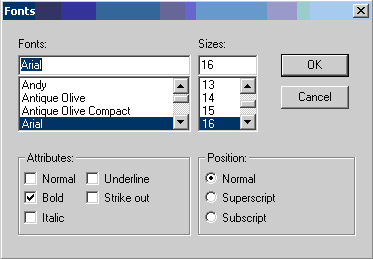
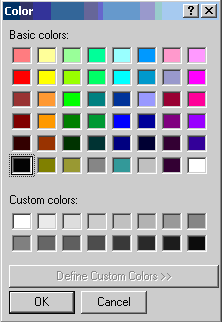
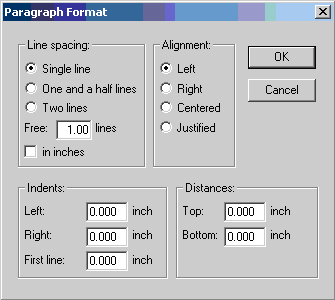
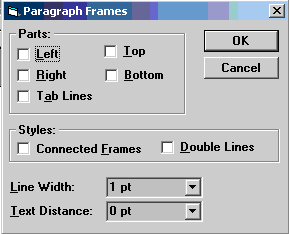
Format Paragraph
Most of the time it may not be necessary to change the formatting of a paragraph; however, if there is information to be entered that requires some different from the routine, formatting the paragraph may be the easiest was to enter what is desired.
Select the desired paragraph by clicking somewhere within that paragraph. To make it easier to see the formatting marks (spaces and paragraph marks), from the menu select View, Control Characters. Spaces will appear as a dot (.) and the paragraph mark appears like a backwards P (¶). Select Format, Paragraph from the menu to begin the process. Let’s first look at the effects of changing the line spacing.
Line Spacing
Each time the Enter key is pressed a new paragraph will begin. The new paragraph will begin one line beneath the previous paragraph by default. To specify a distance in inches from the previous paragraph and the next paragraph, enter the amount to be spaced from the top and the bottom in the Distances section. The spacing entered here is added to the line spacing.
Alignment
Alignment of a paragraph is how the words in the paragraph will be positioned in relationship to the page. There are four setting for alignment: left, right, centered, and justified. A left alignment, which is the default, means that the words in a paragraph begin in the far most left position and continue to the right of the page. A right alignment means the words will begin on the far right hand side and move to the left as more words are entered. Center alignment begins in the center of the page, and adjusts as words are entered so the text is centered on the page. Justified works similar to left alignment, except that the spacing between words is adjusted so that there is an even border on both the left side and the right side, like a newspaper column. This document is an example of justified text. The alignment may also be set by the tools in the toolbar.
Indenting
There are three setting for indenting: left, right, and first line. Setting the left setting will move the beginning of the second and subsequent lines in from the left margin by the amount specified. The right setting will move the end on the text in from the right margin by the specified amount. The first line setting moves only the beginning of the first line in from the left indent setting, not the margin. If the left indent is set for 0.500 inches, and the first line indent is set to 0.000, the first line and all subsequent lines of a paragraph will be indented 0.500 inches from the left margin.
The indenting is also modified by moving the indent markers. Look just above the ruler in the figure below.
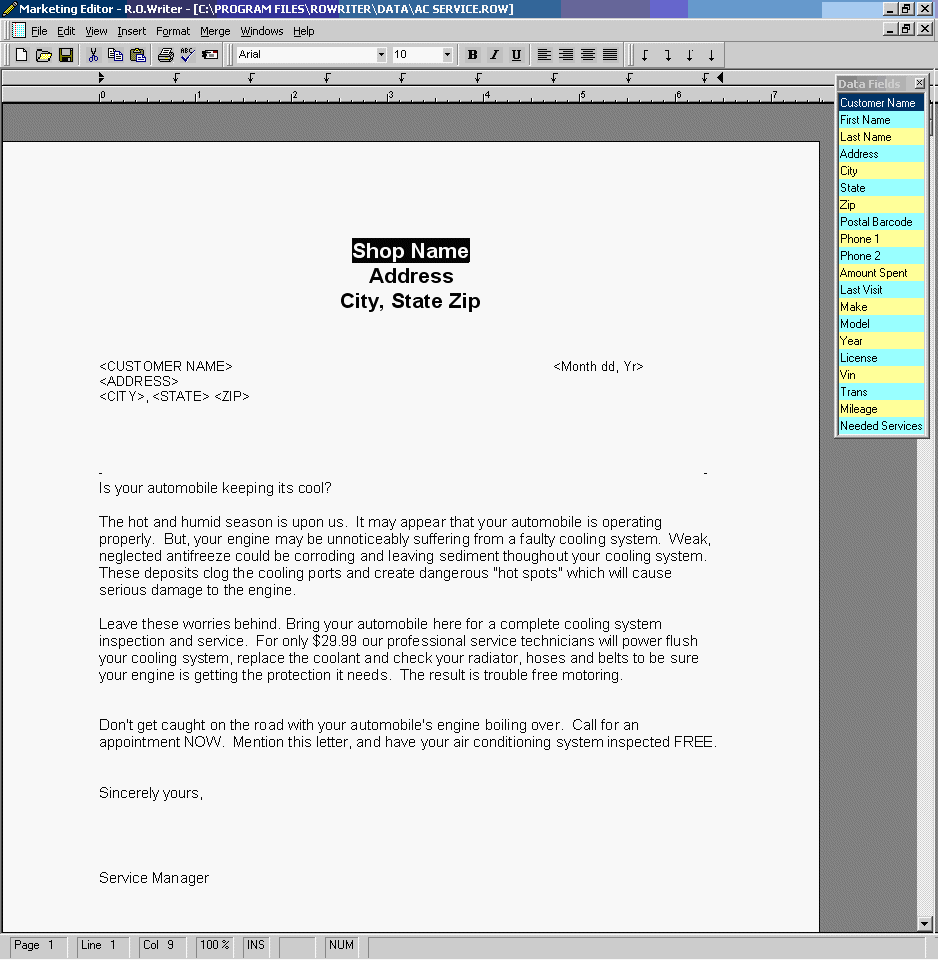
On the left hand side there are two marks that look like a right triangle and its mirror image. The top triangle is the first line indent, and the bottom is the left indent. To move both indents, click and hold the left mouse button on the bottom triangle, and drag it across the ruler to the desired location. The amount of the indention will be displayed to the far left on the same line. The first line indent will move independently of the left indent, but moving the left indent will always move the first line indent. If the goal is to make the first line and left indents different, move both to where the left indent is desired, then move the first line indent.
The right indent marker looks like a big arrow on the far right side. To move this indent, click and hold the left mouse button on the arrow, and drag it across the ruler to the desired location. The amount of the indention will be displayed to the far left on the same line.
Paragraph Frames
Paragraph frames provide a means of drawing a border around all of the text in a paragraph. This capability can be used to highlight text, perhaps the shop’s name, or can be used to draw a table using tabs. Different line widths may be used to change the effects of the border, and text may be indented from the edge of the lines.
Tab Settings
Tabs are a convenient method to skip spaces without having to enter spaces with the space bar. Tabs also provide a means of aligning text without trying to count spaces. There are four types of tab settings: left, right, center, and decimal. Pressing the Tab key on the keyboard will enter a tab, which will immediately move the insertion point of the document to the next tab setting. The first three tab setting are for text. When using a left tab setting, words are continued after the tab on the right side of the setting. A right tab setting means the word will continue to the left side of the tab setting. A center tab setting means words will be centered about the tab setting. The last type of tab setting, a decimal tab, is used to align numbers about the decimal point.
To set a tab, click on the ruler at the desired location. A left tab will be entered by default, and its location from the left margin will be displayed on the far left of the ruler. To move a tab, click and hold the left mouse button on the tab, slide the tab to the desired location on the ruler and release the left mouse button. To remove a tab setting, click and hold the left mouse button on the desired tab, and drag the tab down towards the active document until the tab setting has disappeared. To change the type of tab setting, select the desired type of tab in the toolbar. The tabs are on the right hand side of the toolbar. Selecting the tab type in the toolbar will change the first tab setting only. To have different tab setting other than left tab setting, set the tab on the ruler before any other tab setting, change the type, then drag the tab to the desired location on the ruler.
Format Document Setup
One very important setting is selecting the actual size of the media on which the document will be printed. If the document is prepared for a media whose size is different from the media on which the document is printed, the results may not be acceptable. For example, if a document is formatted for legal sized paper (8-1/2" x 14") but printed on letter sized paper (8-1/2" x 11"), some of the text may print on a second page because the paper used for printing is 3” shorter than what was used in formatting the document.
To specify the size of the media to be used, select Format >Document from the menu.
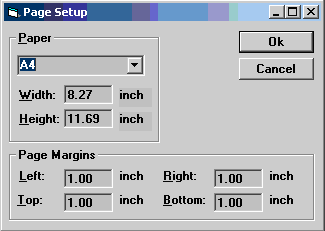
Select the size of the media from the dropdown list, or select User Defined, and specify the actual size of the media. The User Defined setting should be used to create a document intended for post cards. Specify the margins, or distances from the edges of the media, that the text will be. Generally, printers cannot accurately print closer to the edge of a page than 0.25".
To create a post card in the Word Processor, select Format > Document and enter the size of the post card you are going to use.