Price Locks on Labor Operations
You can lock the price on non-sublet labor operations. This means that any time a locked (or partially locked) labor is added to a ticket, the price is locked and cannot be changed.
You can lock or unlock each non-sublet labor operation individually. You can also lock or unlock all existing non-sublet labor at once.
- Price locks on Smart Jobs and Smart eJobs and labor operations apply only to the labor and not to parts included in the job.
- When posted to tickets, parts in the Smart Job do not inherit the lock.
- If the parts are also locked, the posted parts are locked.
- If the parts are not locked, the posted parts are not locked.
- Price locks do not apply to sublet labor.
- When posted to tickets, sublet labor is always unlocked.
Locking the Price on Individual Labor Operations
You can set the Lock Status for individual labor operations on the Edit Labor window.
Complete these steps:
- Open the ticket and double-click the locked labor line to open the Edit Labor window.
- Select the Category and Operation to open that labor operation.
-
Select the kind of locking you want in the Lock Status section: Unlocked, Locked, or Locked with pricing minimum.
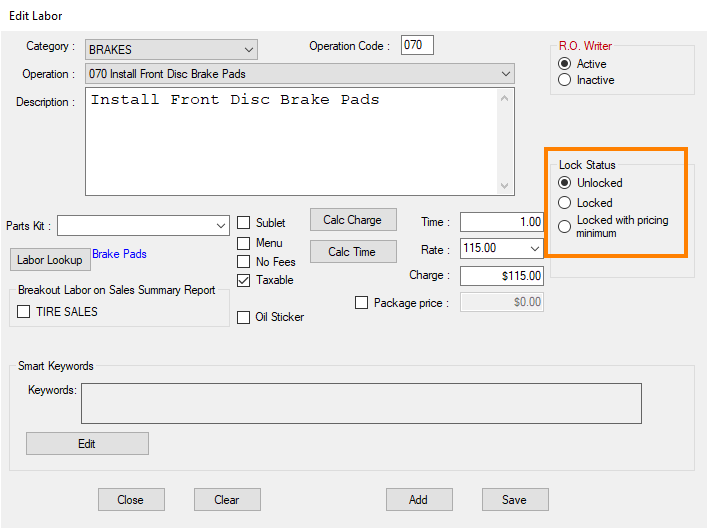
- Click Save. The labor operation now has the selected Lock Status and the Edit Labor window closes.
Global Price Locking
Global price locking allows you to set the price locking status for all labor operations in your current system at one time.
The Apply to ALL button in the Lock Status section of the Edit Labor window locks the current price for all labor operations in R.O. Writer. It appears only when no Category or Operation.
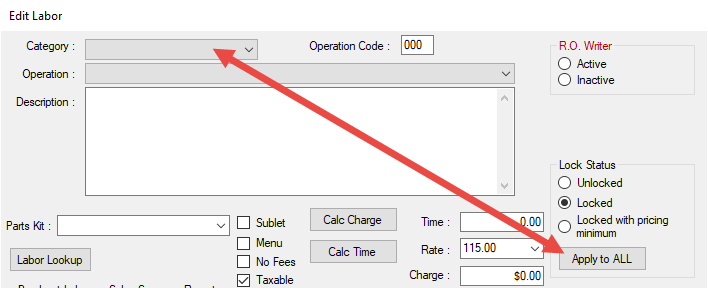
NOTE:
To Price Lock All Labor Operations
Complete these steps:
- Open the Edit Labor window. A blank Edit Labor window opens.
- Select Lock or Locked with Pricing Minimum as the Lock Status.
- Click the Apply to All button. A prompt appears asking you to verify the price lock of all labor operations in this category.
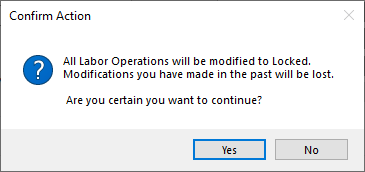
- Click Yes. A prompt appears confirming that the Lock Status has been applied to all labor operations in R.O. Writer.
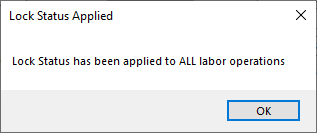
- Click OK.
Remember!
When setting all parts to the Locked or Locked w/Price Minimum status, it is important to note the following:
-
Labor operations marked as Sublet remain unlocked.
-
You can still unlock individual labor operations locked by a global lock as needed.
-
This setting does not apply to new labor operations you add. New labor operations will have the default Unlocked Lock Status and have to be locked individually.
-
This setting does not apply to labor operations already added to open tickets on the Work in Progress and Estimates in Progress screens.
Price Locks on Posted Labor Operations
The price lock status of a labor operation determines the fields and options that are locked, inactive, and cannot be changed on the Editing Labor window that opens when you open the labor from an open ticket.
Unlocked
Labor operations with an Unlocked status behave the same as they did before this change. All fields on the Editing Labor window can be edited.
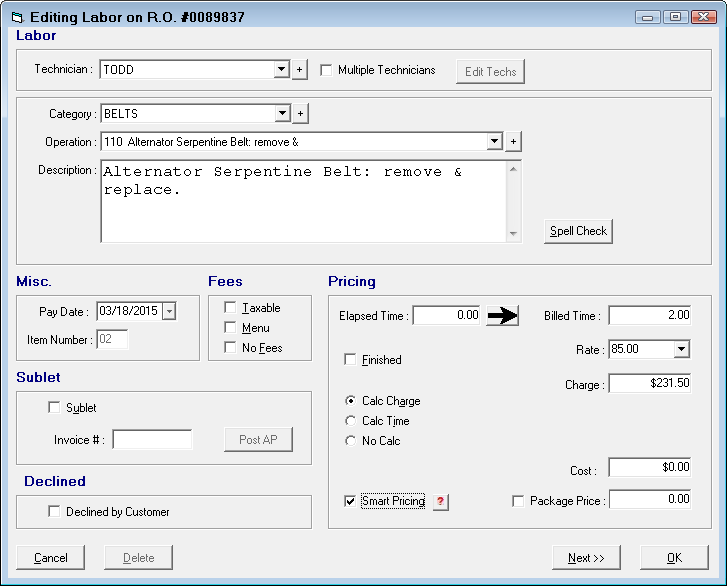
This is the default status. Labor operations remain unlocked until you lock them.
Locked
When labor operations have a Locked status, the following information is locked, inactive, and cannot be changed on the Editing Labor window:
- Category dropdown list and button

- Operation dropdown list and button

- Description
- Elapsed Time*
- Time, Rate, and Charge
- Package Price
- Smart Pricing, No Fees, Sublet, Menu, Calc Charge, Calc Time, and No Calc checkboxes
- Pay Date
- Cost
- Labor Guide
- AP Posting
- Invoice Number
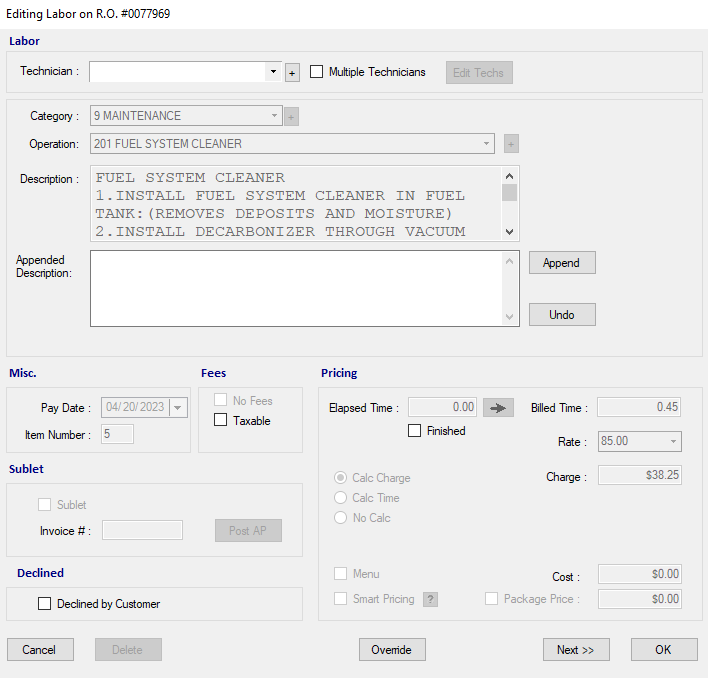
*The labor time clock still functions and can be accessed by pressing “T” on the keyboard, which starts and stops the elapsed time on the job. The value in the Elapsed Time field is updated according to the time clock but cannot be edited or copied to the Billed Time field. In addition, the Charge field cannot be updated.
Locked with Minimum Price
The Locked with Minimum Price Status locks pricing fields on the Editing Labor window. The Charge and Package Price fields can be changed but not changed to an amount lower than the minimum price.
When labor has a Locked with Pricing Minimum Status, the following items are locked, inactive, and cannot be changed on the Editing Labor window:
- Category dropdown list and button

- Operation dropdown list and button

- Description
- Elapsed Time*
- Time and Rate
- Package Price
- Smart Pricing, No Fees, Sublet, Menu, Calc Charge, Calc Time, and No Calc checkboxes
- Pay Date
- Cost
- Labor Guide
- AP posting
- Invoice Number
*The labor time clock still functions and can be accessed by pressing “T” on the keyboard, which starts and stops the elapsed time on the job. The value in the Elapsed Time field is updated according to the time clock but cannot be edited or copied to the Billed Time field.
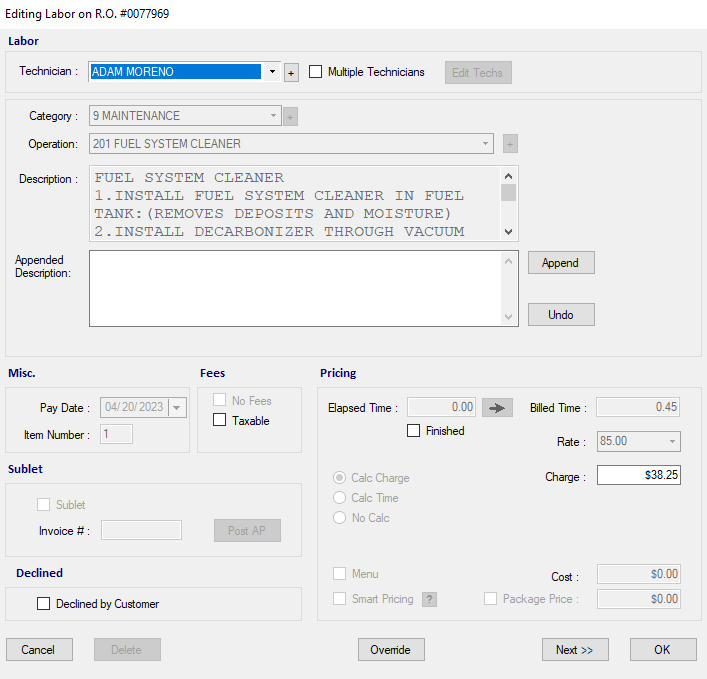
To Change the Charge
Increase the amount in the Charge field and click OK.
If you lower the amount below the minimum price, you are prompted that you cannot set the price lower than the minimum. In the example below, the minimum Charge for the labor operation is set at $38.25.
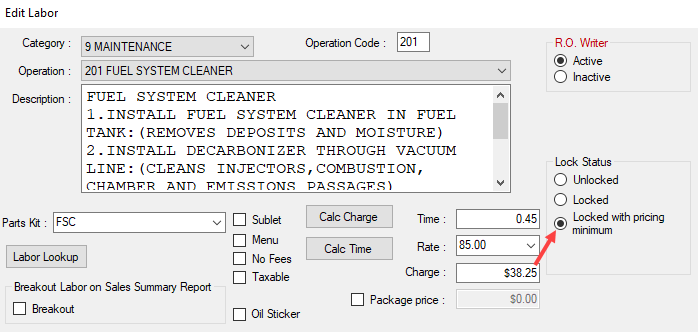
If you enter an amount lower than the minimum price and click OK, a warning appears notifying you that the charge cannot be set below the minimum.
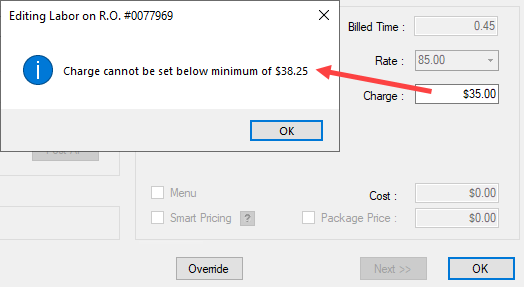
Click OK and the Charge resets to the minimum charge automatically.
To Change the Package Price
Increase the amount in the Package Price field and click OK.
If the labor has a package price,
- The Package Price amounts can be changed but not to less than the minimum.
- The Package Price checkbox is locked.
The Package Price still takes precedence over the Charge.
The Exception to Locked Price with Minimum
The warning about the minimum price does not appear when you are using Package Pricing and Use Package Discounts is turned off in Package Options.
When package discounts are turned off, the pricing for parts and labor is modified to meet the Package Price and NOT calculated by the package discount. As a result, the part price and labor charge can go below the minimum price without warning you.
Append and Undo Button on Editing Labor Window
When the labor's price is locked, the Editing Labor window contains an Append button and an Undo button.
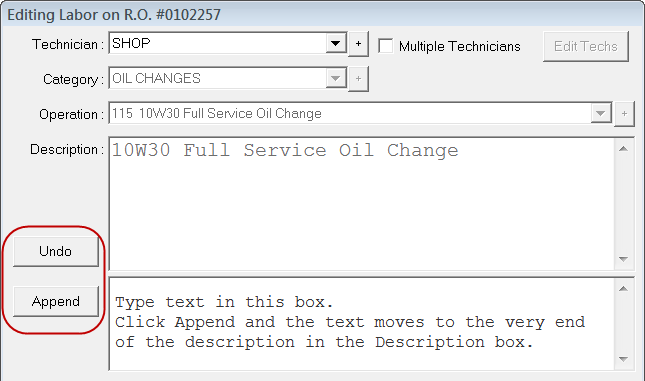
- Click the Append button to enter additional text in a separate section.
- The appended text applies only to the labor on the current ticket.
- The appended text does not update the locked Description in Configuration.
- Click the Undo button to remove text added by the Append button.
Price Locks on Labor with Multiple Technicians Assigned
When multiple technicians are used on a labor job and the price of the labor operation is locked, the technician labor inherits the lock status from the master labor.
The following fields are also disabled on technician labor:
-
Finished and Elapsed Time
-
Pay Date
-
Cost
-
Item Number
-
Invoice Number
-
Append button and section
The labor time clock still functions and can be accessed by pressing the "t" on the keyboard; however, the Elapsed Time cannot be copied to the Billed Time and the charge cannot be updated.
The override option is not available on the technician labor and must be done in the master labor window.
Overriding Price Locks
When pricing is locked on a ticket, it can be overridden by clicking the Override button on the Edit Labor window. The locked fields and options become editable again.
To Password-Protect Price Lock Overrides
You can make the ability to override price locks require a password by setting a security level that requires a password.
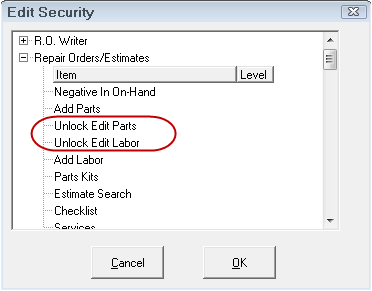
Select the plus sign next to Repair Orders/Estimates and double-click on Unlock Edit Labor to set the security level. Select a security level that requires a password.
NOTE: Pricing changes made due to an override are tracked on the Pricing Exception Report.
Parts and Labor on Existing Tickets
When you set the price lock, the lock does not apply to parts and labor that are already posted to tickets on the Work in Progress and Estimates in Progress windows.
To apply the price lock on posted parts and labor, you need to remove the parts and labor from the tickets and then add them back. When the locked parts and labor are added back to the ticket, the pricing is locked.
Price Locks and Conversions
The price lock persists through all conversions, including:
- Converting an appointment in Scheduler to an estimate or repair order
- Converting an estimate to a repair order
- Converting a repair order to an estimate