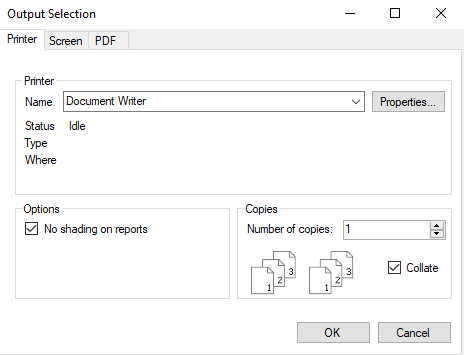Printing to a Physical Printer
Printing to a physical printer in your shop has never been easier.
As always, before you can print any document to a physical printer set up in your shop, you must do the following in Configuration for each client workstation:
- Set up the printer locations.
- Choose the form types for the ticket types you use (quotes, estimates, work orders, and repair orders).
When the configuration process is complete, you are ready to print to a physical printer.
NOTE: The Date to Print field has been removed from the process of printing to a physical printer. This means that the printed date is always the date you print the document.
To Print to a Physical Printer
Complete these steps:
- Click the print button on the R.O. Writer window.
- If you are printing a report, the data begins compiling.
-
The Output Selection window appears with the Printer tab showing.
- In the Printer section, choose the physical printer in the Name dropdown list.
- The physical printer selected as the default for the type of document you are printing in the printer locations Configuration setting should be selected.
- The fields below the Name field display information about the selected printer:
- Status - The status (e.g., Idle, Printing, Out of Paper, etc.).
- Type - The kind of printer this is.
- Where - The port or IP address where the printer is located.
- Click the Properties button to see the window for the printer.
- If you are printing a report, decide if you want shading on the report:
- Check No Shading on Reports if you want no shading on the rows of the report.
- Uncheck No Shading on Reports if you want to shade every other row of the report.
This option applies only to reports and not any other type of document.
- Review the Copies section: One is the default selection for Number of Copies.
- Change this number if you want to print more than one copy.
- Leave Collate checked to make sure each copy prints in the correct sequence; otherwise, you will need to collate the paper by hand manually.
- Click OK.