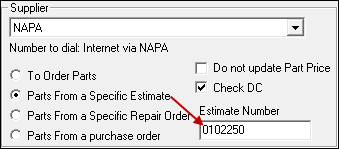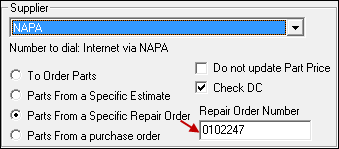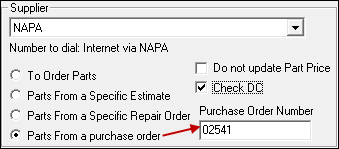When you click the eOrder button ![]() , the Electronic Ordering window opens.
, the Electronic Ordering window opens.
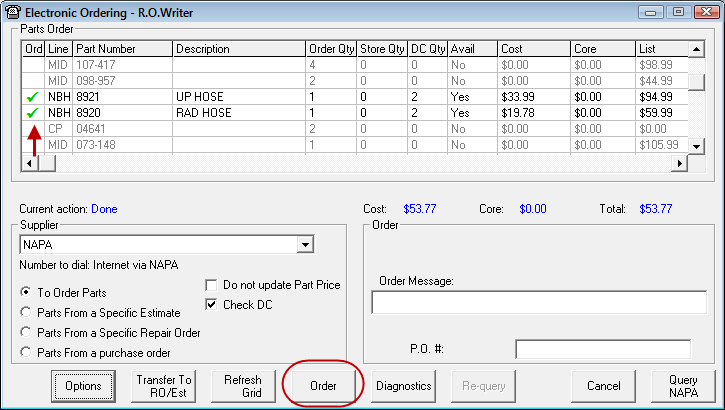
You need to query for available parts before you can order them. The Order button is disabled until after the Query button is clicked.
Searching for Parts
Complete these steps:
-
Select the supplier in the Supplier dropdown list.
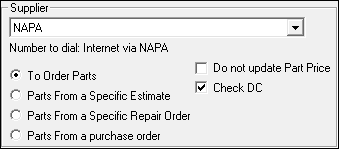
- Click the Query button. R.O. Writer searches for the parts displayed in the list.
- While searching, "Waiting for response from [the supplier's name]".
-
When the search is complete, the Current Action field displays, "Done".
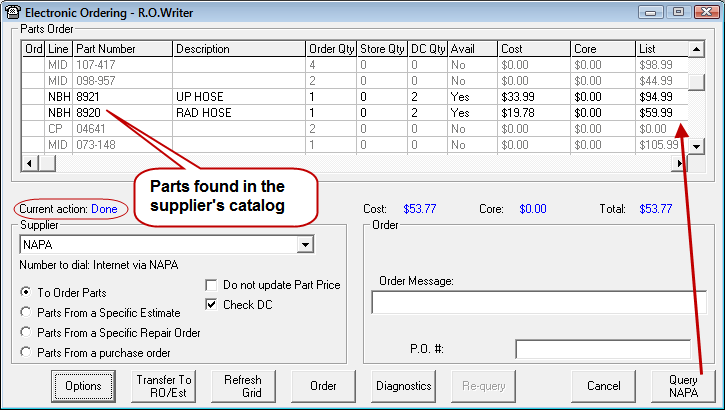
- The parts list displays the query results. If the part was not found, it is grayed-out in the list.
- The columns display each part's information:
- Avail = the number available.
- Cost = the manufacturer’s cost.
- Price = the price based on the selected price options.
- Order Qty = the order quantity.
When this number is red, it means that the order quantity has been rounded to the package quantity. The following indicator key appears below the list as well.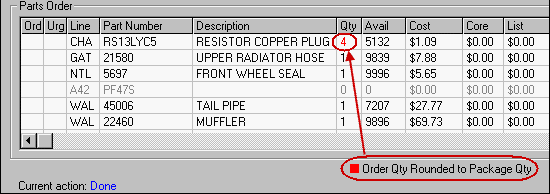
- The Total in blue beneath the part list is the total cost of all available parts multiplied by the quantity.
Supplier Section Options
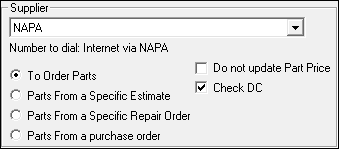
| Name | Selected if you opened eOrder: | The parts list at the top displays: |
|---|---|---|
|
When nothing is open |
All non-stock parts on all open tickets that have the To Order box checked. |
|
|
On an open estimate |
All non-stock parts on the estimate that have the To Order box checked. The Estimate Number field appears with the estimate number entered.
|
|
|
Parts From a |
On an open repair order |
All non-stock parts on the repair order that have the To Order box checked. The Repair Order Number field appears with the repair order number entered.
|
|
Parts From a |
On the main toolbar |
All stock and non-stock parts on the purchase order. The Purchase Order Number field appears with the purchase order number entered.
|
Ordering Parts
Complete these steps:
- In the parts list, click inside the Ord field for each part that you want to order. A green checkmark appears to indicate that the part is selected.
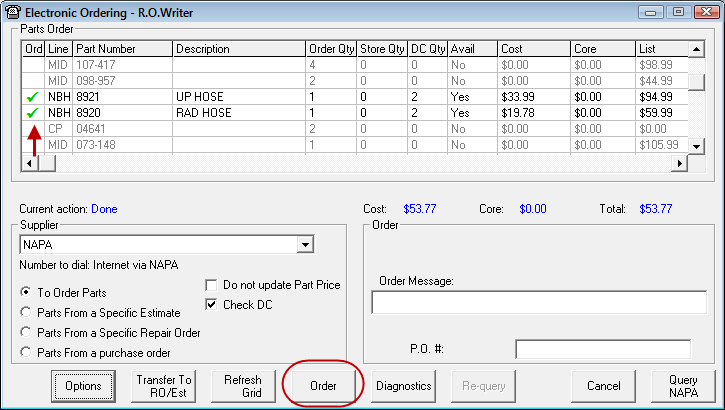
- Order Message = You can type in an order message to the supplier.
- P.O. # = For a general purchase order (where the To Order Parts option is selected), type in the number. For the other options
- Type in the repair order number as the PO#.
- Type in the estimate number as the PO#.
- Type in the purchase order number as the PO#.
- Do Not Update Part Price = Check if you do not want the prices updated when posting to tickets or purchase orders.
- There are additional order options for AConneX suppliers.
- When you are ready to order parts, click the Order button.
- The parts are ordered and no longer appear in the parts list.
- Part information is posted to the ticket or purchase order. If a part was ordered, the To Order box is no longer checked on the Editing Part Window.
NOTE: If the Post to Accounts Payable (Optional) is selected as part of the supplier's electronic interface, you are prompted to post the order to Accounts Payable.
Transferring Parts to Tickets
If you want to transfer the parts selected in the list (with a green checkmark) parts to tickets without ordering them, click the Transfer To RO/Est button. The part transfers to the ticket and the To Order box is checked on the Editing Part Window.
If you do not want the price updated when ordering and transferring parts to tickets or purchase orders, check Do Not Update Part Price in the Supplier section of the ordering window.
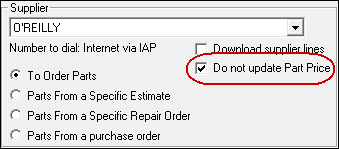
You can then return to eOrder and order the parts at a later time.