Motorcraft eCounter and TurboParts
Accessing These Catalogs
| Catalog | Quick Launch | Smart eCat toolbar |
|---|---|---|
| Motorcraft eCounter |
|
|
| TurboParts |
|
|
Smart eCat opens displaying the supplier website catalog in the Catalog tab.
Supplier in the Catalog Tab
In the left column:
-
 Indicates a part.
Indicates a part. -
 Indicates a labor job.
Indicates a labor job.
On the right side, maximize any section by clicking the maximize button in the upper right corner of the section.

- If you have multiple suppliers, select each one in the Suppliers dropdown list.
- Select a different manufacturer in the Jump To dropdown list.
- Click the minimize button in the upper right corner to return to the default screen. You should be able to see the shopping cart.
To Add Parts and Labor
You add parts and labor to a shopping cart that appears at the bottom of the default window.
Complete these steps:
- In the left column, expand and contract the parts and labor categories.
- Click the part or labor link you want to add. It appears in the part or labor section on the right.
-
Click the Add button to add to the cart.

- Click the Shopping Cart button
 to display the shopping cart.
to display the shopping cart. -
Click the Transfer Parts/Labor button.
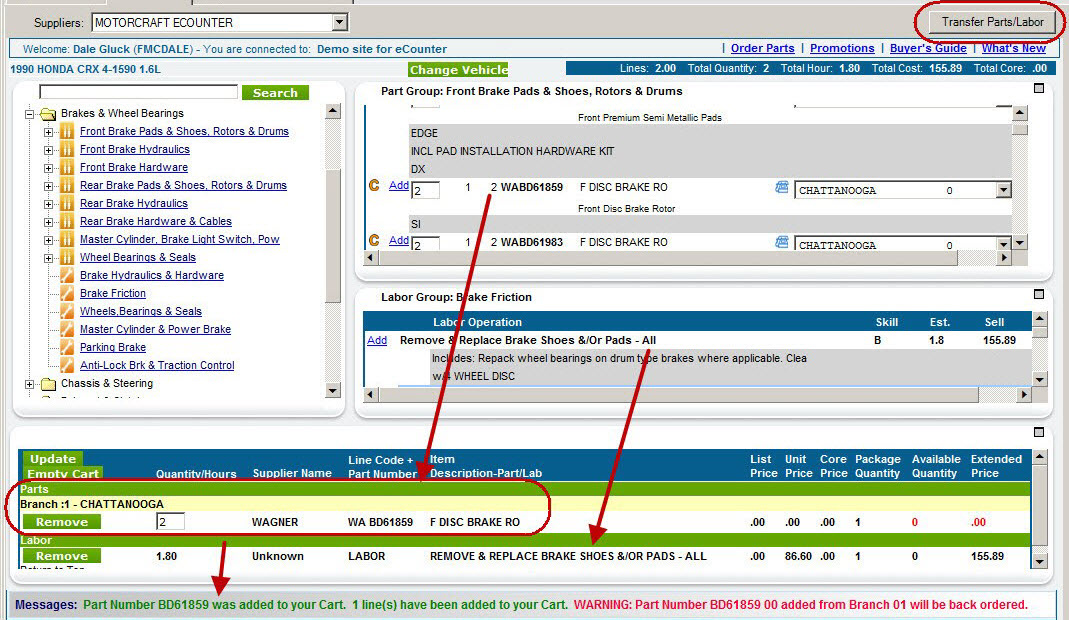
- The parts and labor in the shopping cart are transferred to the Posted Parts and Labor tab in Smart eCat.
- From here, you can order parts and post the ordered parts and labor to tickets.
Motorcraft is a registered trademark of the Ford Motor Company.