Edit Phone/Email Fields
Up to six phone numbers and three email addresses may be entered for each customer. The names of the fields may be edited. This will affect what is displayed when editing the customer information and what is displayed for the customer on an open ticket.
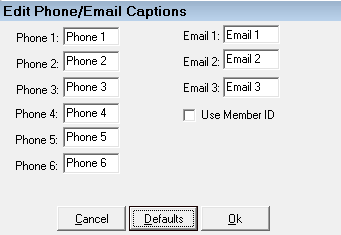
To Edit Phone Field Names
The names you enter here appear as the field labels for phone numbers on the Edit Customer and Parts/Labor tab:
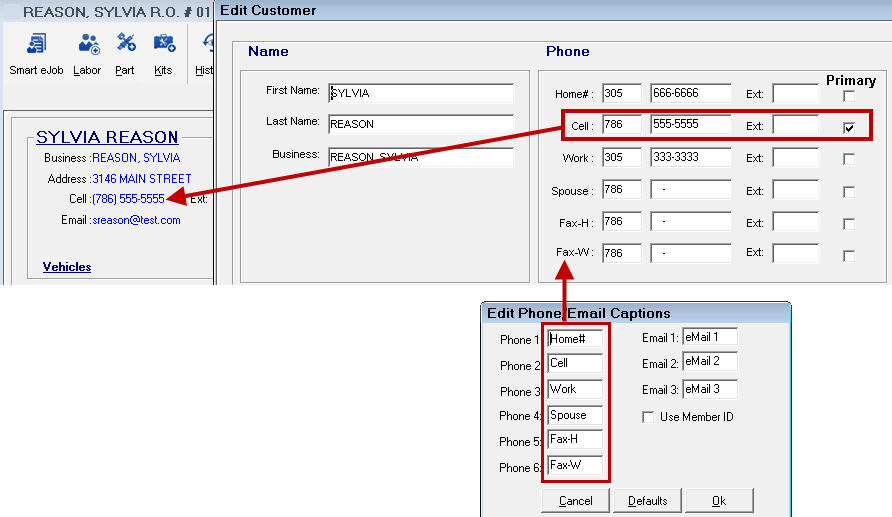
Complete these steps:
- Select Configuration menu > Customer> Edit Phone/Email Fields.
- Enter the name you would like to appear on the phone fields. You can enter up to eight characters in each field.
- Click OK to update the labels.
You can also:
- Cancel to exit without saving.
- Click Defaults will restore the field names to the default name that ship with R.O. Writer. The defaults for email fields are as shown in the graphic below:
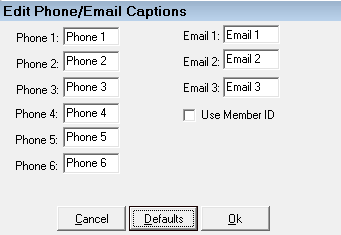
To Edit Email Field Names
The names you enter here appear as the field labels for email addresses on the Edit Customer window and Parts/Labor tab.
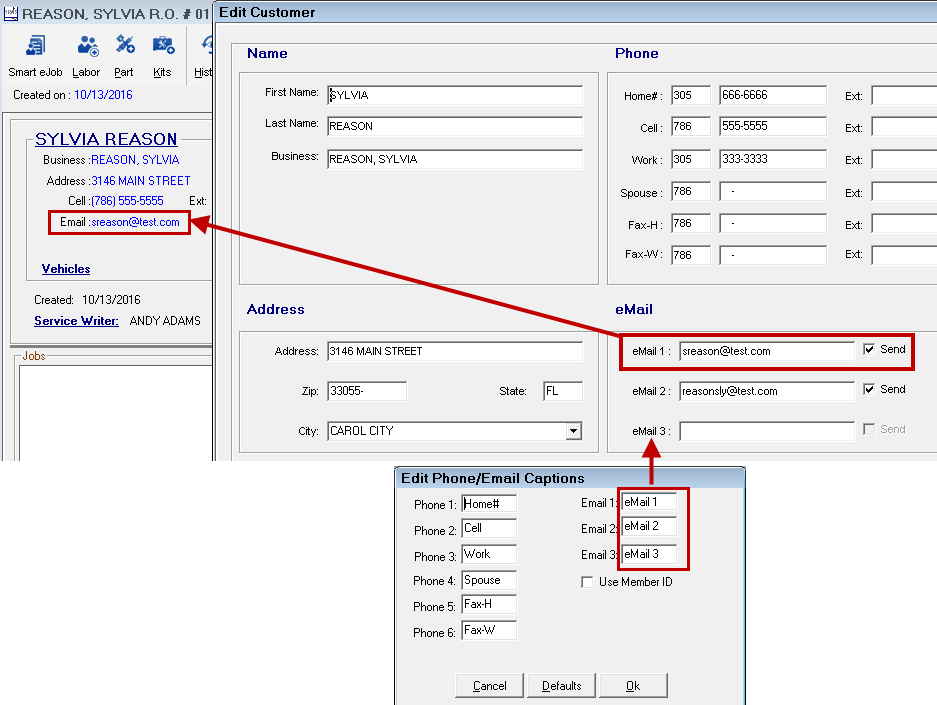
The email label is always "Email" in the customer section of the Parts/Labor tab.
Complete these steps:
- Select Configuration menu > Customer> Edit Phone/Email Fields.
- Enter the name you would like to appear on the phone fields. You can enter up to eight characters in each field.
- Click OK to update the labels.
You can also:
- Cancel to exit without saving.
- Click Defaults will restore the field names to the default name that ship with R.O. Writer. The defaults are as shown in the graphic below:
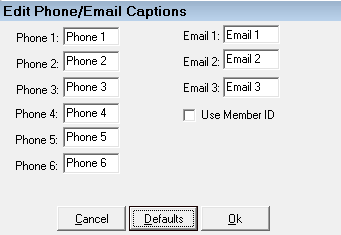
Use Member ID
You can enter customer's membership information and search by membership number. Select the Use Member ID option to display the Membership fields. You can edit their titles.
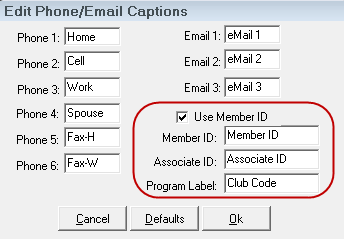
If this option is selected,
- A Membership Tab appears on the Edit Customer window where you can enter membership information for each customer.
- You can search by Member ID when searching for customers.
- Membership information displays in the Customer section of tickets.