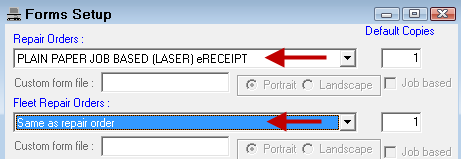Selecting a Standard Form
The standard R.O. Writer form types appear in the each dropdown list on the Forms Setup window:
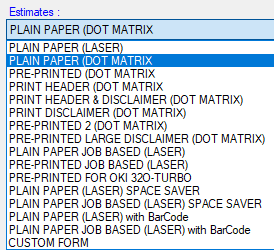
Standard forms
- Are stored in the database by user
- Have an .rpt extension
Choosing a Standard Form
You choose a form for each section on the Forms Setup window.
To Choose a Standard Form
The standard forms are located in the main dropdown list of each section.
Complete these steps:
- For each form type, select the desired form from the dropdown list.
- Select the number of Default Copies.
- Check the Portrait option if the form is in portrait orientation. Job-based forms are portrait.
- Check the Job Based box if the form is in the job-based format. "Job Based" is usually in the name.
- Click OK to save your selections.
This number determines how many times this form prints by default. For example, if your record-keeping process requires you to print two copies of every repair order, enter "2" in this field. Every time you print a repair order, two copies print automatically, which saves you the step of selecting two copies at print time.
TIP: To make the process a little faster and make your printed tickets consistent, you can select the form type you want to use for all ticket types in the Repair Order dropdown list. Then, select Same As Repair Order all subsequent dropdown lists.