Printer Locations
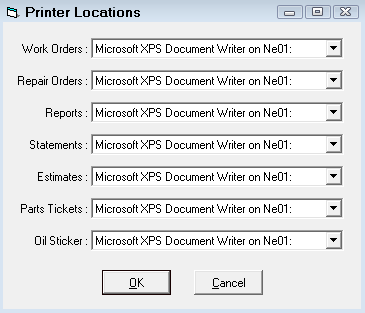
If your shop only has one computer attached to one printer, then you can always print to that printer. However, it is more common to have multiple computers and multiple printers. As a result, you can streamline your day-to-day operations by assigning specific computers and their attached printers to specific types of documents.
For instance, the computer that would print statements from the Accounting modules would most likely not be printing out work orders for the technicians. The Printer Locations setting enables you to set a different printer for each document type.
When R.O. Writer prints any of these documents, it looks for the printer selected in the Printer Locations setting first.
Choosing the Default Printer for Document Types
Each document type has its own dropdown list of printers connected to the machine.
- Work Orders
- Repair Orders
- Reports
- Statements (Accounting)
- Estimates
- Part Tickets
- Oil Sticker (requires a special label printer)
To Select the Default Printer
In each document type dropdown list, select the appropriate printer. Click the OK button to save all selections.
TIP: Close and reopen the module where the document type is printed. Then, print a test document to verify that the selected printers are working as intended.