Connect and Select the Oil Sticker Printer
Before you choose the legacy or new oil sticker configuration method, you must connect the oil sticker printer to the workstation and then select that printer in Printer Locations.
NOTE: Each workstation that prints oil stickers must be configured.
Connect the Right Printer to the Machine
You must connect the printer to each workstation that prints oil stickers.
R.O. Writer supports the following label printers:
- Most Microsoft® Windows®-compatible label printers
- Zebra® TLP 2824 Plus
- Godex RT 200i
For more information, click the following link: R.O. Writer System Requirements.
Some oil sticker printers require you to install custom software or download additional printer drivers. Follow the manufacturer's instructions regarding installation and configuration for the printer.
Select the Oil Sticker Printer in Printer Locations
You must select the oil sticker printer in Printer Locations on each workstation that prints oil stickers.
Complete these steps:
- Configuration module > File menu > Printer Locations.
-
In the Oil Sticker dropdown list, select the oil sticker printer connected to the machine.
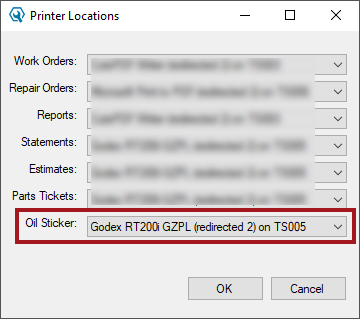
- Click OK to save your setting.
TIP: You may want to test print to this printer just to test the connection.