Reasons for Replacement
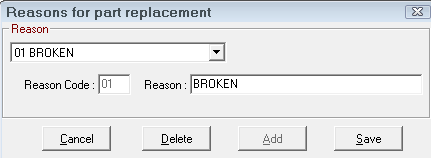
You can track the reasons for part replacement and create your own list of replacement reasons here.
Adding a Replacement Reason
Complete these steps:
- On the Reasons for Part Replacement window, click the Add button.
- Enter a Reason Code. You can enter up to three characters.
- Enter the Reason name.
- Click Save.
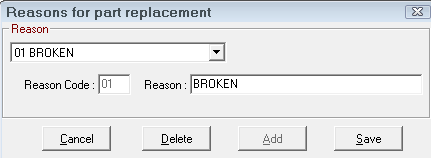
- When the information has been saved, click the Cancel button to exit.
On Estimates and Repair Orders
When replacing a part on a ticket, a Why Replaced dropdown list appears on the Edit Parts window that contains the values entered here.
You can make part replacement a required field in Configuration menu > Repair Order > Required Entries > Parts section > Warn If No Reason for Replacement option.