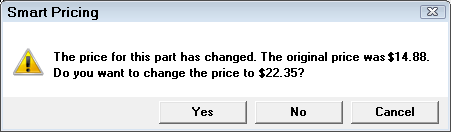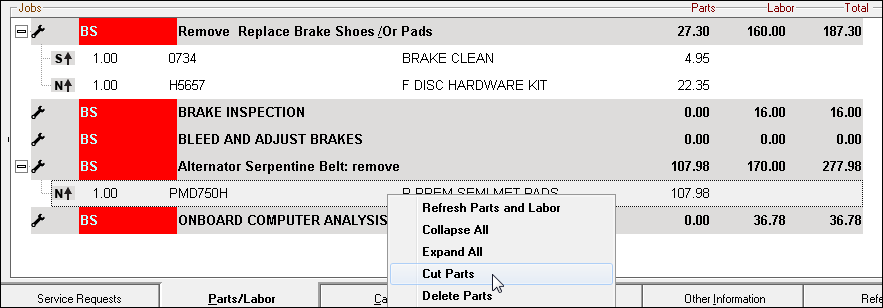Smart Pricing provides the ability to set pricing for parts using cost ranges by supplier, parts department or type of work. You can price inventory using these smart pricing matrices.
The linear pricing method uses a stair step method where the markup percentage is a gradual progression instead of adding more matrix levels which are very difficult to maintain.
Watch the video below to learn about Smart Matrix pricing.
Smart Pricing Options
Smart Pricing is initially configured in Configuration menu > Parts > Set Pricing Method.
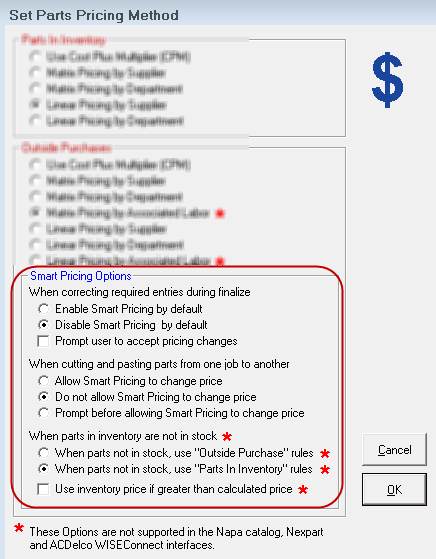
When Correcting Required Entries During Finalize
|
Setting |
Description |
|---|---|
| Disable Smart Pricing by Default | The price is not recalculated regardless of any new entries that would affect pricing. |
| Enable Smart Pricing by Default | The price is recalculated automatically when any entry during finalize is changed that affects the price. |
| Prompt User to Accept Pricing Changes |
A prompt appears during finalize notifying you of the price change.
When you are prompted during finalize that any of these entries are blank, some entries can change pricing, such as cost, supplier, department, etc. The settings for default pricing ( in Configuration) control how R.O. Writer handles this. |
When Cutting and Pasting Parts from One Job to Another
These options control if and how part prices are adjusted after being cut from one job and pasted into another in the Jobs section of the Parts/Labor tab.
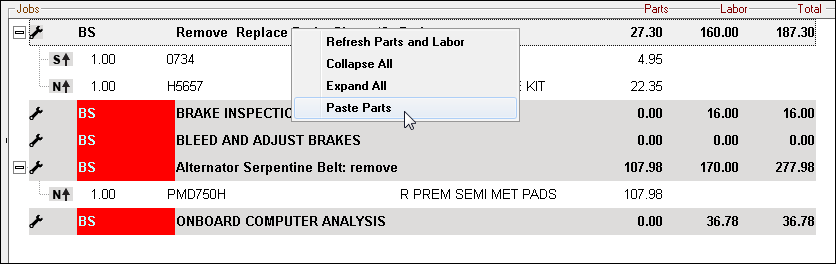
|
Setting |
Description |
|---|---|
| Allow Smart Pricing to Change Price | The price is recalculated after pasting if the part is pasted into a labor operation has a different matrix. |
| Do Not Allow Smart Pricing to Change Price | The price is not recalculated after pasting if the part is pasted into a labor operation that uses a different matrix. |
| Prompt Before Allowing Smart Pricing to Change Price | You are prompted to recalculate prices after pasting the part. |
When Parts in Inventory Are Not in Stock
These options are used for posting outside purchase parts with zero on-hand quantity.
|
Setting |
Description |
|---|---|
| When parts are not in stock, use Outside Purchase rules | The outside purchase pricing method is applied. |
| When parts are not in stock, use Parts in Inventory rules | The inventory pricing method is applied. |
| Use inventory price if greater than calculated price | The retail price currently in inventory regardless of this option. |
Video Examples
Watch the video below to see an overview of these options with some real world examples.
The topics in this section include: