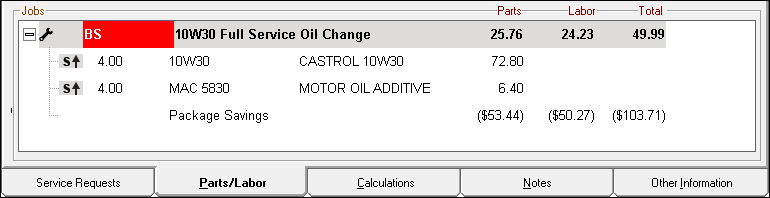Linking Parts
Linking Parts
Complete these steps:
- On the Inventory window for the first part, search for and select the part.
- Click the Other Information tab.
-
Type all or a portion of the part number you want to link into the Linked Part Number field and press the ENTER key to search inventory. The Parts List shows matching parts.
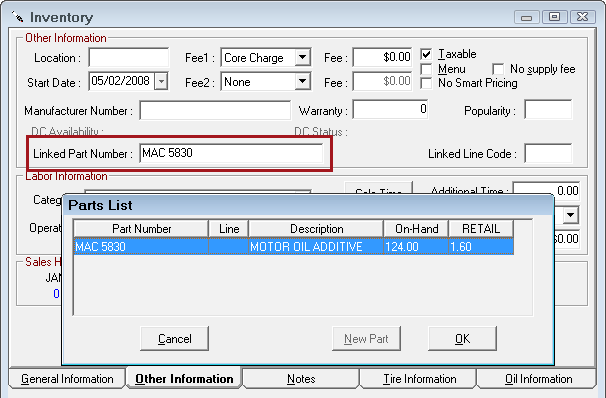
-
Double-click on the part number to select it and click OK.
- The part from the Parts List is now linked to the current part.
- The part number appears in the Linked Part Number field.
- If there is a line code for the linked part, the line code appears in the Linked Line Code field.
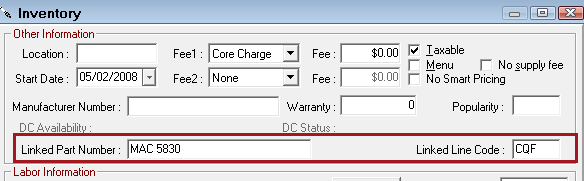
-
The next time you add the part to a ticket, the linked part is also added.