You can enter and process paper check payments on the payment windows.
Processing Payments by Paper Check
Complete these steps:
- Enter a paper check payment on any payment window by clicking the Check button. The Check Payment Details window opens.
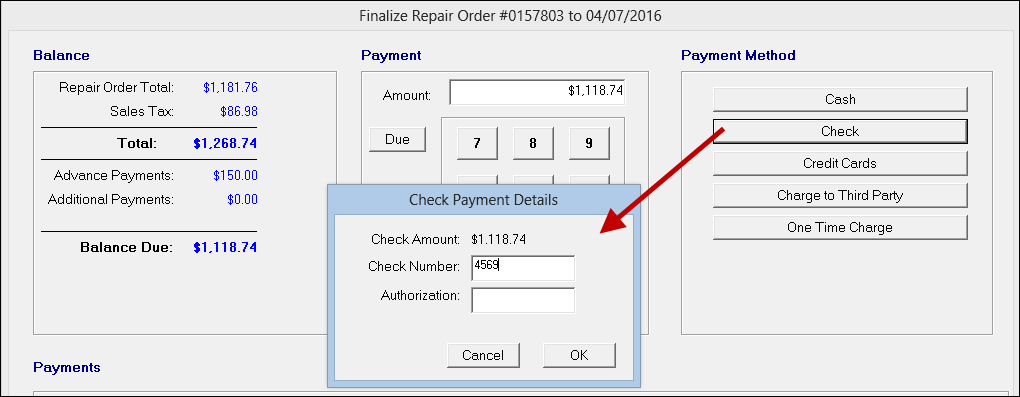
- Complete these fields as required:
- Check Amount - This field is always the same as the Payment Amount and cannot be altered on this popup window.
- Check Number - Type in the check number on the paper check.
- Authorization - Type in the check authorization number if your business process includes obtaining an authorization for the check.
*You can make these items required in Configuration. If required, these names appear in red and you must enter this information.
- Click OK and the payment appears in the Payments section at the bottom of the window.
(You can cancel the payment at this point by clicking the Cancel button.)
- To complete the payment,
- On the Finalize window, click the Finalize button (which only appears if the Balance Due is zero).
- On the Advanced Payment window, click the Save Payment button.