Password-Protect Lock Overrides
You can add a security level that restricts the ability to override price locks. When a security level is set in Configuration, a password prompt appears when users click the Override button. The user has to enter the correct password to unlock the posted part or labor.
To Password-Protect Lock Overrides
When you password-protect lock overrides, it applies to both internal and external locks.
Complete these steps:
- Open R.O. Writer Configuration
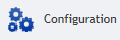 .
. - Click Configuration menu > Security > Security Levels. The Edit Security window opens.
- Click the plus sign of Repair Orders/Estimates to expand the section.
- Unlock Edit Parts sets a security level on the Override button on the Editing Parts window.
- Unlock Edit Labor sets a security level on the Override button on the Editing Labor window.

- Double-click Unlock Edit Parts.
-
Enter a security level that requires a password in the field.

- Click OK.
- Double-click Unlock Edit Labor.
-
Enter a security level that requires a password in the field.

- Click OK.
The next time anyone clicks the Override button, the password prompt appears.

When the correct password is entered, the locked fields become editable again.