Search Filters
Tire Quote has been enhanced with search filters that allow you to narrow the search results by specific tire details. This helps you find the tire you want faster than ever.
When the search results return from any search - online, offline, by tire size, or by vehicle, etc. - a filter button appears above the search results table.
![]()
Filtering Search Results
The Filter button ![]() opens the Filters window where you can narrow down the search results by the most common specifications as well as price each and the description. For details, click the following link: Available Filters.
opens the Filters window where you can narrow down the search results by the most common specifications as well as price each and the description. For details, click the following link: Available Filters.
TIP: The filtering process is dynamic - every filter inherits the one before it. For example, if you filter on price range and then brand, Tire Quote shows only the brands in the selected price range. Think about the sequence of filters when applying them.
To Filter Search Results
The only way to add search filters is to click the Filter button above the search results ![]() . The filters that appear
. The filters that appear
Complete these steps:
- Open Tire Quote.
- Search for tires.
- Click the Filter button
 . The Filters window opens.
. The Filters window opens. - Only the filters that match the tires in the search results appear in the Available Filters list.
- If a filter is not listed, that information is not available for any tire in the search results.
- Click on the Filter on the list.
- The filter box turns dark blue and the text white.
- The filter values appear in the right column.
- Click on the box or the name of the filter values in the right column to select them. The filter box is updated to display
- The number of filter values selected [#]
- The text of the filter values - each separated by a comma.

-
The remaining filters adjust based on the matching tires.
- To select more filters, click the filter and select its criteria. The remaining filters adjust based on the matching tires.

- When all filters have been selected, click Save.
- The Filters window closes.
- The tires in the search results are narrowed down to only the tires that match the filters.
The selected filters appear as boxes above the search results.

Filters Apply Until They are Removed
Selected filters apply until you remove them. If you perform another search, for example, the selected filter applies to the search. In addition, if you click a supplier link, the filters apply to the tires from that supplier.
NOTE: Filters behave differently for staggered fitment results. For more information, click the following link: To Use Search Filters with Staggered Search Results.
To Remove Filters from Search Results
There are two ways to remove search filters after they have been applied:
- Click the red X on the filter box.

The search results are filtered immediately.
- Click the Filter button
 ,
, - Uncheck all the filters you want to remove and click Save.
OR - Click the Clear button to remove all filters at once.
- Uncheck all the filters you want to remove and click Save.
To Use Search Filters with Staggered Search Results
The process of filtering the search results for staggered fitment tires is the same as for standard tires. The difference is that filters on the Front tab and Rear tabs are independent of each other.
If a filter is added on the Front tab, the changes are not applied to the Rear tab and vice versa.

You need to filter the Front and Rear tabs individually. To filter both tabs by the same criteria, select the same filters on both tabs.
The Front and Rear tabs remain independent of each other when filters are removed as well. Removing a filter on the Front tab does not remove it from the Rear tab and vice versa.
Available Filters
The filters are comprised mainly of tire specifications as well as price and description. The filters appear in alphabetical order by name.
- Description Filter
- Discontinued Filter
- Load Index Filter
- Load Range Filter
- Manufacturer Filter
- Price Filter
- Rebate Information
- Sidewall Filter
- Speed Rating Filter
- Temperature Filter
- Traction Filter
- Treadwear Filter
Not all filters appear in the Available Filters list. Only the filters that match the list of tires in the search results appear as filters.
Description Filter
Type in any part of the description. This is a wildcard search, which means Tire Quote searches for tires with matching characters somewhere in the description - not just at the beginning.

Do NOT type an asterisk (*) in this field to do a wildcard search; this is a wildcard search by default. If you type in an asterisk, Tire Quote searches for an asterisk in the tire description, which means no results will return.
NOTE: The Description filter category always appears in the list of Available Filters.
Discontinued Filter
You can use the search filters to filter the search results by discontinued tires.
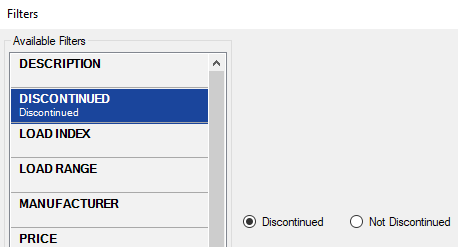
-
Discontinued includes only discontinued tires.
-
Not Discontinued excludes discontinued tires.
Load Index Filter
Click on the box or the name to select or de-select the filter item.

Load Range Filter
Click on the box or the name to select or de-select the filter item.

Manufacturer Filter
Click on the box or the name to select or de-select the filter item.

Price Filter
The price is the price each for one tire without the package applied - NOT the price for the quantity or package selected for the search.
You can select only one option. Select Other Interval to use the slider to search a range over $200.

The Price Range options are not dynamic, which means they are not determined by the search results.
- Price always appears as a filter category.
- The Price Range options are always the same.
Rebate Filter
You can use the search filters to filter the search results by tires with rebates.
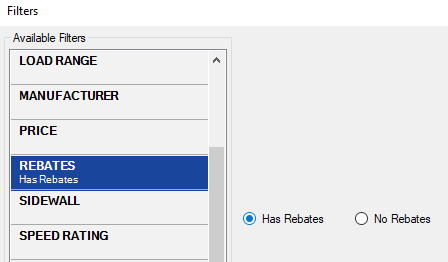
-
Has Rebates includes only tires with rebates.
-
No Rebates excludes tires with rebates.
Sidewall Filter
Click on the box or the name to select or de-select the filter item.

NOTE: The Sidewall filter is the best way to "search" for sidewall details.
Speed Rating Filter
Click on the box or the name to select or de-select the filter item.

Temperature Filter
Click on the box or the name to select or de-select the filter item.

Traction Filter
Click on the box or the name to select or de-select the filter item.

Treadwear Filter
Click on the box or the name to select or de-select the filter item.

Filters are Based on the Search Results
The Available Filters are dynamic. The list of filter categories that appear on the Filters window depends on the tires in the search results. For example, if none of the tires in the list have a value for load range, the Load Range filter does not appear in the list

NOTE: Description Filter and Price Filter are the only filter categories that always appear in the list of Available Filters.
TIP: To see the largest possible number of filters and filter values, click Show All before you click the Filter button ![]() .
.
In another example, almost all tires have a manufacturer, which means the Manufacturer filter is usually available. However, the list of manufacturers within the Manufacturer filter is limited to the manufacturers of the tires in the search results.

Filters Applied in Sequence
As you select values within the available filter categories, the other filter categories and the values within those categories are narrowed by your selections.
For example, if you select a manufacturer and none of the tires from that manufacturer have sidewall information, the Sidewall filter disappears. If there are tires from that manufacturer with sidewall information, the Sidewall filter remains but is narrowed by the selected manufacturer.
NOTE: Description Filter and Price Filter are the only filter categories that are not dynamic. Price and Description are always in the list of Available Filters.