Notes Tab
Use the Notes tab to enter and save information about the customer, vehicle, and ticket. These notes can be very helpful for anyone servicing the vehicle or managing customer intake and final processing.
On the ticket window, click the Notes tab at the bottom. There are three sections, one for each type of note:
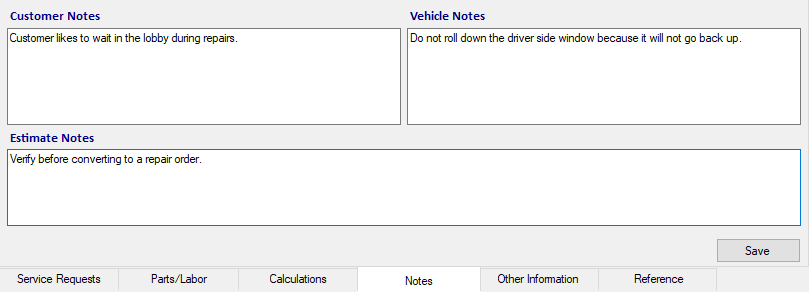
Entering Notes
Entering notes is as simple as typing in the available sections.
Complete these steps:
- Click inside the note section.
- Type in the information.
- The text is spell-checked as you type.
- Text is saved automatically whenever you click away from the Notes tab.
- Click the Save button to save the note.
To Copy and Paste
R.O. Writer recommends using the Copy and Paste options on the right-click menu.
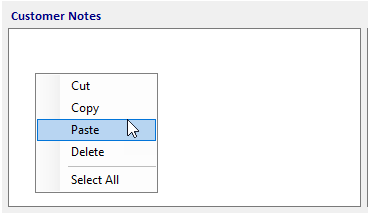
- CTRL + C opens the Edit Customer window for the customer.
- CTRL + V opens the Edit Vehicle window for the vehicle.
While you can use CTRL + C or V to copy or paste text, the process is awkward. Also, you might change the customer or vehicle information by accident.
Customer Notes
The Customer Notes section displays the notes associated with the customer and stored as part of the customer record. These notes always appear in the Customer Notes section of any ticket created for the customer.
These notes
- Also appear on the Notes Tab of the Edit Customer window.
- Do NOT appear on printed tickets or customer invoices.
When text is entered and saved in the Customer Notes section of a ticket, the text saves to the customer record.
- The saved text appears immediately on the Notes tab of the Edit Customer window.
- Text added and saved on the Edit Customer window also appears in the Customer Notes section.
Vehicle Notes
The Vehicle Notes section displays the notes associated with the vehicle and stored as part of the vehicle record. These notes always appear in the Vehicle Notes section of any ticket created for the customer.
These notes
- Also appear on the Notes Tab of the Edit Vehicle window.
- Do NOT appear on printed tickets or customer invoices.
When text is entered and saved in the Vehicle Notes section of a ticket, the text saves to the vehicle record.
- The saved text appears immediately on the Notes tab of the vehicle record.
- Text added and saved on the Edit Vehicle window also appears in the Vehicle Notes section.
R.O./Estimate Notes
The R.O./Estimate Notes are only for the current ticket. The text does not save to the customer or vehicle record.
These notes
- Appear on the printed ticket and customer invoice, just below the checklist items.
- Appear in the Comments column in the Estimates in Progress Window.
- Appear in the Comments column in the Work in Progress (WIP) Window.