Epicor and ACES Labels
The Epicor and ACES labels on the Vehicle tab of the Edit Vehicle window indicates which type of vehicle information is selected and validated.
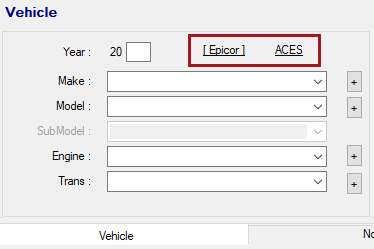
Validation Indicators
Vehicle information for Epicor and ACES is considered valid when the engine is selected and accepted.
- When the labels are dark blue, the vehicle information is not valid yet.
- When the labels are green, the vehicle information is valid.
The Epicor label turns green when the engine is selected in the Engine dropdown list.
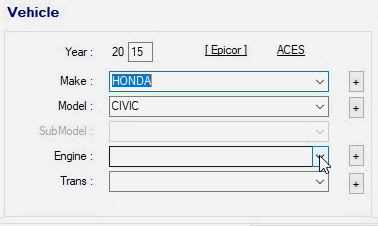
The ACES label turns green when the engine is selected in the Engine dropdown list.
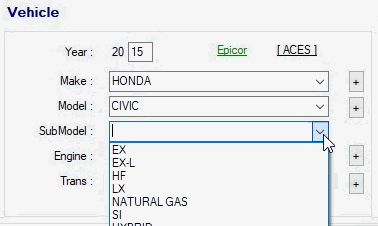
Brackets
The brackets [] appear only on the Vehicle tab to indicate if Epicor or ACES is selected. When the label is in brackets,
- That label in brackets is selected.
- The dropdown lists are populated with the Epicor or ACES vehicle information.
Matching the Parts/Labor Tab
The color-coding that indicates validation in the Vehicle section of the Vehicle tab should match the vehicle section of the Parts/Labor tab.
- When the Epicor or ACES label is green in the Vehicle section of the Vehicle tab, it should be green in the vehicle section of the Parts/Labor tab.
- When the Epicor or ACES label is blue in the Vehicle section of the Vehicle tab, it should be blue in the vehicle section of the Parts/Labor tab.
Epicor Label Indicators
When the Epicor label is blue with brackets  ,
,
- The Epicor dropdown lists appear in the Vehicle section but
- The Epicor vehicle information has not been validated.
When the Epicor label is blue without brackets  ,
,
- The ACES dropdown lists appear in the Vehicle section and
- The Epicor vehicle information has not been validated.
When the Epicor label is green with brackets  ,
,
- The Epicor dropdown lists appear in the Vehicle section but
- The Epicor vehicle information has been validated.
When the Epicor label is green without brackets  ,
,
- The ACES dropdown lists appear in the Vehicle section and
- The Epicor vehicle information has been validated.
Epicor Labels on the Parts/Labor Tab
- When the Epicor label is green in the vehicle section of the Parts/Labor tab, it should be green in the Vehicle section of the Vehicle tab.
- When the Epicor label is blue in the vehicle section of the Parts/Labor tab, it should be blue in the Vehicle section of the Vehicle tab.
ACES Label Indicators
When the ACES label is blue with brackets  ,
,
- The ACES dropdown lists appear in the Vehicle section but
- The ACES vehicle information has not been validated yet.
When the ACES label is blue without brackets  ,
,
- The Epicor dropdown lists appear in the Vehicle section but
- The ACES vehicle information has not been validated.
When the ACES label is green with brackets  ,
,
- The ACES dropdown lists appear in the Vehicle section but
- The ACES vehicle information has been validated.
When the ACES label is green without brackets  ,
,
- The Epicor dropdown lists appear in the Vehicle section but
- The ACES vehicle information has been validated.
ACES Labels on the Parts/Labor Tab
- When the ACES label is green in the vehicle section of the Parts/Labor tab, it should be green in the Vehicle section of the Vehicle tab.
- When the ACES label is blue in the vehicle section of the Parts/Labor tab, it should be blue in the Vehicle section of the Vehicle tab.