Order Status Window Enhancements
The top line for each order on the Order Status window for OE Connect RepairLink has been updated to show more information to help you track orders and post invoice to Accounts Payable (AP).

The following information has been added to the top line for each order:
OEC Order #
The OEC Order # is the number assigned by OE Connect RepairLink to track the order to the OEC dealer. Because OEC dealers can assign their own invoice numbers, the Invoice # field is remains blank. The OEC Order # allows you to track the order through OE Connect RepairLink independently from the invoice from the OEC dealer that fulfills the order.
In previous versions of R.O. Writer, the OEC Order # was the Invoice #. The name was changed to "OEC Order #" in R.O. Writer 3.0 to better distinguish between the OE Connect RepairLink order from the OEC dealer orders.
NOTE: Posted transactions should always use the invoice number from the OEC dealer.
- The OEC Order # posts to the part window of the ticket as soon as the order request is made.
- You click the OEC Order # to refresh the order status of the invoice and all of its parts.
- If there is a mismatch between with the invoice number, the Order Status window will notify you that the OEC Order # could not be found.
Supplier
The supplier is the name of the OEC dealer.
Total
The total displays the total amount for the entire invoice.
Posting to Accounts Payable
Having this information on the Order Status window help you verify the order information when prompted to post to Accounts Payable after the order is complete.
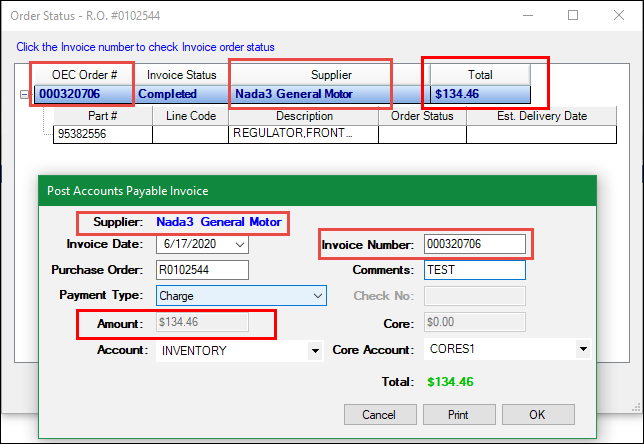
On the Post Accounts Payable Invoice window:
- The Supplier name should match the Supplier name on the Order Status window.
- The Amount should match the Total on the Order Status window.
- The Invoice Number is populated with the OEC Order #. However, the Invoice Number remains editable.
- If the OEC dealer assigns an invoice number to the order, you can type that number into the Invoice # field for better tracking.