Checking for Text Messages
You need to know when a customer has responded to a text that you sent. R.O. Writer notifies you that there are incoming text messages via the Text Message toolbar buttons.
NOTE: Central Service must be running. Text messages are updated from your database in Central Service in the R.O. Writer cloud.
Automatic Refresh
The R.O. Writer main window checks for incoming text messages every minute. A red indicator appears on the toolbar button to let you know that incoming messages have been received.

You can also click the Refresh button  on the text message windows at any time.
on the text message windows at any time.
Check Text Messages for All Customers
When the red indicator appears on the main toolbar button, it means a new text message has been received from any customer.

Click the Text Messages toolbar button to open the All Text Messages window to the Unread tab. The customers with new messages appear at the top with a red indicator.
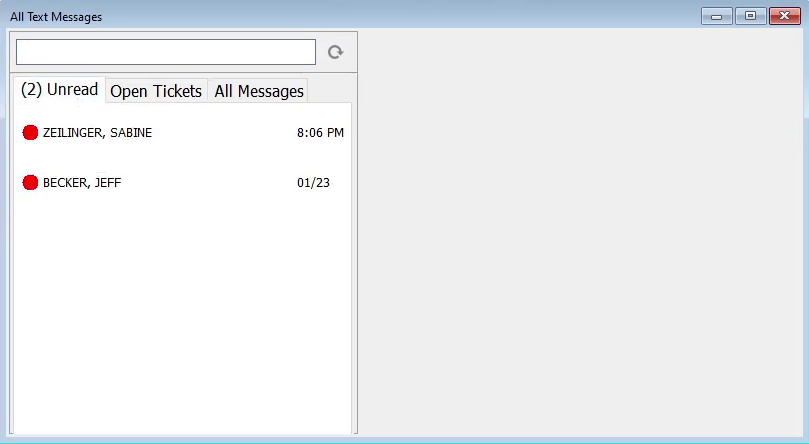
Click the customer’s name to see the newest message on the right side of the window.
Check Text Messages for One Ticket
Open the ticket. When the red indicator appears on the ticket toolbar button, it means a new text message has been received from the customer.

Click the Text Messagetoolbar button to open the Ticket Messages window. The most recent text appears in a bubble above the text box.
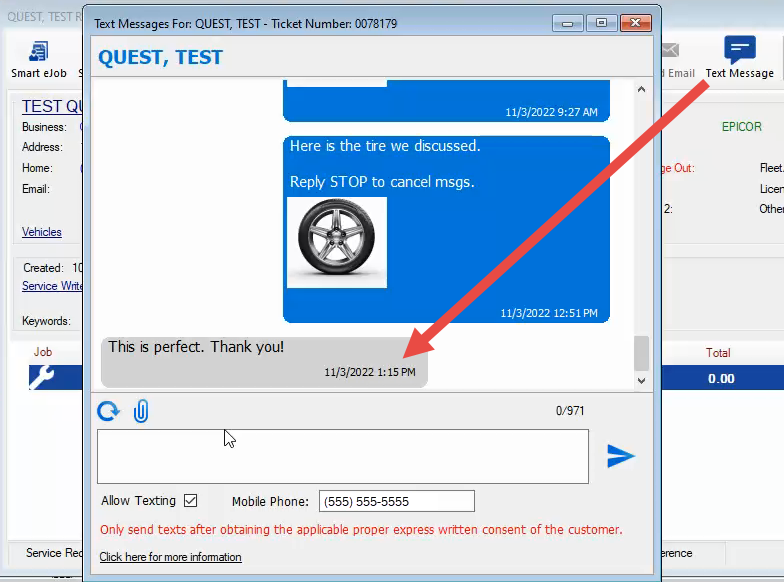
TIP: If you see the red indicator in the main toolbar but not in the ticket toolbar, it means text messages have been received but not for the current customer.