Configuration > File Menu > DIAL Configuration
This option is for the configuration of the WORLDPAC parts interface, which integrates R.O. Writer with WORLDPAC speedDIAL smoothly so that parts quotes and orders can move between the two systems easily.
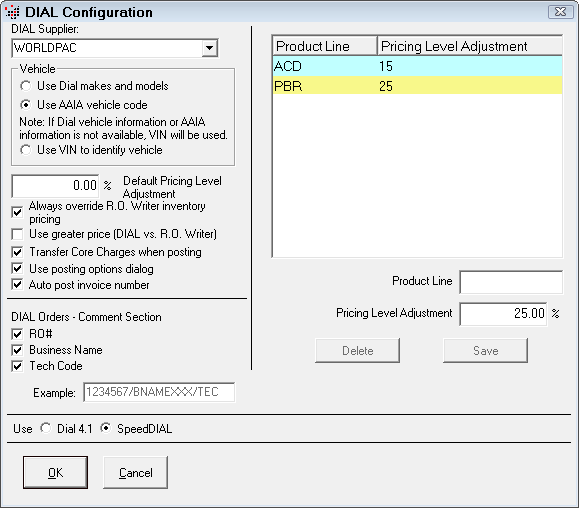
DIAL Supplier
Select your DIAL supplier to place orders properly. The dropdown list contains all your suppliers.
Vehicle Options
These options determine how vehicle information is handled when using WORLDPAC.
Use DIAL Makes and Models
WORLDPAC is no longer updating their DIAL makes and models. WORLDPAC is now using AAIA vehicle listings rather than their vehicle listings. Therefore, you should NOT select this option.
Use AAIA Vehicle Code
When selected, R.O. Writer recognizes AAIA vehicles. This is the best option.
Use VIN to Identify Vehicle
Passes the VIN number to WORLDPAC to identify the vehicle.
NOTE: Because WORLDPAC is no longer updating their DIAL makes and models, you should not select this option.
Miscellaneous Options
The Miscellaneous section contains the settings listed below.
Default Pricing Level Adjustment
This is a percentage mark-up (positive or negative) made to the WORLDPAC list price of a part. If any specific product line exists for a part, that product line’s adjustment will be used instead.
Always Override R.O. Writer Inventory Pricing
Select to ignore part’s pricing information even if the part number already exists in R.O. Writer Inventory, unless Use Greater Price (DIAL vs. R.O. Writer) is checked, which would take the R.O. Writer inventory price over the WORLDPAC price if the R.O. Writer price were greater.
Use Greater Price (DIAL vs. R.O. Writer)
Select to allows compare, if possible, the price supplied from WORLDPAC and the price of the part in R.O. Writer Inventory. R.O. Writer chooses the higher of the two prices.
Transfer Core Charges When Posting
Select to have the option to accept or refuse parts core charges when importing parts from WORLDPAC.
Use Posting Options Dialog
Select to post through the Post Parts to Invoice screen. Minimize the window to access this screen.
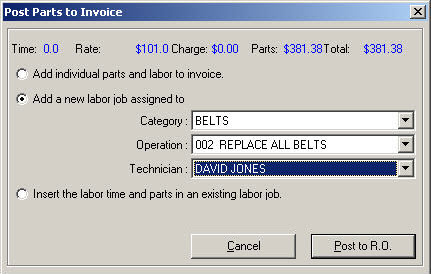
| Option | Description |
|---|---|
|
Add Individual Parts and Labor |
Select to post only the selected parts. |
|
Add a New Labor Job Assigned To |
Select a category, operation, and/or a technician to post the parts to. |
|
Insert the Labor Time and Parts |
Select a labor operation already posted to the ticket to add the parts to. |
|
Post to R.O. button |
Click to post the parts and exit the posting window. |
|
Cancel button |
Click to exit without posting the selected parts. |
Auto Post Invoice Number
Select to post the invoice number generated by WORLDPAC when ordering parts. If not selected, your own Accounts Payable invoice number is posted to the ticket instead.
DIAL Orders Comment Section
These options allow you to specify what data is visible in speedDIAL when ordering. The Example box displays how the selection appears within speedDIAL.
Product Line/Pricing Level Adjustment Section
This section allows you to specify pricing level adjustments for specific WORLDPAC parts lines. These are percentage mark-ups (positive or negative) made to the WORLDPAC list price of a part, specific to a parts line.
The adjustments in this grid override the Default Pricing Level Adjustment.
To Establish a Parts Line
To establish a parts line, enter the WORLDPAC parts line identifier in the Product Line box, enter the desired percentage mark-up in the Pricing Level Adjustment box, and click the Save button. To enter multiple lines, repeat the process.
When the appropriate information has been entered, click OK to save the configuration information, or select Cancel to exit with saving.