A standard SQL database formatted for R.O. Writer is created when R.O. Writer Server is first installed. However, you may need to create additional databases.
The Manage Databases window creates new SQL databases for R.O. Writer.
Creating New Databases
The Manage Databases window creates and formats a SQL database for R.O. Writer. The formatting process includes creating the R.O. Writer tables from the R.O. Writer Master Database. These are the tables that must be in the database for R.O. Writer to function properly.
To Create a New Database
Complete these steps:
- Open Server Utilities.
- On the login window, type in the Server address of the server where you want to create the database.
- Click Next.
-
In the left column, click Manage Databases. The default database is already selected.
-
Double-click inside the Database field. This highlights the name of the selected database.
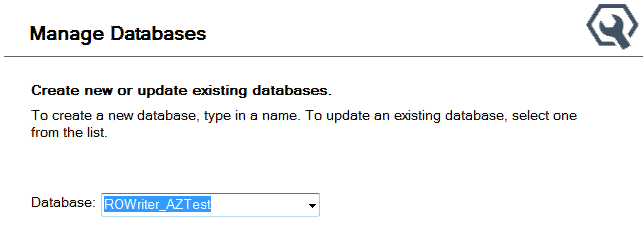
-
While the database name is highlighted, start typing in the new name. The new name appears on the field.
This does not delete the highlighted database from the server. - Select the Installed Version. The Installed Version is the version installed on the R.O. Writer Client machines.
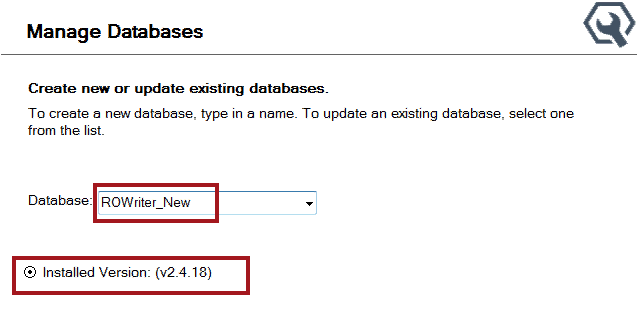
The installed version should always match the version of R.O. Writer Client installed on client machines. The software application version must be the same as the application version in the database. If not, R.O. Writer Client cannot open the database when launched.
-
Click Next. The Manage Databases window displays the name of the new database about to be created above the table.
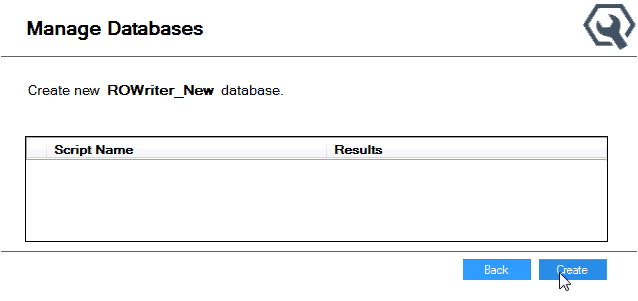
-
Click the Create button to start creating the database. The creation process begins running. The progress appears below the table.
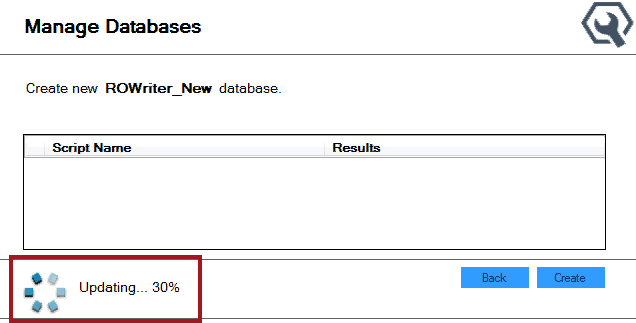
The left column is disabled because the creation process cannot be interrupted.
-
As the SQL scripts load, they appear in the table in the middle of the window.
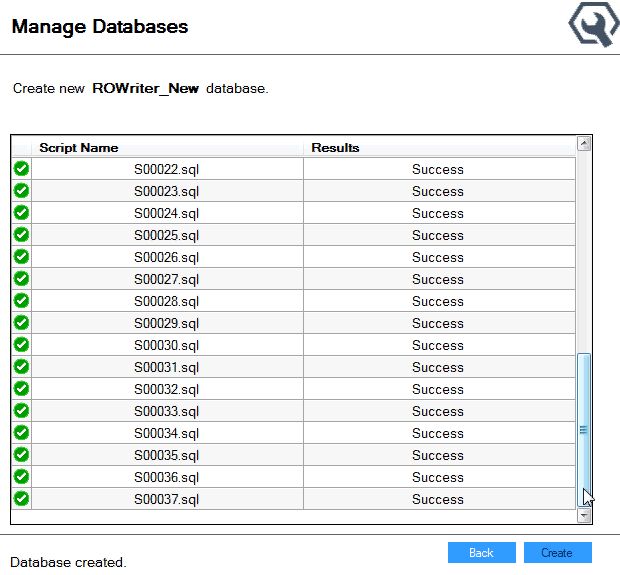
When complete, the bottom says, "Database created."
- Click the Back button. The Manage Databases window appears with the new database selected in the Database dropdown list.
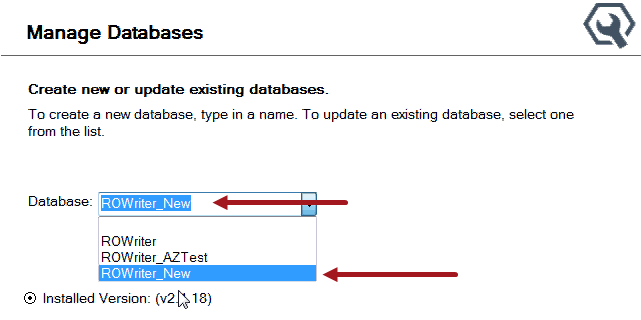
NOTE: If an error occurs during the upgrade, an error appears on the window. In addition, a log file is created that you can check for details.
Migrating Data Into New Databases
It is important to know that databases created on the Manage Databases window cannot be used by R.O. Writer Client until data is migrated into them.
R.O. Writer created the Data Migration Utility to migrate Access databases into new SQL databases. You can download this utility from the Downloads page of the Server Utilities.