Upgrade Existing Databases
Existing databases are updated during automatic and manual upgrades, normally through the server upgrade.
If you have multiple databases, you need to upgrade each one and not as part of a software version upgrade. For example, the copies of store databases on the Central Office server are not upgraded when the Central Office stores are upgraded.
Upgrading Existing Databases
The Manage Databases window allows you to upgrade existing databases. This function
- Loads any new tables, columns, views, or stored procedures required for the upgrade.
- Upgrades the software application version number.
WARNING! You can upgrade any database to the Available Upgrade version at any time. However, as soon as you upgrade the database, you cannot launch R.O. Writer Client on workstations that are using a lower version of R.O. Writer than is stored in the database. You should not upgrade the database until you are ready to upgrade the client workstations connected to that database.
To Upgrade an Existing Database
Complete these steps:
- Open Server Utilities.
- Type in the Server address of the server where the existing database is stored.
-
Select a database in the Database dropdown list. The dropdown list contains all databases on the selected server. You can upgrade any database on the selected server.
- Click Next to open Server Utilities.
- In the left column, click Upgrades > Manage Databases. The Manage Databases window opens.
- The Database dropdown list expands to show all the databases on the server automatically.
- Select the database that needs to be upgraded.
-
Check the version option. The version number should match the version installed on the R.O. Writer Client machines that connect to the database.
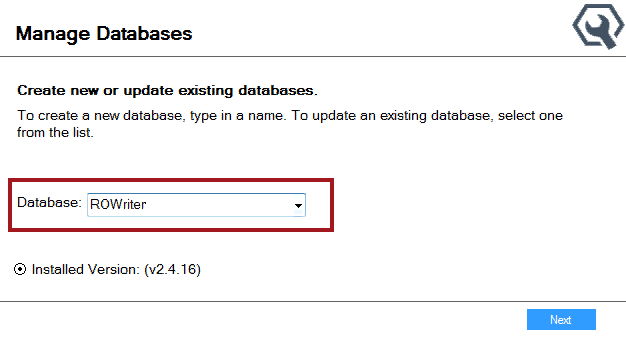
-
Click Next. The Manage Databases window displays the version of the selected database and the version the database is being upgraded to above the table.
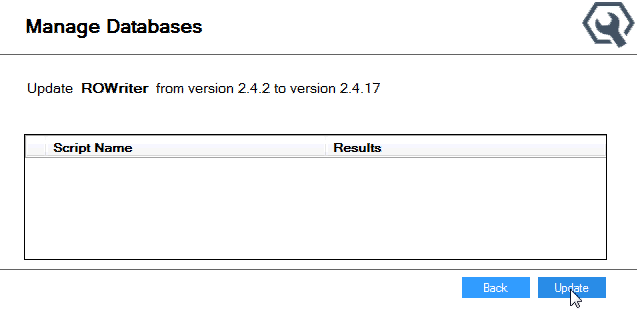
-
Click Update. The upgrade begins running. The upgrade progress appears below the table.
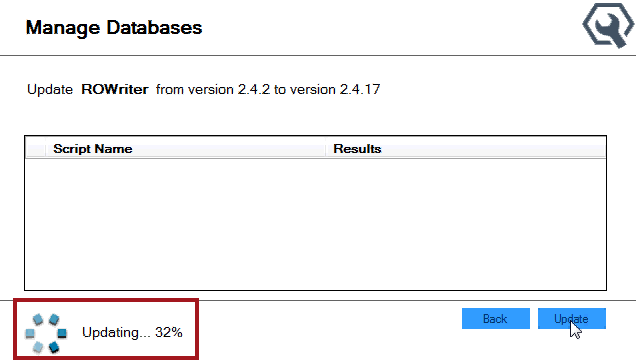
The left column is disabled because the upgrade process cannot be interrupted.
-
When the update is complete, the SQL scripts that were run appear in the table. The database is upgraded.
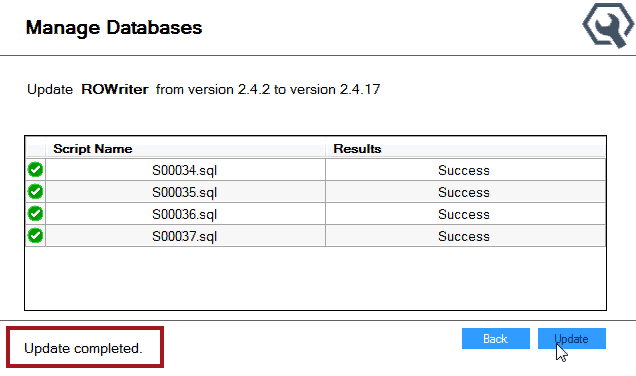
- Click Back to return to the database selection window.
NOTE: If an error occurs during the upgrade, an error appears on the window. In addition, a log file is created that you can check for details.