Service History Check
CARFAX Service History Check™ retrieves an aggregated report of a vehicle’s service history wherever that service was performed. Knowing a vehicle’s service history helps you identify unperformed maintenance and make recommendations for additional services. In addition, that information can help you troubleshoot the vehicle’s current problem.
NOTE: The Service History Check feature requires an additional agreement with CARFAX. Your current agreement may have been upgraded to include this functionality already. If you are not sure, please verify the details of your agreement with CARFAX.
CARFAX uses the following criteria to compile the CARFAX Service History Check report:
Running a CARFAX Service History Check on a Vehicle
There are three ways to run a CARFAX Service History Check Report:
On the Main Toolbar
Click History > Service History on the main toolbar.
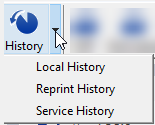
Because there is no vehicle information selected yet, the CARFAX Service History search window pops up.

You can enter the VIN OR the License plate and state. You do not need to enter both.
- VIN – Enter a valid VIN code. R.O. Writer validates that 17 characters have been entered before searching.
- License and State – Enter a valid license and state combination.
- You can enter partial information but complete license numbers retrieve the best search results.
Click OK to launch the search.
R.O. Writer uses the vehicle information entered to open the CARFAX Service History Check Report in your default browser.
On the Parts/Labor Tab
Click the CARFAX Service History button  in the vehicle section.
in the vehicle section.

R.O. Writer uses the vehicle information entered to open the CARFAX Service History Check Report in your default browser.
If there is a problem with the vehicle information such as the VIN and/or License number is not entered or entered but invalid, the CARFAX Service History window pops up.

You can enter the VIN OR the License plate and state. You do not need to enter both.
- VIN – Enter a valid VIN code. R.O. Writer validates that 17 characters have been entered before searching.
- License and State – Enter a valid license and state combination.
- You can enter partial information but complete license numbers retrieve the best search results.
Click OK to launch the search.
On the Edit Vehicle Window
Click the CARFAX Service History button  on the Vehicle Tab of the Edit Vehicle window.
on the Vehicle Tab of the Edit Vehicle window.

R.O. Writer uses the vehicle information entered to open the CARFAX Service History Check Report in your default browser.
If there is a problem with the vehicle information such as the VIN and/or License number is not entered or entered but invalid, the CARFAX Service History window pops up.

You can enter the VIN OR the License plate and state. You do not need to enter both.
- VIN – Enter a valid VIN code. R.O. Writer validates that 17 characters have been entered before searching.
- License and State – Enter a valid license and state combination.
- You can enter partial information but complete license numbers retrieve the best search results.
Click OK to launch the search.
Service History Check Report
The CARFAX Service History Check Report
- Cannot be printed; it is view-only.
- Is not the full CARFAX Vehicle History Report. R.O. Writer does not feature the full report.
- Displays only the services performed, not the shops where the services were performed.
- The repairing shop information is available only on the full report.
