Configuring the O'Reilly Supplier
To search and order from the O'Reilly catalog, you need to configure O'Reilly as a supplier in Smart eCat. Please contact O'Reilly to obtain your connection credentials.
Step 1 - Check Your License for O’Reilly
Step 2 - Configure the O’Reilly Supplier
Step 2a - Create the O’Reilly Supplier
Step 2b - Add the Supplier Interface to the O’Reilly Supplier
Step 3 - Add Access to the O’Reilly Supplier to the Main Window
Step 4 - Configure the Coverage for O’Reilly in Smart eCat
Step 4a - Create the Coverage in Smart eCat
Step 4b - Download the Coverage File
Step 4c - Add the O’Reilly Coverage to the Smart Buy List
NOTE: The credentials for the O’Reilly punchout are different than the your First Call online credentials. You can request your credentials by emailing integrations@oreillyauto.com or call the First Call Support Team at 1-800-934-2451.
Step 1 - Check Your License for O’Reilly
The integration with O’Reilly Auto Parts is a licensed feature. When you check your license details, you should see O’Reilly Auto Parts in the list of Licensed Options.
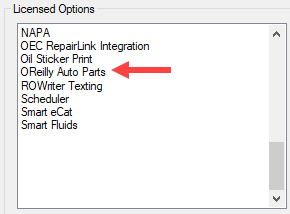
If this feature is not included in the Licensed Options section, you may need to refresh your license.
If you would like to add this feature, please contact the R.O. Writer Sales team to update your license.
Step 2 - Configure the O’Reilly Supplier
To configure O’Reilly as a supplier, you need to obtain your credentials directly from the O'Reilly supplier.
Step 2a - Create the O’Reilly Supplier
First, you create the supplier with the name, address, notes, etc. Then, you add the interface to the supplier.
Complete these steps:
- Click Configuration menu > Parts > Suppliers. The Suppliers window opens.
-
Click the Add button at the bottom of the window. The Add button deactivates and the supplier fields activate.
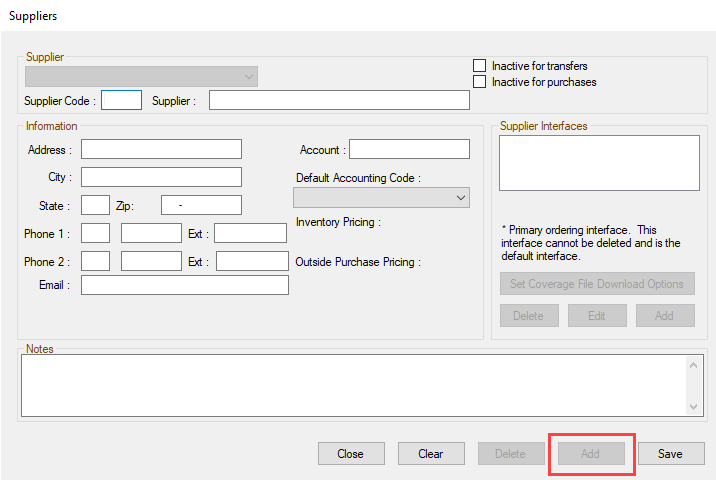
- Type in the Supplier Code and Supplier name. (Required)
- Complete the rest of the supplier information. (Optional)
-
Click Save. The fields clear and deactivate except for the Supplier dropdown list.
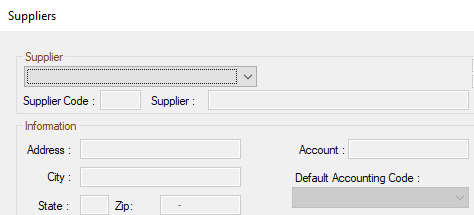
- The new supplier is created. At this point, you can select the supplier in the Supplier dropdown list, and add an interface.
Step 2b - Add the Supplier Interface to the O’Reilly Supplier
Next, you create the interface for the O'Reilly supplier by entering your credentials. The interface allows you to connect to the O'Reilly catalog.
NOTE: The credentials for the O’Reilly punchout are different than the your First Call online credentials. You can request your credentials by emailing integrations@oreillyauto.com or call the First Call Support Team at 1-800-934-2451.
You need to obtain the following connection information from your O'Reilly supplier:
- Connection information to access the catalog:
- Username
- Password
- Account Number
- Service URL (You can also click the Set to Default URL button to enter the default URL.)
- Punchout URL (You can also click the Set to Default URL button to enter the default URL.)
- Connection information to download the coverage file:
- Logon
- Password
- IAPSellerID
- IAPCompany
Complete these steps:
- Click Configuration menu > Parts > Suppliers. The Suppliers window opens.
- Select the O'Reilly supplier in the Supplier dropdown list.
- In the Supplier Interfaces section, click the Add button. The Supplier Interface window opens.
-
Select O'Reilly in the Supplier Interface dropdown list.
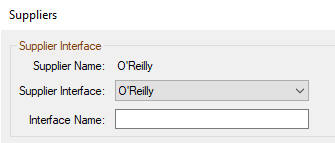
Optional: Enter an Interface Name. If you do not, R.O. Writer names the interface O'Reilly when you save the interface.
-
The Connection Information sections appear in the bottom half of the window.
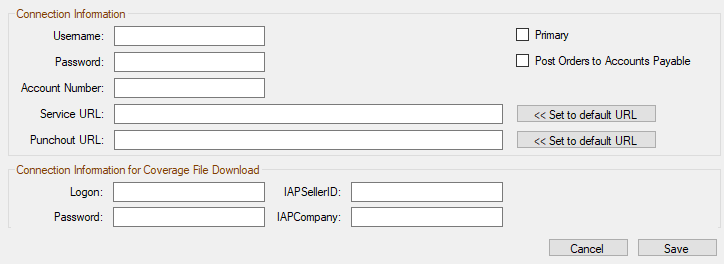
- In the Connection Information section, enter the
- Username
- Password
- Account Number
- Click the Set to Default URL button on the Service URL and Punchout URL fields. The correct URL appears in each field.
- The Service URL is used for integrated searches in Smart eCat.
- The Punchout URL is used for the O’Reilly website (i.e., the punchout) in Smart eCat.
- In the Connection Information for Coverage File Download section, enter the
- Logon
- Password
- IAPSellerID
- IAPCompany
- Check Post Orders to Accounts Payable to be prompted to post to Accounts Payable when you order the parts.
-
Click Save. The Suppliers window appears. The interface name appears in the Supplier Interfaces section.
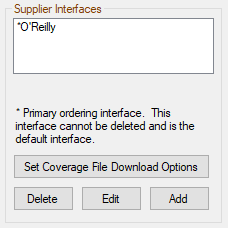
-
Click the Set Coverage File Download Options button. The coverage download is set to Automatic.
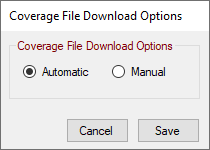
-
Click Save. The O’Reilly supplier interface is saved.
Multiple Interfaces
If you want to or need to have two supplier interfaces for O’Reilly, R.O. Writer recommends creating another supplier (Step 1a) and adding the second interface to that supplier. In other words, create a separate supplier for each interface.
There can be only one set of credentials per supplier in the Connection Information for Coverage File Download section:
- Logon
- Password
- IAPSellerID
- IAPCompany
If you do add a second supplier interface and enter the unique credentials in this section, the credentials from the first interface will save instead of the credentials you enter. Therefore, it is best to create another O’Reilly supplier for the second interface.
Step 3 - Add Access to the O’Reilly Supplier to the Main Window
You access the O'Reilly supplier by clicking the First Call button ![]()
- In the Quick Launch.
- On the Smart eCat toolbar.
Complete these steps:
- Open R.O. Writer Configuration
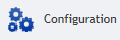 .
. - Click File menu > General Options. The General Options window opens.
-
Check the O'Reilly box in the Catalogs section.
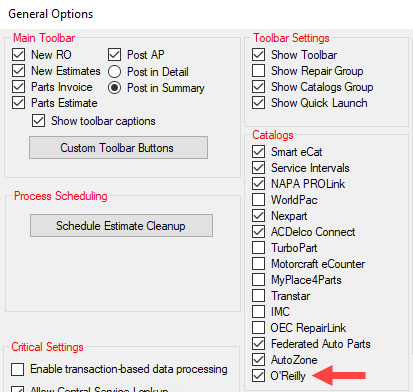
- Click OK.
- Close and re-open R.O. Writer.
- The First Call button appears in the Quick Launch on the main window.
- When you open Smart eCat, the First Call button is in the catalog toolbar.
Step 4 - Configure the Coverage for O’Reilly in Smart eCat
After the supplier interface is configured with an interface, you need to create the coverage in Smart eCat, download the coverage file, and add O'Reilly coverage to the Smart Buy list.
Step 4a - Create the Coverage in Smart eCat
Complete these steps:
- Open the R.O. Writer main window.
- Click the Smart eCat button in the Quick Launch to open Smart eCat.
- Click the Configure toolbar button
 .
. - Click the Coverage tab > Add/Edit Coverages button. The Select Supplier window opens.
- Select Create a New Supplier and click Next. The Select Features window opens.
-
Type the name of the coverage in the Supplier field (e.g., “OReilly”), select Create Supplier Using Default Files, and click Finish.
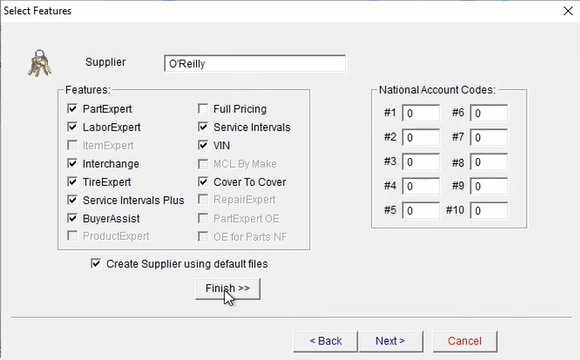
-
The Finish Supplier window opens. Click the Perform Changes button. The results appear in the bottom half of the window.
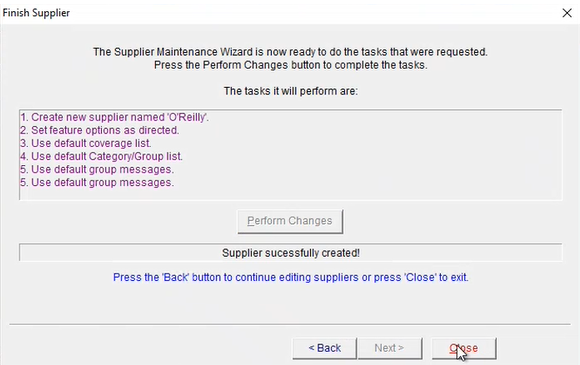
-
Click Close. The O'Reilly coverage you just created appears in the Suppliers With Online Ordering section on the right.
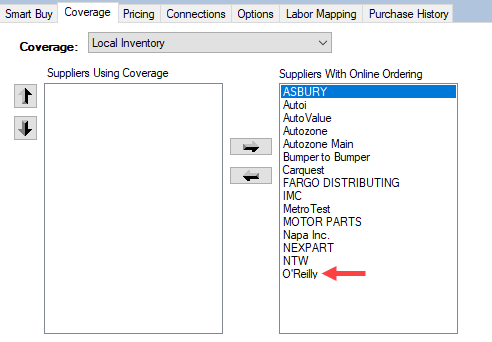
- Click the Configure toolbar button to refresh the window
 .
. - Click the Coverage tab.
- In the Coverage dropdown list, select the O'Reilly supplier.
-
Select the O'Reilly coverage in the right column and click the left arrow. The O'Reilly coverage moves to the left column.
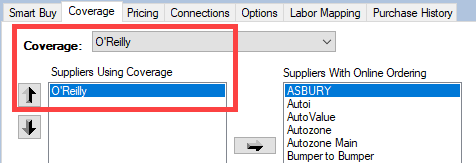
-
The O'Reilly coverage is now added.
Step 4b - Download the Coverage File
Now that the coverage is configured, you need to download the coverage file.
Complete these steps:
- In Smart eCat, click the Update Coverages button
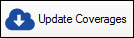 . The Supplier’s Coverage Update window opens.
. The Supplier’s Coverage Update window opens. -
Select the O'Reilly coverage and click the Download and/or Update Coverage File ... button.
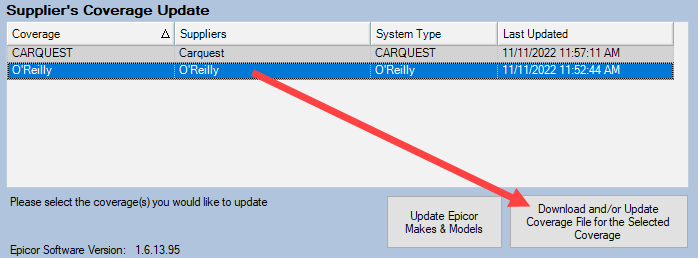
- The coverage file downloads. A prompt appears after the coverage file downloads successfully.
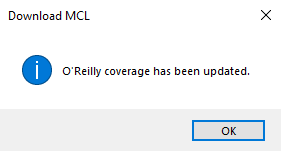
- Click OK.
Step 4c - Add the O’Reilly Coverage to the Smart Buy List
Only the suppliers in the Smart Buy list appear in the integrated search.
Complete these steps:
- In Smart eCat, click the Configuration toolbar button
 .
. - On the Smart Buy tab, in the right column, select supplier:coverage combination for O'Reilly and click the left arrow button
 . The supplier:coverage moves to the right column.
. The supplier:coverage moves to the right column. - Click the supplier:coverage name until it’s highlighted.
-
Click inside the checkbox.
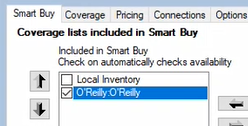
- Close and re-open Smart eCat. The O’Reilly coverage is configured and ready to use in integrated searches.