Ordering O'Reilly Parts
You always order parts from O’Reilly in Smart eOrder. You access Smart eOrder in several ways.
On the Posted Parts and Labor Tab
You can order O’Reilly parts on the Posted Parts and Labor tab before you post the parts to a ticket.
You click the Phone button to check availability and then the Truck button to place the order.
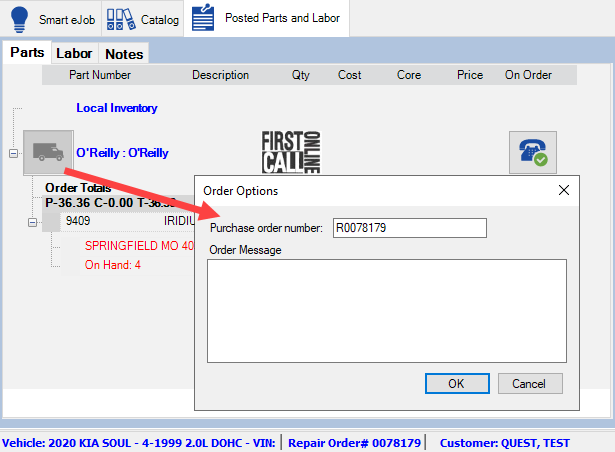
When you click OK on the Order Options window, the parts are ordered. (You may be prompted to post the order to Accounts Payable.)
The Posted Parts and Labor tab is updated to show that the parts were ordered.
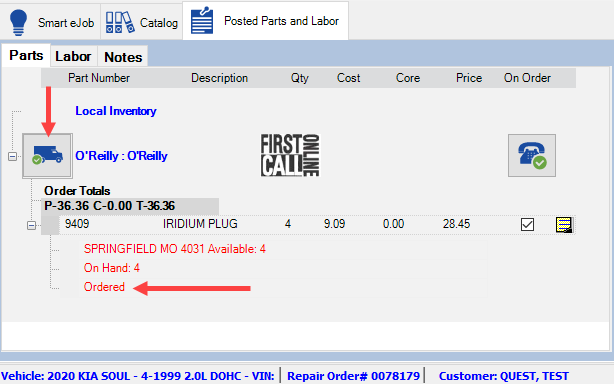
On the Smart eOrder Window
You can order O’Reilly parts in Smart eOrder after you post the parts to a ticket.
You open Smart eOrder by clicking the Smart eOrder button in the Quick Launch.
- If a ticket is open at the time, Smart eOrder opens displaying the parts marked to order only for that ticket.
- If no ticket is open at the time, Smart eOrder opens displaying all parts marked to order on all active tickets.
Either way, if there are O’Reilly parts marked to order, they appear in the O’Reilly supplier section when Smart eOrder opens.
Smart eOrder checks the availability of all parts from all suppliers automatically. Check the Phone button and lines underneath each part for the results.
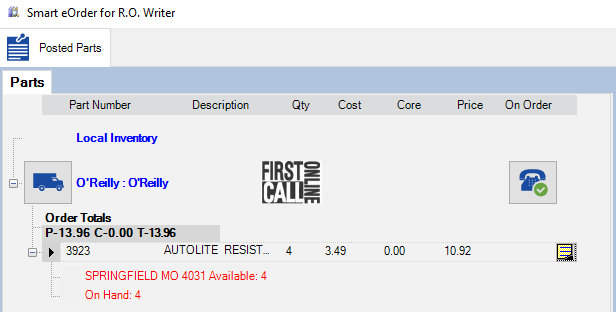
You click the Truck button to place the order.
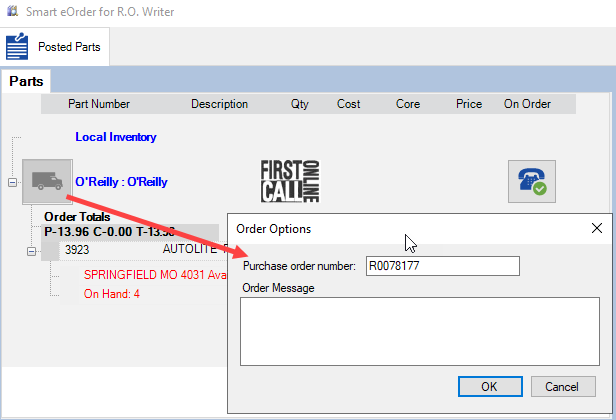
When you click OK on the Order Options window, the parts are ordered. (You may be prompted to post the order to Accounts Payable.)
The supplier section is updated to show that the parts were ordered.
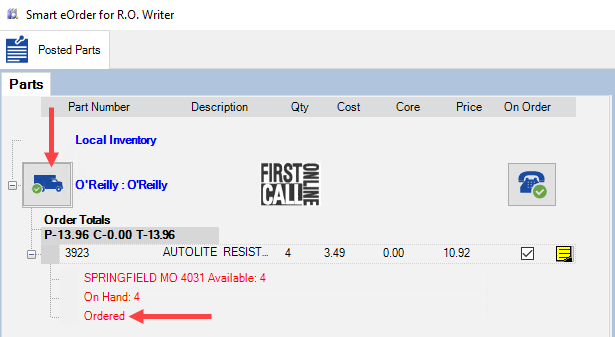
Ordering O’Reilly Parts from P.O. Management
You can create a purchase order in P.O. Management to order parts from O’Reilly that are not posted to any ticket; i.e., a re-stock order.
In P.O. Management, create a purchase order for the O’Reilly supplier and add parts.
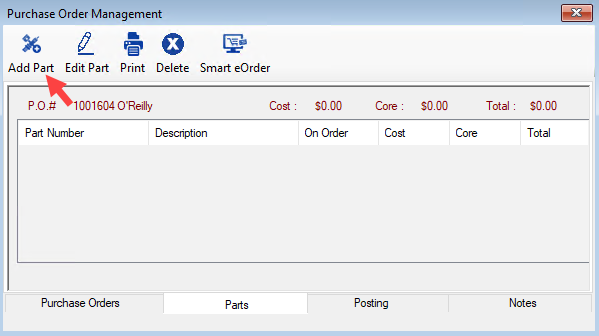
Click the Smart eOrder toolbar button. The Smart eOrder window opens. If O’Reilly has parts in stock matching the selected part, Smart eOrder checks the availability and the results appear in the O’Reilly section.
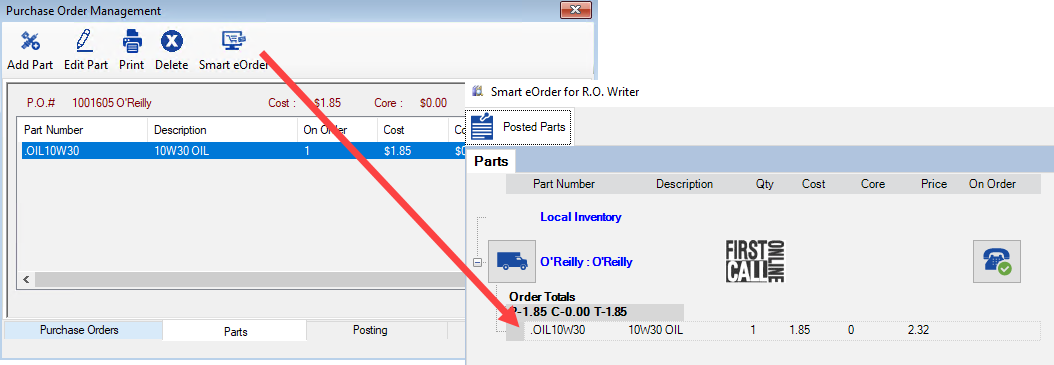
From here, click the Truck button and then the Post and Exit button to close the Smart eOrder window 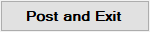 .
.