Configuration menu > Labor > Employees
If there are employees required to use the time clock other than technicians, enter their names and personal information here.
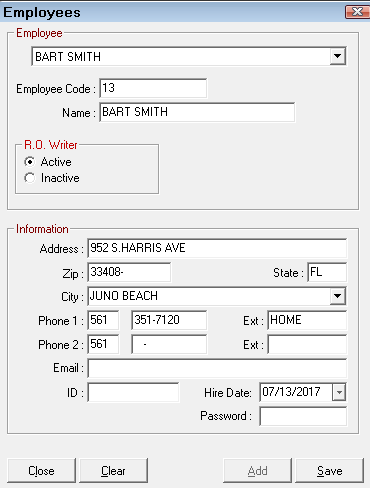
Adding an Employee
Complete these steps:
- Click the Add button.
- Enter an Employee Code and Employee Name. These are the required fields.
- You can enter the address, phone, and email information but they are not required.
- Use the ID and password fields to create a password for the employee.
- Click the Save to save the information.
- Click Cancel to abandon changes or close the window.
- Click Close to close the window.
To Create a Password for Employees
Use the ID and Password fields to establish a password for each employee. This prompts the employee to enter a password to clock in and clock out of the Employee Time Clock.
If an Employee is Also a Technician
If the employee is also a technician, the employee's name should match the name entered in Technicians. Otherwise, the technician's clock hours won't appear on the Labor Summary Report.
Deleting an Employee
If an employee is no longer active (no longer employed or performing another function), check the Inactive option for R. O. Writer.

This retains all historical activity but removes that person from the list of available employees.