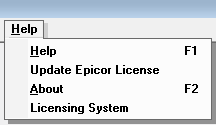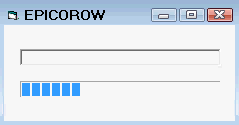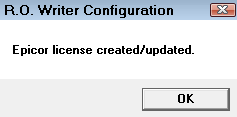Certain functionality in R.O. Writer such as Smart eCat or Tire Quote depends on Epicor. To keep using this functionality, you must keep Epicor up to date.
Epicor Catalog Updates
Every month, Epicor issues DVDs with the most current Epicor catalog information.
To update R.O. Writer with the latest information from Epicor, run the DVDs in the PartExpert Data Utility (installed when you first install Epicor) every month.
- If your Epicor software is installed in single-user mode, you need to install the monthly DVDs on every workstation.
- If your Epicor software is installed in multi-user mode, you install the monthly DVDs on one computer that you designate as your server computer.
If the Epicor catalog information expires, prompts appear in R.O. Writer telling you that the Epicor catalog is about to expire or has expired. After the Epicor catalog expires, you can no longer use the functionality in R.O. Writer that requires Epicor information.
Update R.O. Writer Vehicle Information with Epicor Makes and Models
Epicor makes and models are updated when you update Epicor data. However, updating Epicor data does NOT update the vehicle information in the R.O. Writer tables in your database automatically. To stay current, you need to update Epicor makes and models after Epicor data is updated.
You update the vehicle information in your database with Epicor makes and models in Smart eCat.
Update Epicor License
If you experience issues with functionality in R.O. Writer that depends on Epicor such as Smart eCat or Tire Quote, the problem could be that your Epicor license has expired.
You may need to update your Epicor license in R.O. Writer.
To Update Your Epicor License in R.O. Writer
Complete these steps: