When the Epicor link is clicked on the Vehicle tab of the Edit Vehicle window, the vehicle dropdown lists are populated by the makes and models tables in your database.
To Update R.O. Writer with Epicor Makes and Models
Epicor makes and models are updated when you update Epicor data. However, updating Epicor data does NOT update the vehicle information in the R.O. Writer tables in your database automatically. To stay current, you need to update Epicor makes and models after Epicor data is updated.
To Update the R.O. Writer Tables
You update Epicor makes and models in Smart eCat Configuration on the same window where you update coverages.
Complete these steps:
- Open Smart eCat when no ticket is open on the screen.
- Click the Update Coverages toolbar button
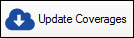 .
. - Click the Update Epicor Makes & Models button.
- A progress bar appears on the window as the Epicor vehicle information is updated.
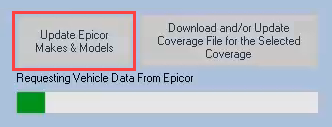
- When the update is complete, the message above the progress bar says, "Successfully Updated Epicor Makes and Models!"
NOTE: If the update process is interrupted for any reason, errors occur. To resolve those errors, simply run the update again.
Quick Reference Table for Epicor Vehicle Information