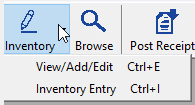If your shop maintains inventory on hand or relies on outside purchases from suppliers, part management is very important to overall profitability. The Inventory module extends the parts management capabilities of R.O. Writer by enabling you to enter, edit, and procure parts. Inventory can include stocked, non-stocked, or consigned parts.
These powerful tools create a disciplined approach to parts management that can help your shop be more productive, help reduce the amount of unnecessary inventory you stock, which could result in increased profits.
Watch the video below to learn about managing your inventory. (This video was recorded using R.O. Writer 1.31.)
Toolbar and File Menu
The toolbar and File menu provides access to the main functions of the Inventory module.

|
Name |
Description |
|---|---|
|
Click to add or edit inventory records. When you click the Inventory button, a dropdown list appears with two entry settings.
|
|
|
Click to browse all inventory records in a list. |
|
|
Click to receive parts. |
|
|
Click to adjust the part record. For example, you can enter a reason for adjusting the on-hand quantity. |
|
|
Click to open Purchase Order Management. |
|
|
Click to transfer parts. |
|
|
Click to return cores. |
|
|
Click to return parts (that are not cores). |
|
|
Click to do a global price increase. |
|
|
Click to access the Inventory Reports. |
The topics in this section include: