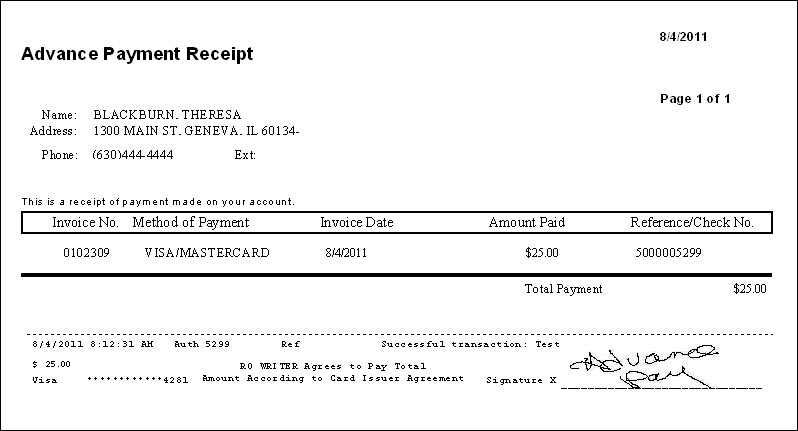Complete these steps:
- On the Calculations tab of repair orders, click the Advance Payment button. The Advance Payment window opens.
- Enter the amount in the Payment Amount field and click the ePayment button. The login screen for PayPros ePay appears.
-
Enter your User Name and Password and click the Login button.
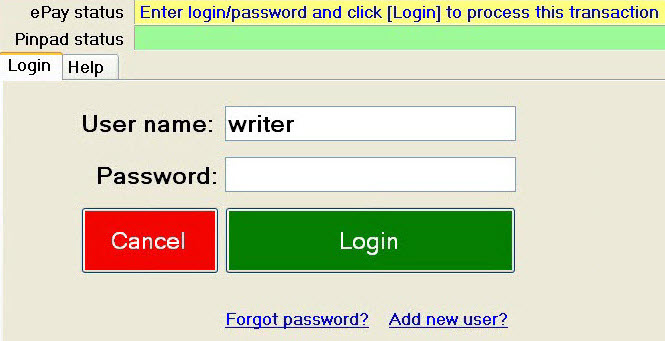
- The ePay Status bar at the very top of the window walks you through the steps to complete the transaction.
-
The customer selects credit or debit and confirms the amount on the pin pad.

- The customer should then process their card on the pin pad.
- If a card is not mapped in Electronic Payment Setup, a message appears notifying you that the transaction was aborted.
- If you still want to pay with the unmapped card, you can click the Other Credit Cards button to key in the card details manually.
-
The ePay Status bar indicates that the card information was received.
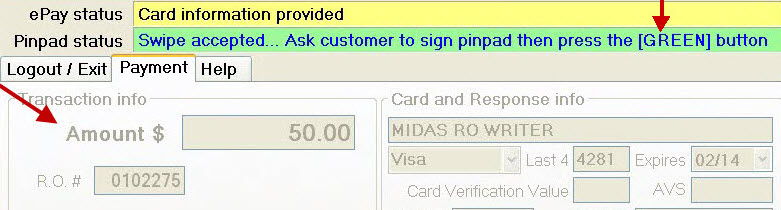
- You are prompted to obtain an electronic signature only if the Capture and Save Electronic Signatures During Finalize* box is checked in Electronic Payment Setup.
- The customer should sign the pin pad and press the pin pad's green button.
- Compare the signatures on the card and the screen.
-
If the green Accept Signature button appears on the window, you must click it to continue.
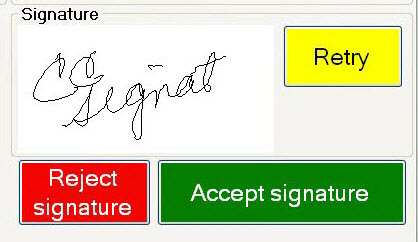
- The accept or reject signature buttons appear only if the Require Electronic Signature Validation box is checked in Electronic Payment Setup.
-
The ePay Status bar notifies you when the transaction is successful.

- After you complete the payment transaction in ePay, R.O. Writer prompts you to print an advance payment receipt.
- If you captured an electronic signature, that signature appears on the printed receipt along with the payment information.