The appointment schedule reports are used with the Scheduler module. There are four Appointment Schedule Reports available:
- Appointment Schedule Report Sample
- Appointment Schedule by Technician
- Appointment Schedule by Resource
- Appointment Schedule by Status
All appointment reports require a date range.
Appointment Schedule Report Sample
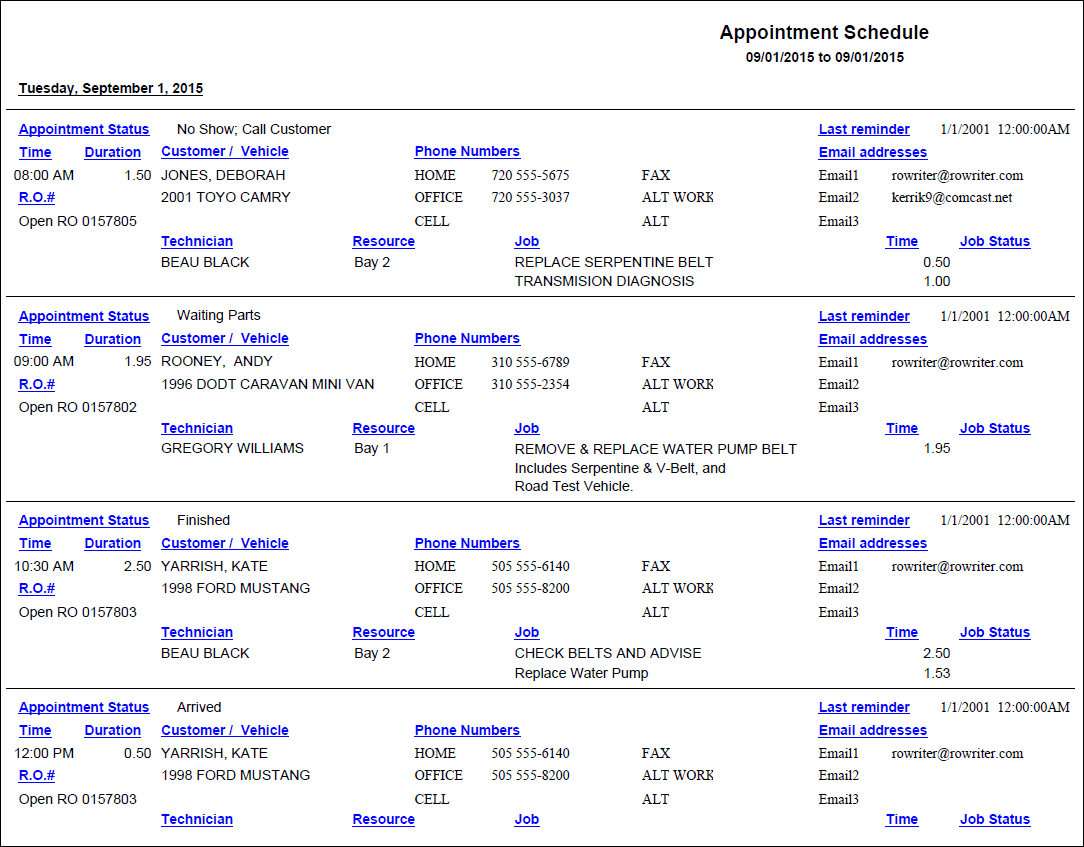
The Appointment Schedule is grouped by date and sorted by time
The Appointment Schedule report includes the following information:
- Time of the Appointment
- Duration
- Customer and Vehicle information
- Phone Numbers
- Repair Order or Estimate Number - Indicates Open or Closed
- Appointment Status
- Technician
- Resource
- Job Descriptions
- Time of each job
- Job Status - Says "On clock" if the labor time clock is activated or finished if the job was marked finished
Appointment Schedule by Technician
Select the technician(s) you wish to print and click the OK button.
Click the Select All button to select all technicians, click the Select None button to de-select all technicians, or click the Cancel button to exit without printing.
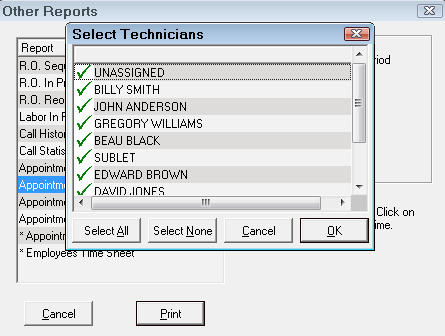
Appointment Schedule by Technician Report Sample
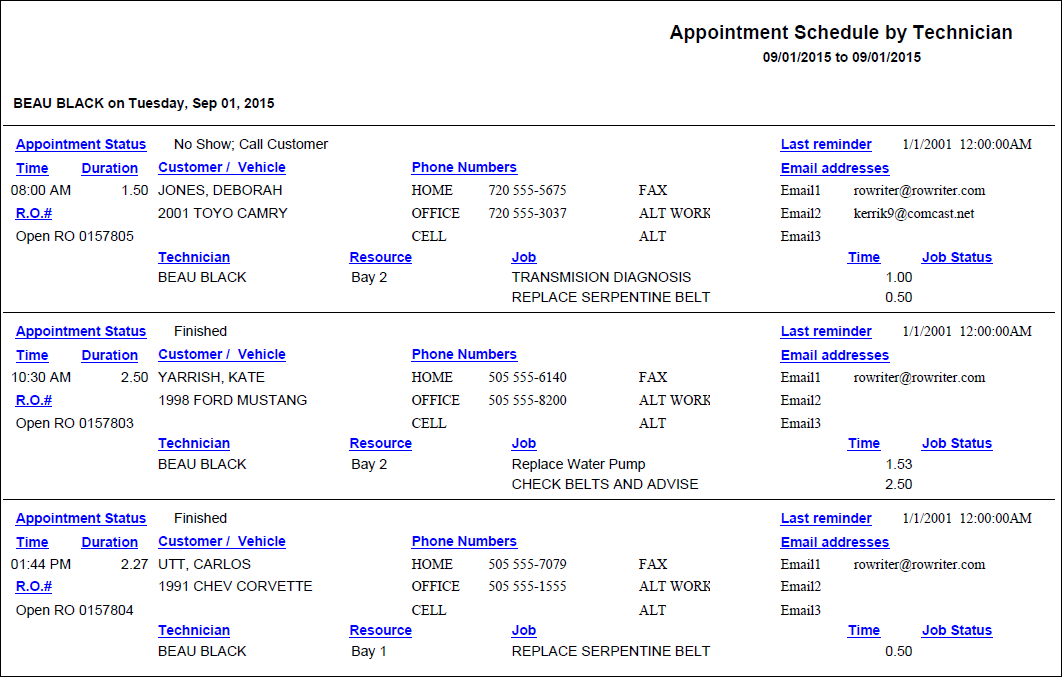
The Appointment Schedule is grouped by technician. Unassigned appointments appear first and are then sorted by date and time.
The following information is included:
- Time of the Appointment
- Duration
- Customer and Vehicle information
- Phone Numbers
- Repair Order or Estimate Number - Indicates Open or Closed
- Appointment Status
- Technician
- Resource
- Job Descriptions
- Time of each job
- Job Status - Says "On clock" if the labor time clock is activated or finished if the job was marked finished
Appointment Schedule by Resource
Select the resource(s) you wish to print and click the OK button.
Click the Select All button to select all resources, click the Select None button to de-select all the resources, or click the Cancel button to exit without printing.
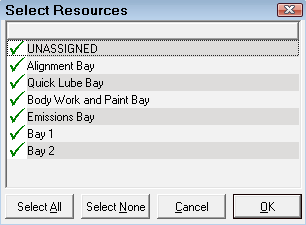
Appointment Schedule by Resource Report Sample
The Appointment Schedule is grouped by resource with unassigned appointments appearing first and is then sorted by date and time and
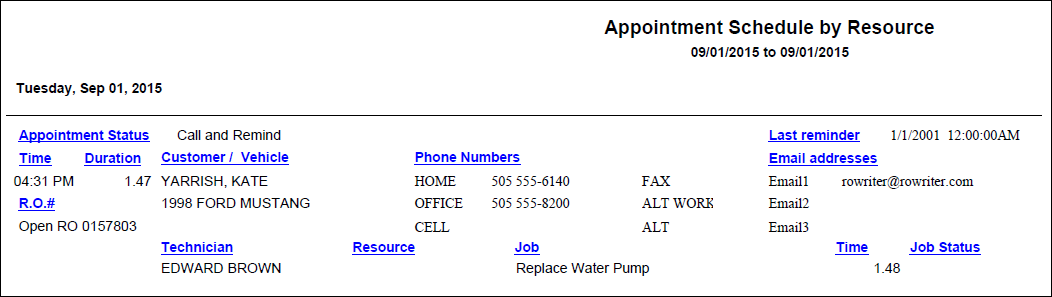
The Appointment Schedule by Resource report includes the following information:
- Time of the Appointment
- Duration
- Customer and Vehicle information
- Phone Numbers
- Repair Order or Estimate Number - Indicates Open or Closed
- Appointment Status
- Technician
- Resource
- Job Descriptions
- Time of each job
- Job Status - Says "On clock" if the labor time clock is activated or finished if the job was marked finished
Appointment Schedule by Status
Select the status(s) you wish to print and click the OK button.
Click the Select All button to select all statuses, click the Select None button to de-select all the statuses, or click the Cancel button to exit without printing.
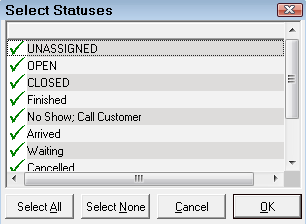
Appointment Schedule by Status Report Sample

The Appointment Schedule by Status report is grouped by status with unassigned appointments appearing first and is then sorted by date and time
The Appointment Schedule by Status report includes the following information:
- Time of the Appointment
- Duration
- Customer and Vehicle information
- Phone Numbers
- Repair Order or Estimate Number - Indicates Open or Closed
- Appointment Status
- Technician
- Resource
- Job Descriptions
- Time of each job
- Job Status - Says "On clock" if the labor time clock is activated or finished if the job was marked finished