Creating Quotes from Tire Quote
Customers often want to know how much something is going to cost them before they come in for service. Tire Quote provides you with all the tools to search for and find the right tire and give a quote to the customer from the information on the screen.
Creating Quotes from Tire Quote
You can create a quote by opening Tire Quote as a standalone application and posting selecting tires. A quote is created from your selections.
Complete these steps:
- When no ticket is open, click the Tire Quote button in the Quick Launch
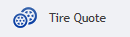 . The Tire Quote window opens.
. The Tire Quote window opens. - At this point, you can
- Search by tire size by typing it into the Size field and pressing the ENTER key.
- Search by vehicle by clicking the vehicle button
 in the vehicle section.
in the vehicle section. - The search results return. The title bar shows the size or vehicle searched instead of the open ticket information.

- The search results include tires from your local inventory and online suppliers.
- The local inventory results appear first.
- If there are no matching tires in local inventory, the tires from the first supplier in the row of links below the search results appear first.
- The tires appear in the Pop Sort, which means the tire with the lowest price to the customer and the highest margin appear first in the list.
NOTE: If Tire Quote is in offline search mode, the search results include only tires in your local inventory.
- Navigate through the search results until you find the best tire.
- Add the tire by clicking the Add button in the Posting Options section.
- The highlighted tire and package are added to the shopping cart. The quantity is the posting quantity selected when the Add button is clicked.
- The (#) Tires Added menu appears in the menu bar.
- Click the Post/Exit button. Tire Quote closes and - after a pause - the selected tire appears on the quote.
- The Estimate number has “Q” in front of it to indicate that it’s a quote.
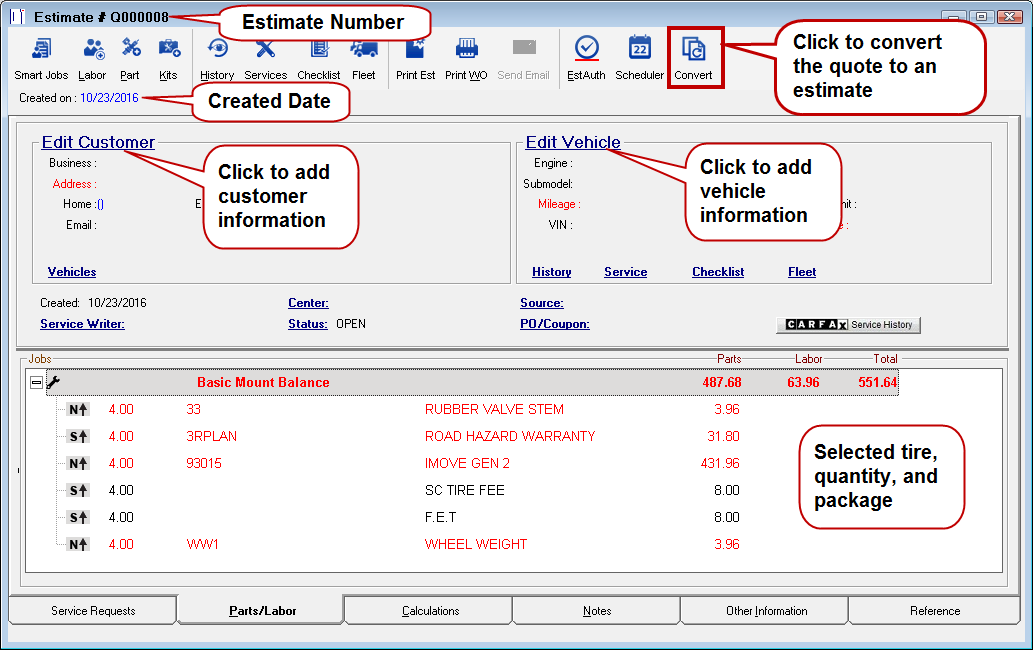
How Tire Quote Packages Post to Tickets
When a tire and package are added to a quote, estimate, or repair order, it appears as follows.
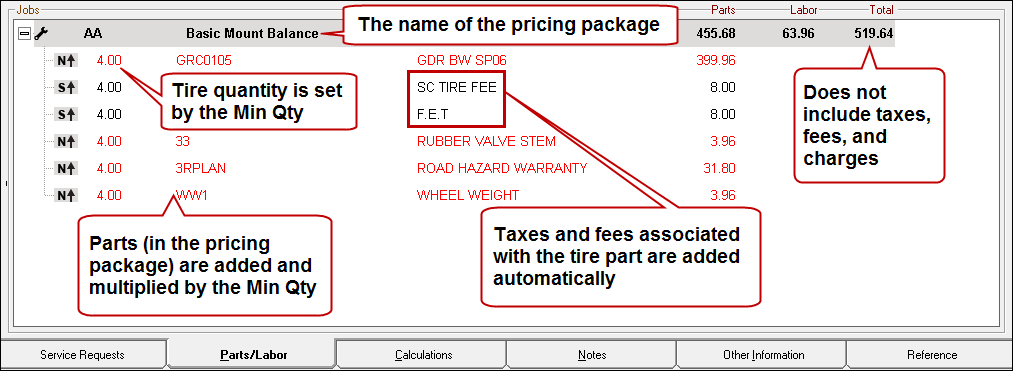
Package Price Total on the Calculations Tab
The Total price on the labor line on the Parts/Labor tab does not match the package price in Tire Quote because it
- Includes only the parts and labor in the package.
- Does not include the taxes, fees, and supply charges in the package.
If you click the Calculations tab, the Total matches the package price in Tire Quote.

To Find Quotes
When a quote is created, it is
- Saved as an express estimate.
- Assigned the next highest estimate number that begins with a "Q"
- Appears on the Estimates in Progress Window.
Complete these steps:
- After the quote is created, open or navigate to the Estimates in Progress window.
- Look for the highest number of estimates that begin with "Q" and open it.
- If you don’t see the number, click the Refresh button and check again.
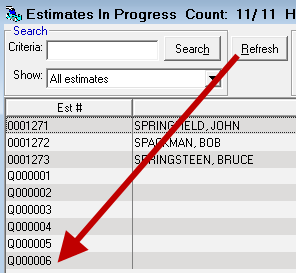
- Double-click the quote to open it.
- If it matches the quote you just created, you might want to add a name or vehicle so that you can find the quote later.