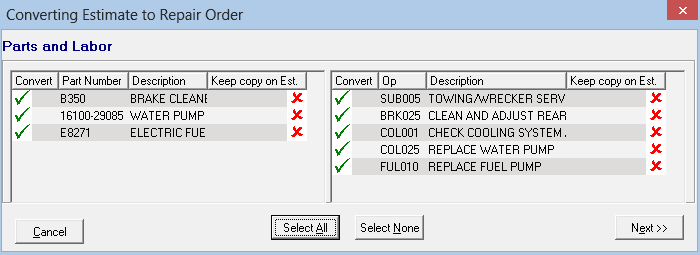Converting Estimates to Repair Orders
R.O. Writer includes a conversion wizard for ticket conversions. The conversion wizard guides you through the conversion process and allows you to
- Choose which items you want to convert.
- Choose which items to leave on the original estimate.
- Create a new repair order with the items you choose to convert.
- Add the items you choose to convert to an existing repair order.
Conversion Wizard
The conversion wizard can be turned on and off in Configuration.
- If the R.O. Conversion Wizard box is checked in Configuration, the conversion wizard windows appear when you click the Convert toolbar button.
- If the conversion wizard is not turned on, the conversion wizard windows are skipped and all jobs and associated parts are converted to a new repair order automatically.
To Convert an Estimate to a Repair Order
In the job-based view, you select the labor items you want to convert. The wizard converts the parts associated with the labor automatically.
Complete these steps:
- Open an open estimate.
- Click the Convert toolbar button.
- The conversion wizard opens displaying a list of jobs on the current ticket.
- The Convert column displays which items will be converted:
- A green checkmark indicates that the item will be converted.
- A red X indicates that the item will not be converted.
- All items are selected by default.
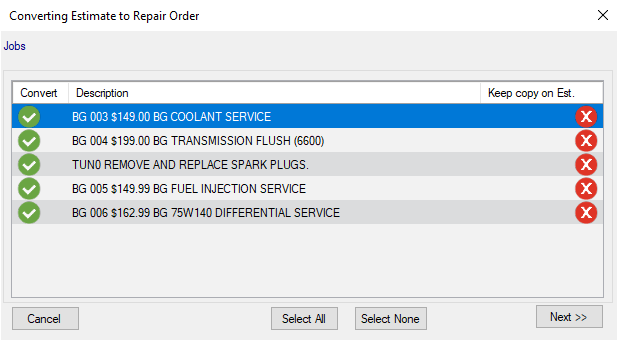
- In the Convert column, click the green checkmark to de-select the jobs you do not want to convert.
- The green checkmark is replaced by a red X.
- A green checkmark appears in the Keep Copy column. The job will remain on the original estimate.
- Click the Select All or Select None buttons when needed.
- Click the Cancel button to exit without converting.
- Click the Next button to continue converting.
- Click Next.
-
The Destination window appears displaying all open repair orders.
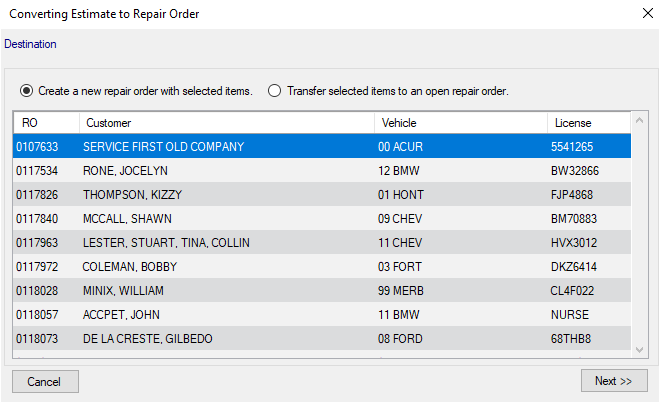
- There are two options on this window:
- Create a new ticket with selected items.
- Select to create a new ticket with the selected items.
- Selected by default if there is no existing ticket for the customer and vehicle.
- Transfer the selected items to an existing ticket.
- Select to transfer the items to an existing ticket. You will need to select the ticket.
- Selected by default if there is an existing ticket for the customer and vehicle.
- Click Next.
- Depending on your selections:
- The new repair order is created and opens displaying the converted items.
- The selected items are transferred to the selected repair order, which opens displaying all items (including the items just transferred).
Declined Items
If Keep Declined Items on RO/Est in Convert Wizard is checked in Configuration, Keep Copy on Est is checked automatically for declined items.
- This converts declined items and keeps a copy of the declined items on the original estimate is history.
- You can check and uncheck any declined items.
Non-Job-Based View
If the job-based view is not selected, the labor and parts are listed separately and need to be selected separately.