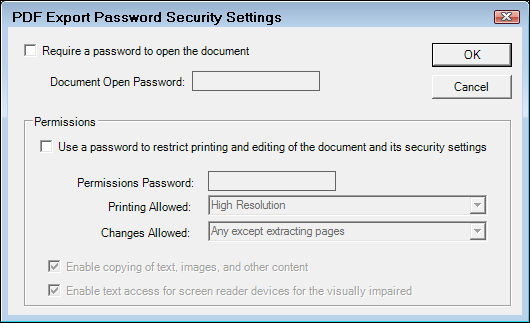Word Processor Window
When you click the Word Processor button in the Quick Launch, the following window opens.

Menu Bar

The File menu contains many of the same functions as the menu bar.
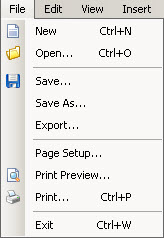
- Select New or press CTRL+N to open a new document.
- Select Open or press CTRL+O to open an existing document. You can also use the Working document dropdown list to select existing documents.
- Select Save to save the current document with the same file name.
- Select Save As to save the current document with a different file name while retaining the original file name that was opened.
- Select Export to export the document as it appears to a PDF file.
- Select Page Setup to change paper size, paper source, orientation, and margins.
- Select Print Preview to view how your document is printed.
- Click Print (or press CTRL+P) to send the document to the printer.
- Click Exit (or press CTRL+W) to exit the Word Processor.
Edit Menu
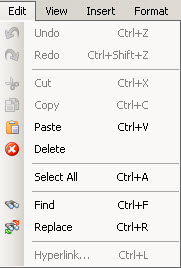
- Select Undo or press CTRL+Z to undo the last edit.
- Select Redo or press CTRL+Shift+Z to redo the last undo.
- Select Cut or press CTRL+X to delete selected text or images.
- Select Paste or press CTRL+V to paste cut or copied text or images to the cursor position.
- Select Delete to delete selected text or images.
- Select All or press CTRL+A to select the entire screen.
- Select Find or press CTRL+F to search for text.
- Select Replace or press CTRL+R to replace selected text with different text throughout the document.
View Menu
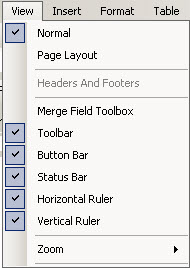
- Select Normal or Page Layout
- Select Merge Field Toolbox to display the merge fields in a floating window for easy access.
To insert merge fields, double-click on the merge field in the toolbox and it is inserted at the cursor position.
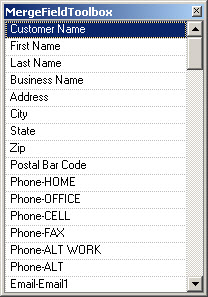
NOTE: The toolbox can be moved by clicking the title bar and dragging it to a different position.
- Select or deselect each of the following items to view: toolbar, Button Bar, Status Bar, Horizontal Ruler, or Vertical Ruler.
- Select Zoom to change the size of the document on the screen. This does not affect printing.
Insert Menu
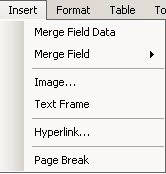
- Select Merge Field Data when a document template is accessed from the customer edit screen or scheduler to populate the merge fields with the available information.
- Select Merge Field to insert important data like customer information into the document or template. For more information, click the following link: Inserting Data Fields.
- Select Image to insert an image located on your computer.
- Select Text Frame to insert a text box.
- Select Hyperlink to insert a link to a website.
- Select Page Break to insert a page break at the cursor position.
Format Menu
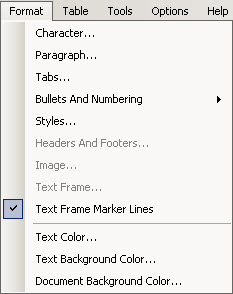
- Select Character to change formatting for selected text such as font and text color.
- Select Paragraph to change formatting for the selected paragraph such as alignment and spacing.
- Select Tabs to change the spacing of the tabs.
- Select Bullets and Numbering to use bullets or numbering.
- Select Text Color to edit color of selected text.
- Select Text Background Color to edit the color of the background of the selected text.
- Select Document Background Color to edit the color of the document background.
Table Menu
The Table menu allows you to insert and format tables into your document.
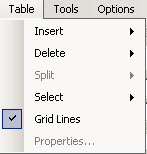
Tools Menu
This is where you can access the Spell Check feature. You can also access spell check by pressing the F7 key.
Options Menu
This is where you can access security options that is applied when you export the document to a PDF file.