Database Upgrade Wizard
If the R.O. Writer application version is higher than the application version in the database, a Database Upgrade Wizard appears when you launch R.O. Writer.
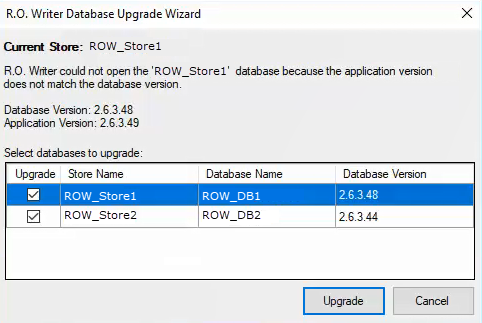
|
Item |
Description |
|---|---|
|
Current Store |
Current Store displays the store name of the database R.O. Writer is trying to connect to on the server. |
|
Message |
This message explains that the application versions do not match. |
|
Version Numbers |
The database and application version numbers display for your review. |
|
List of Databases |
The list in the middle of the window displays all configured store/database connections on this machine. The first store/database in the list is the same as the Current Store. To upgrade a store/database, check the Upgrade box on the row. All store/database entries are selected by default. If the middle of the window is blank, it means either
|
To Upgrade the Databases
You can upgrade all stores/databases at the same time. All are selected by default.
Complete these steps:
-
When the Database Upgrade Wizard window appears, review the information on the window.
-
The store/database connections configured for the machine appear.
-
Select the databases to upgrade.
-
Click the Upgrade button.
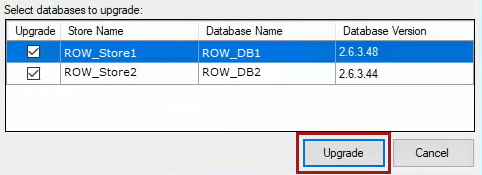
-
The selected databases begin upgrading. A turning circle appears while the upgrade occurs.
-
When the upgrade is complete, a green check appears in the right column.
-
Click OK and R.O. Writer Client opens the main window.
To Open the Error Log
If an error occurs during the database upgrade, a link appears.
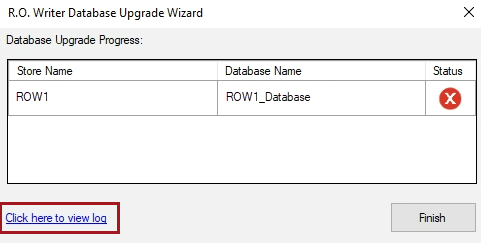
Click the link to open the error log. The log lists the details of the database upgrade attempt, which includes the error that caused the upgrade to fail.