New ALLDATA Integration
The ALLDATA integration was upgraded from ALLDATA Connect to ALLDATA Repair™, which is a web-based version of ALLDATA. As a result of this upgrade,
- ALLDATA know longer opens in the punchout (inside the Smart eCat window). ALLDATA Repair opens in your default browser window outside of R.O. Writer.
- You need to access ALLDATA from an open ticket and log into ALLDATA Repair with the correct credentials to configure the connection.
- All your login credentials and bookmarks are stored in your account on the ALLDATA website instead of R.O. Writer.
NOTE: The ACES vehicle information in the ticket still passes from R.O. Writer to ALLDATA.
ALLDATA Login Credentials
Your ALLDATA Connect login credentials are no longer stored in the R.O. Writer database. In addition, your login credentials for ALLDATA Repair are not the same as your login credentials for ALLDATA Connect. However, if you have valid login credentials for ALLDATA Connect, you should have valid login credentials for ALLDATA Repair.
If you do not know your login credentials for ALLDATA Repair, please contact the ALLDATA Support Center.
Access ALLDATA to Configure the Connection
The first time you access ALLDATA after upgrading to R.O. Writer 3.1, you are configuring the new ALLDATA integration for future use.
Complete these steps:
- On the main window, click the ALLDATA button in the Quick Launch
 . Your default browser opens to the ALLDATA login screen.
. Your default browser opens to the ALLDATA login screen. -
Because this is the first time you are accessing the new ALLDATA integration, you need to log in using the credentials for your ALLDATA Repair account.
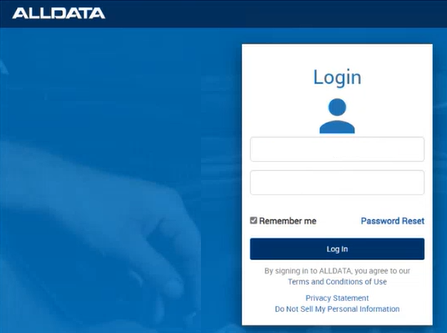
- When your login is successful, the ALLDATA main window appears.
- Your login credentials are now saved in your account in the ALLDATA website.
- The vehicle information from the ticket will not pass to ALLDATA the first time you log in. You will need to select the vehicle in ALLDATA.
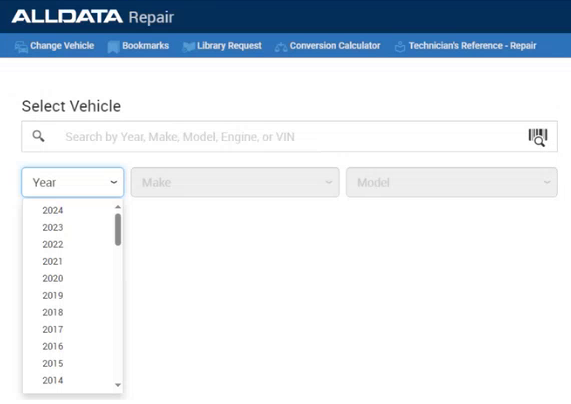
- Select the vehicle and you are ready to use the rest of ALLDATA.
- The next time you access ALLDATA,
- You are logged in automatically.
- The vehicle information in the ticket passes through to ALLDATA.
- The main window appears with the vehicle selected.
Vehicle Information
ALLDATA uses ACES vehicle information. When you access ALLDATA, the ACES vehicle information in the ticket passes through to ALLDATA.
The ACES Vehicle Selector appears first if
- The ACES vehicle information in the ticket is incomplete.
- There is no vehicle information in the ticket.
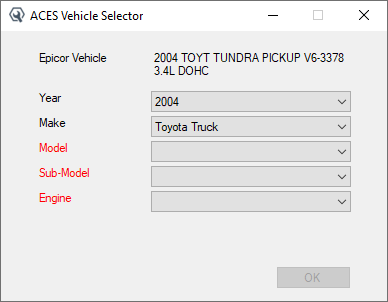
When you select the required information (in red) and click OK,
- The ACES information is saved to the vehicle record.
- The ALLDATA website opens with the vehicle selected.
ALLDATA Items Changed from R.O. Writer 3.1
There are some changes to R.O. Writer with the new ALLDATA integration.
New Name
The name “ALLDATA Connect” was changed to “ALLDATA” in R.O. Writer. This includes
-
The ALLDATA icon in the Quick Launch.
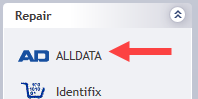
-
The ALLDATA toolbar button in Smart eCat.
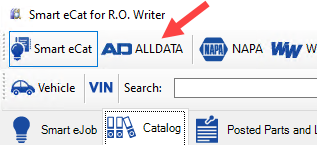
Removed ALLDATA Configuration Settings
The ALLDATA settings are no longer stored in the database. As a result, the ALLDATA configuration settings were removed from R.O. Writer Configuration.
The first time you log into your account, your information is saved. The next time you access ALLDATA, R.O. Writer will automatically log you in. There is no longer a need for a separate configuration setting.
No Transferring Items to Tickets
In the new ALLDATA integration, you cannot transfer items such as parts, labor, diagrams, or bookmarks from ALLDATA to tickets. In R.O. Writer 3.1, ALLDATA is for information only.
Removed Bookmarks from Tickets
The ALLDATA Bookmarks section was removed from the Reference tab of tickets.
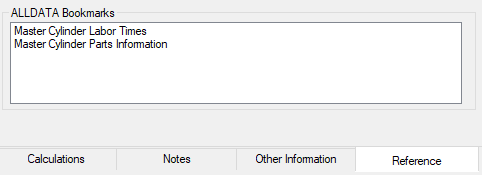
You can save and access your bookmarks on the ALLDATA website by clicking the Bookmarks menu item.
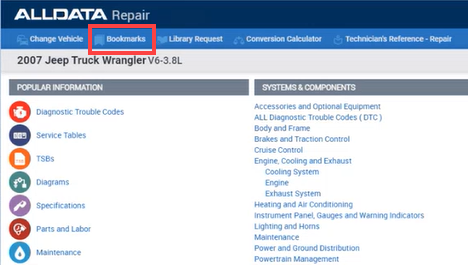
Removed TPMS from Tire Quote
The TPMS menu was removed from Tire Quote.

ALLDATA, ALLDATA Repair, and other ALLDATA graphics, logos, and service names referenced herein are either service marks or trademarks or registered trademarks or service marks which are owned by or licensed to ALLDATA.