Importing
When you import in the Workstation Upgrade Tool, you choose the configuration settings and/or custom report files settings in a package file that was created from the export process in the Workstation Upgrade Tool. You can choose to import the entire package or specific configuration settings and/or custom report files in the package.
WARNING! Only packages created in the Workstation Upgrade Tool can be imported. You cannot import packages with a *.pkg extension created by any third-party tool.
Importing a Package
There are several steps to importing a package. You must choose a location for the package and then choose what configuration settings and/or custom report files to include.
There are a few basic steps to creating a package:
Step 1 - Select the Import Package (Required)
Step 2 - Select the Configuration Settings
Step 3 - Select the Reports Files
Step 1 - Select the Import Package (Required)
You must choose where the package you create will be stored first.
Complete these steps:
- Open the Workstation Upgrade Tool. The export and import window opens.
-
Click the Import button to import.

- The Database Selection window opens.
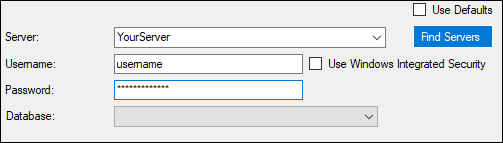
- Select a database you want to import configuration settings and/or custom report files into.
- You must enter the correct criteria to connect.
- When you are successfully connected to the database, click Next.
-
Navigate to the location of the package and select it.
The location of the package appears in the field and the Package Contents appear in the box below.
- User settings are displayed as follows:
 Machine Name\User name.
Machine Name\User name. - Machine settings are displayed as follows:
 Machine Name.
Machine Name.
- User settings are displayed as follows:
- Click Next. The Configuration tab appears.
Step 2 - Select the Configuration Settings
You choose the settings to include in the package file on the Configuration tab.
Complete these steps:
-
In the Accounts in Import Package dropdown list, select the user or machine settings you want to import.
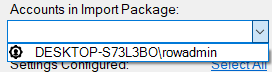
- User settings are displayed as follows:
 Machine Name\User name.
Machine Name\User name. - Machine settings are displayed as follows:
 Machine Name.
Machine Name.
- User settings are displayed as follows:
-
The specific settings for that account appear in the Settings Configured section.
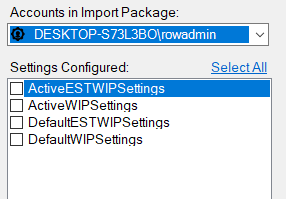
- In the Settings Configured section, either
- Click Select All to select all the settings.
- Scroll through the list and check the specific settings you want to export.
-
Type in the Machine Name and Username of the database you are importing the package contents to.

- Click Add. The selected settings appear in the Accounts Pending Import section with the Machine Name/Username entered in Step 4.
- To add more settings to the package, click the Accounts in Import Package dropdown list and repeat Steps 1—5.
-
A warning appears notifying you that you are about to overwrite the information in the database.
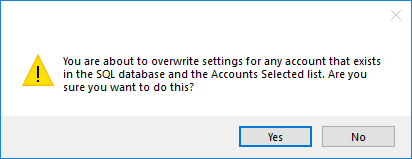
- When all the settings have been added, you can
- Click the Reports tab to add report files to the package.
- Click the Import Settings button to import only the settings in the Accounts Pending Import section.
- "Successfully imported!" appears in green at the bottom of the window.
Step 3 - Select the Reports Files
Complete these steps:
-
Click the Reports tab. All custom report files appear in the middle of the window.
- You can
- Click Select All to select all custom reports in the list.
- Check specific report files.
- When all report files have been selected, click Import to import all configuration settings and/or custom report files.
Step 4 - Import the Package
After all the configuration settings and/or custom report files you want to import have been selected, click the Import button. The selected configuration settings and/or custom report files are imported into the selected database.
NOTE: You can click the Back button to select another database.