Logging Into a Database
Each time you access the Workstation Upgrade Tool, you need to search for, select, and log into the database you want to work with - whether importing or exporting.
When you access and open the Workstation Upgrade Tool, the first window appears. When you click Next, the access window opens where you enter the credentials of the database you want to work with.
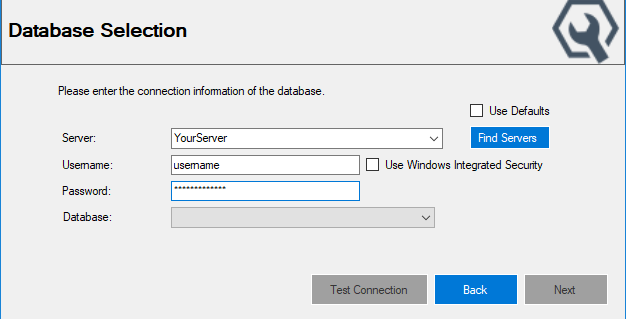
This is the window where you search for, select, and log into the database.
Selecting the Database
The database you select must contain a license code. If the database does not contain a license in the System2 table, you cannot open that database.
You must enter the correct login credentials to gain access to the database.
To Select a Database
Complete these steps:
- Open the Workstation Upgrade Tool. The export and import window opens.
-
Select Export or Import. The Database Selection window opens.
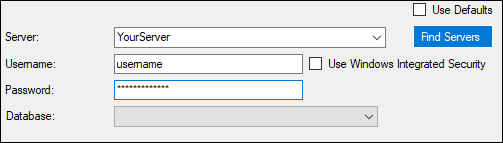
You must enter the correct criteria to connect.
- Enter the Server location.
- Either type in the location or select it if it appears in the Server dropdown list.
- Click the Find Servers button to search for server locations you are connected to. The results appear in the Server dropdown list.
- Type in the Username.
- Type in the Password.
- Select the Database from the dropdown list. The Test Connection button activates.
- Click the Test Connection button to test that the Workstation Upgrade Tool could connect to the database using the login credentials entered.
- The following appears below the Database dropdown list:
- "Successfully Connected!" appears when the Workstation Upgrade Tool connects to the database.
- An error message appears when the Workstation Upgrade Tool cannot connect to the database. Try different credentials or a different database and try again.
- When the Workstation Upgrade Tool successfully connects to the database, click Next to continue.
- The Next button does not activate until the database connection is successful.
Use Defaults
The Use Defaults box overwrites the current login credentials with the R.O. Writer defaults, which provide administrative rights to the database.
- If you installed SQL Server using the R.O. Writer Server installation program, the R.O. Writer defaults are entered into your setup automatically. When you check the Use Default box, the R.O. Writer defaults are entered in the appropriate fields.
- If you installed SQL Server on your own, without using the SQL Server installation option in the R.O. Writer Server installation program, the Use Defaults box will not work.
TIP: You will know if Use Defaults works for you when you click the Test Connection button. If the connection is successful, you can use the R.O. Writer defaults. If an error message appears instead, you cannot use the R.O. Writer default.
Selecting a Different Database
You can click the Back button at any time to return to the Database Selection window where you can select a different database.
- If you are exporting and click the Back button before you click the Export button, your selections will not be saved when you select a different database.
- If you are importing and click the Back button before you click the Import button, your selections will not be saved when you select a different database.