Packages
The Workstation Upgrade Tool enables you to export and import configuration settings and/or custom report files between databases by creating package files.
- When you export, you are creating a package that can be imported into another database.
- When you import, you are importing a package that was previously created by the export process.
First, you create a package by selecting configuration settings and/or custom report files from a specific database. Then, you import that package into another database.
When you export and import, the Workstation Upgrade Tool allows you to choose the specific settings for the package.
Package File Name
The package file you create by exporting settings is always named "ROWImport.pkg." If you choose to create a package in the same location as an existing package file, the existing package file will be overwritten when you click Export.
To Change the Package File Name
You cannot change the name of a package in the Workstation Upgrade Tool. If you want to keep existing packages in the same location and create new ones, you need to change the names of the files in Windows Explorer.
Configuration Settings
There are two settings levels in the R.O. Writer: user and machine. In dropdown lists:
- User settings are displayed as follows:
 Machine Name\User name.
Machine Name\User name. - Machine settings are displayed as follows:
 Machine Name.
Machine Name.
User Settings
User settings are specific to each user. For example, user settings include (but are not limited to) the following items:
- Printer Location settings
- Form Type selections
- Toolbar settings for the main module
- E-Mail Setup
- Settings for the Work in Progress (WIP) and Estimates in Progress (EIP) screens on the main window.
NOTE: Many of these settings are accessed on the File menu in Configuration or on the Windows menu settings on the main module.
Machine Settings
Machine settings are specific to the machine. For example, machine settings include (but are not limited to) the following items:
- Cash Drawer settings
- Caller ID setup
-
Prompting/days count in Tire Download Configuration
Configuration Tab
You select user and machine settings on the Configuration tab when
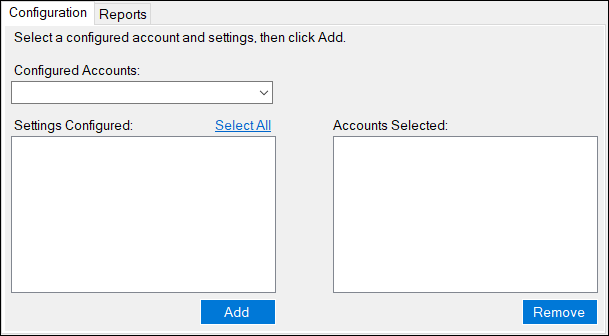
NOTE: For step-by-step instructions about selecting settings on this window, click the following link: Exporting
Configured Accounts
The Configured Accounts dropdown list contains all the user settings and machine settings in the database.
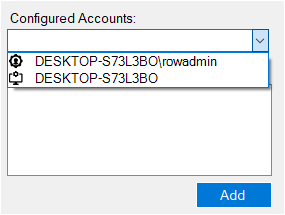
The settings are grouped into user settings and machine settings:
- User settings are displayed as follows:
 Machine Name\User name.
Machine Name\User name. - Machine settings are displayed as follows:
 Machine Name.
Machine Name.
Report Files
You select custom report files to export into the package on the Reports tab.
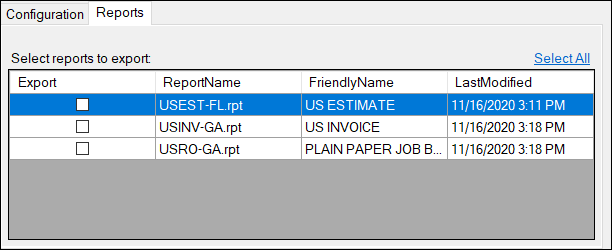
Report files are available to all users and all machines that access the database. As a result, you do not need to select the Configured Accounts, just the custom report files.