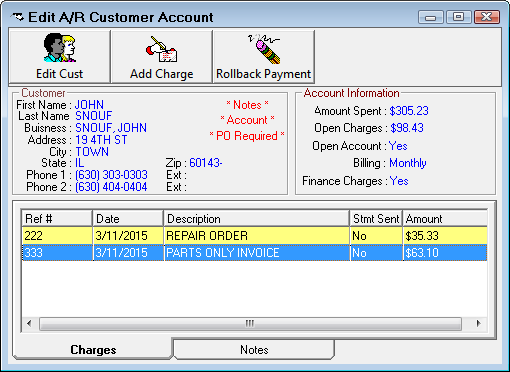Editing Accounts
To modify, delete, add a charge to a customer’s account without creating a repair order, click the Edit Accounts button in the toolbar ![]() .
.
Customer Search
Search for customer in AR is similar to customer searches throughout the system except
- You can also search by repair order, estimate, or inspection number by typing it in the field provided.
- You do not need to search for the customer's vehicle as well.
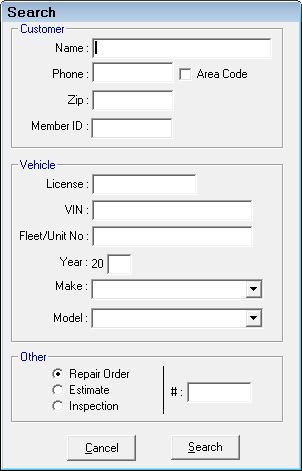
Viewing an Account
When a customer is identified, the status of their account is shown along with the outstanding charges.
This section displays how much this customer has spent on all repairs for all vehicles, the amount currently outstanding, and other information about the account status.
List of Charges and Payments
The section at the bottom of the window displays the individual charges made to the account.
- Ref # - Displays the reference number entered for the charge. If no reference number was entered, then this column is blank. If the charge was made from a repair order, the repair order number displays in this column
- Date - Displays the date of the charge or credit. If the charge was made from a repair order, the date is the date the repair order was finalized.
Also shown are the amount of the unpaid charges, and the status of the customer’s statement.
Adding Notes
Customer Notes may be edited by clicking the Notes tab and entering the new information. Click the Save button to save the edited notes.
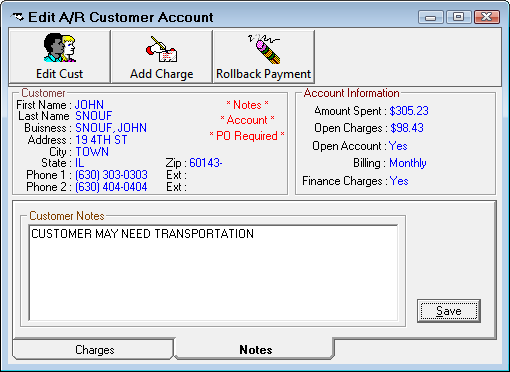
To edit a customer’s information, click the Edit Cust button in the toolbar; see Edit Customers.
Adding and Editing Customer Charges
To add a charge to a customer’s account, click the Add Charge button.
To edit an existing charge, select the desired charge in the list and either double-click it or press the ENTER key.
The transaction may be edited or deleted by clicking the Delete button.
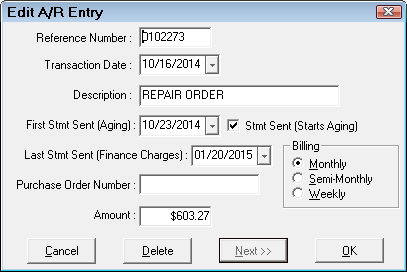
You can edit the following information:
NOTE: If the Accounting Interface for QuickBooks is being used, any charges that are added, changed, or deleted with this function will not be reflected in QuickBooks. A manual transaction will have to be done in QuickBooks to reflect the changes.
Closed Accounts
Closing an account can help prevent an employee from inadvertently permitting a customer who has had his charge account revoked to continue charging repairs. It is possible to have a customer with a closed account have an outstanding balance.