Edit Customer Information
You can access, review, and edit customer records by
- Searching in Configuration
- Clicking the Edit Customer link in the upper left corner of the Parts/Labor Tab on an open estimate and repair order
You are prompted to search for a customer and vehicle whenever you
- Create a new estimate, repair order, or parts-only ticket
- Search local history
- Create an appointment
Double-click on the customer and the Edit Customer window opens where you can edit customer information.
Customer Tab
This tab contains the personal information about a customer: name, address, phone numbers, and email addresses.
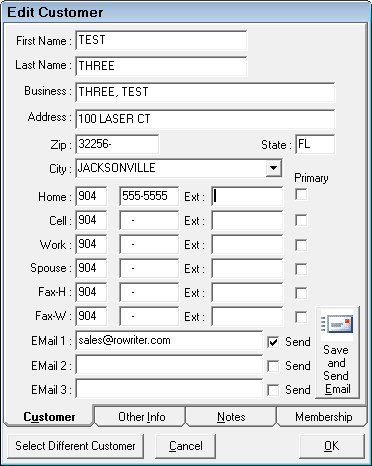
Name and Address
If the customer is an individual,
- Enter their name in the First Name and Last Name fields
- Leave the Business name blank
- R.O. Writer automatically fills in the Business field with the last name and first name of the customer.
If the customer is a business,
- Leave the First Name and Last Name fields blank
- Enter the Business name
When you enter the zip code for the first time, the area code associated with that zip code is automatically entered into the phone number fields for you. After the customer record is saved, entering a new zip code that is associated with a different area code does not overwrite the area code for existing phone numbers.
Phone Numbers
- You can enter up to six phone numbers for each customer.
- You can mark multiple phone numbers as Primary.
- On the Parts/Labor Tab of a repair order or estimate:
- All phone numbers appear in the Edit Customer section.
- Primary phone numbers are marked with an asterisk.
- The label for each phone number field on both the Edit Customer and Parts/Labor tab - "Home", "Work", "Cell", etc. - is customizable in Configuration (Configuration > Customer > Edit Phone/Email Fields).
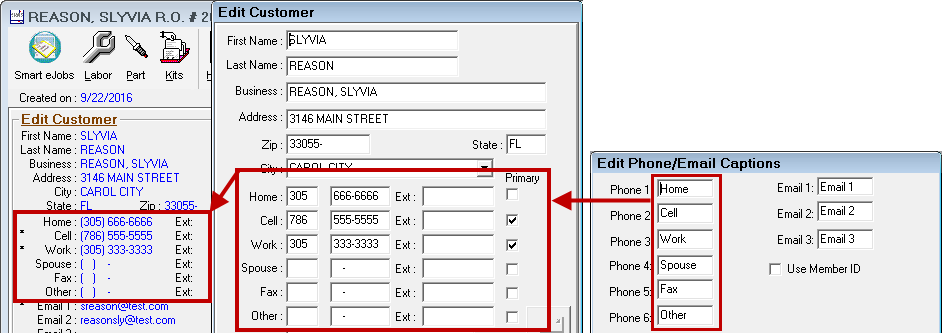
Email Addresses
- You can enter up to three email addresses.
- You can check Send for multiple email addresses.
- On the Parts/Labor Tab of a repair order or estimate:
- All email addresses display in the Edit Customer section.
- Email addresses with Send checked appear with an asterisk.
- The label for each email field on both the Edit Customer and Parts/Labor tab is customizable in Configuration (Configuration menu > Customer > Edit Phone/Email Fields).
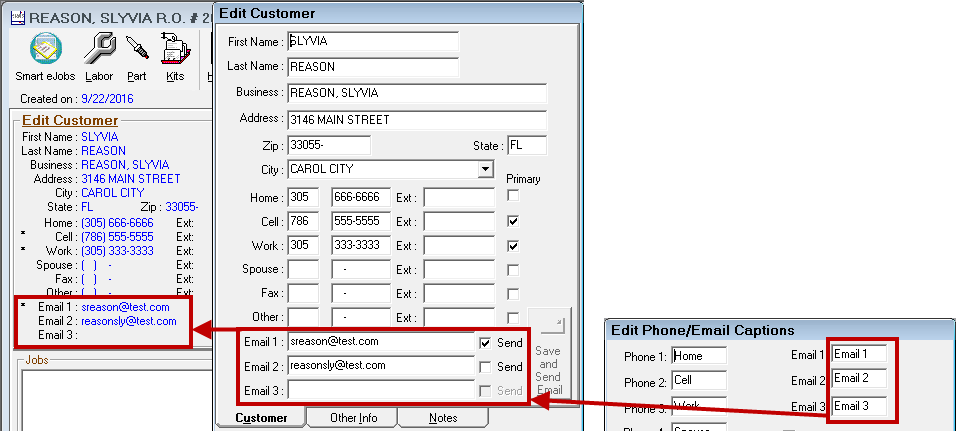
- Check the Send box to include this email address when sending bulk emails. Leave it unchecked to make sure this email is ignored when sending bulk emails.
- Click the Save and Send Email button to send an email. This button is enabled only when:
- R.O. Writer is integrated with your email system in Configuration (File menu > Email Setup).
- At least one valid email addresses has the Send box checked.
Email Validation
Validating customer emails makes sure that only valid email addresses are stored in the customer database. As a result, more of your emails reach actual email addresses, which is especially helpful when sending bulk emails from customer lists.
R.O. Writer validates any email address entered on the Edit Customer window when you click OK at the bottom of the Edit Customer window. To be considered valid in R.O. Writer, the format of the email must be: text@text.text
When the email address is not valid, the following prompt appears.
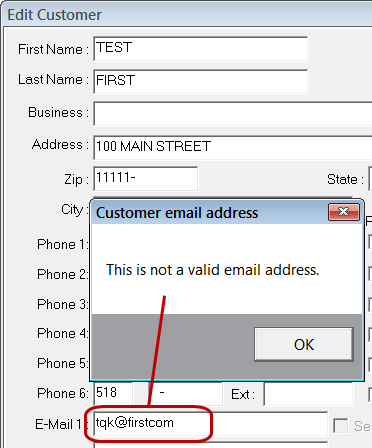
Click OK, enter a valid email address, and click OK on the Edit Customer window to save it.
Validation also occurs when you click the Cancel button as well. If this happens, correct or delete the email address and click the Cancel button again.
For information about what makes an email address valid, see http://tools.ietf.org/html/rfc5322.
For information about sending emails, see Emailing Customers.
Other Info Tab
Enter financial and marketing information for this customer. This information does not appear on the repair order.
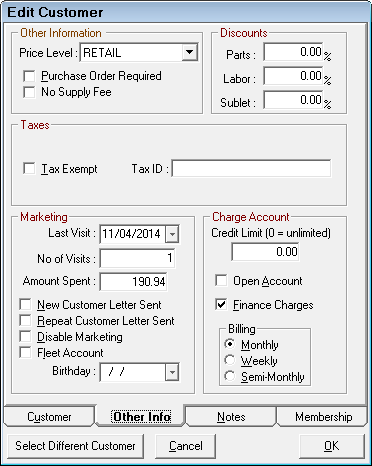
Other Information
This sections deals with what type of customer this is and how parts and labor are priced to them.
| Field Name | Description |
|---|---|
|
Price Level |
Select the price level for this customer. The first price level is the default. |
|
Purchase Order Required |
Select to require a purchase order before work can be performed for this customer. |
|
No Supply Fee |
Select to disable all supply charges for this customer. |
Discounts
Enter a percentage discount on parts, labor, and sublet for this customer if desired.
Taxes
| Field | Description |
|---|---|
|
Tax Type |
A customer can be set up to automatically calculate taxes using a separate Tax Type (See Multiple Tax Rates). |
|
Prompt for Tax Type on Open New RO |
If selected, you are prompted to select a Tax ID when opening a new estimate or repair order for this customer. Do not select this option if you want to always use the selected Tax Type. |
|
Tax ID |
Enter the Tax ID to make the customer tax-exempt. |
Charge Account
This section establishes a customer account in Accounts Receivable to which you can charge services from repair orders.
| Field | Description |
|---|---|
|
Credit Limit |
Enter a credit limit for the customer; "$0.00" means that there is no limit. |
|
Open Account box |
Select to open a charge account for the customer. When this options is selected: An AR Account button appears in the Edit Customer section of estimates and repair orders. Click it to open the information entered in this section.
The Charge to AR Account button |
|
Select to apply finance charges on past due amounts. |
|
|
Billing section |
Select the billing cycle of the account: Monthly, Weekly, and Semi-Monthly (every two weeks) |
Marketing
The number of visits, the date of the last visit, and the total amount the customer has spent is displayed. Marketing for this customer may be disabled, or they may be set up as a fleet customer.
Marking a customer as a fleet customer automatically stops the system from sending that customer marketing and follow-up letters. However, the fleet customer may receive a fleet follow-up list for items due on vehicles . The customer's birthday may be entered.
Notes Tab
This section allows input of any information that might pertain to that customer. This information does not appear on the repair order.
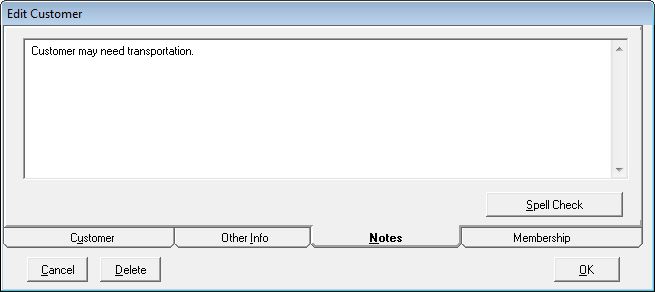
You can spell check the text entered by clicking the Spell Check button.
Membership Tab
This tab appears only if the Use Member ID option is selected in the Edit Phone/Email Fields Configuration setting.
When it does appear, you can enter the membership information configured.
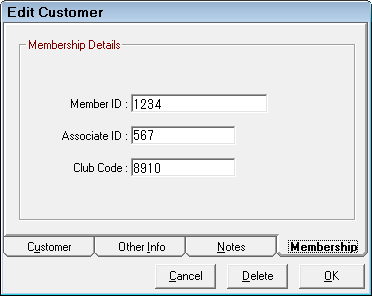
You can search for customers using their Member ID.
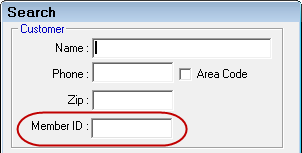
The membership information is also displayed on the repair order or estimate in the Customer section.
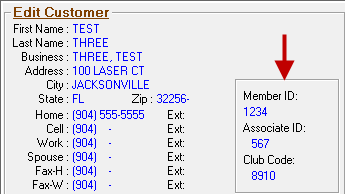
To Delete a Customer
When editing the customer in the Configuration module, a Delete button appears on this window. You can only delete customers with no vehicles, appointments, repair orders, or open charge accounts.
See Cleaning out old Customers and Vehicles for instructions on deleting customers and vehicles.
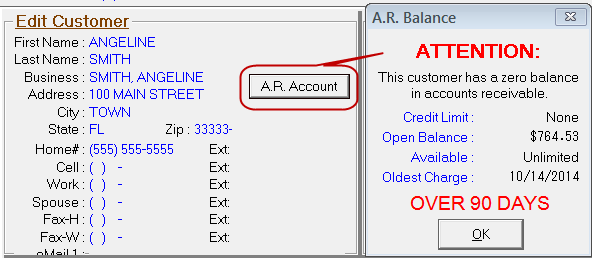
 appears on the
appears on the