New Estimates
Estimates are intended to provide a means of building a complete list of parts and labor operations that are required to completely repair a customer’s vehicle. In contrast, a repair order is a record of the parts and labor operations that were actually used in repairing a customer’s vehicle.
Estimates are usually the starting point. You provide the customer with a complete list of items then allow them to pick and choose what they want to have done. By beginning with an estimate, you can retain a record of the original recommended services, parts, and labor for future reference.
Estimates can be converted to repair orders. When converting, you choose which items go on the repair order and which items are saved on the estimate for tracking.
Creating an Estimate
Complete these steps:
- Click the New Est button in the main toolbar
 .
.
- You are prompted to search for and select the customer and the customer’s vehicle.
- If the system finds the right customer and vehicle, select both.
- If the system does not find the right customer,
- Click the New Customer button on the Customer List. and enter the new customer and then the vehicle.
- Try searching for the vehicle. If the system finds the vehicle, select it and the customer associated with the vehicle and the vehicle are added to the estimate automatically.
- The system checks the current open estimates. You are notified if an estimate is already open for the selected customer and vehicle.
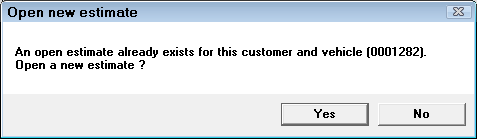
- Click Yes to open a new estimate if you need to have two estimates for the same customer and vehicle open at the same time.
- Click No to cancel; open the existing estimate and add the new information to it.
- At this point, R.O. Writer may prompt you to enter information such as
- Service writer, profit center, or purchase order number depending on the R.O. Options settings in Configuration.
- Mileage depending on the Mileage Options settings in Configuration.
- The estimate window opens to the Parts/Labor Tab, which displays the selected customer and vehicle.
- The following information appears in the title bar:

- Add the labor and parts from the toolbar. There are many options:
- Adding Labor Operations (often include parts)
- Adding Smart Jobs (often include parts)
- Adding Smart eJobs in Smart eCat (includes parts)
- Adding Parts
- Adding Parts Kits
Use Smart eCat, Smart eJob, and Smart eOrderto look up parts in your inventory and from online suppliers, order parts, and add the labor at the same time.
- Complete the Ticket Tab Windows as necessary.
TIP! You enter most of the information on the Service Requests Tab and the Parts/Labor Tab.
Printing Estimates
The format of printed estimates is determined by the Form Types selected for estimates.
Complete these steps:
- Click the Print Est (O) button in the toolbar. The print window opens.
- Select your print options and click OK. The estimate prints.
Deleting Estimates
Estimates are saved in the R.O. Writer for 90 days and then deleted automatically - unless you change the Estimate Cleanup setting in Configuration.
You can also delete individual estimates so that they no longer appear on the Estimates in Progress Window.
Complete these steps:
- Click the Other Information Tab.
- Click the Change Status button.
- Select Delete from the dropdown list.
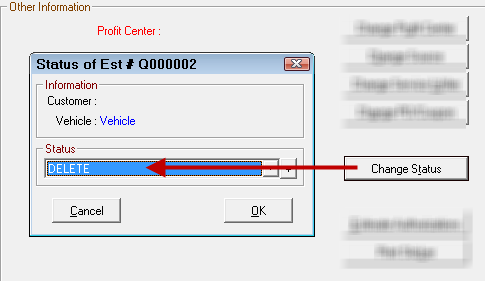
- Click OK.
- The estimate is deleted.
Scheduling Appointments
You can schedule appointments from an open estimate in both scheduling tools in R.O. Writer: