Service Requests Tab
The Service Requests tab provides a method of documenting the customer’s requests. Many repairs begin with a customer’s request for service, describing symptoms of what is wrong. The service request tab allows you to enter some of the more commonly requested inspections and services.
By default, tickets open to the Parts/Labor Tab, however, you can change that to have the Service Request tab open first.
To Enter Customer Requests
R.O. Writer ships with a set list of service requests in the Customer Request dropdown list.
Complete these steps:
- Select the request in the Customer Request dropdown list.
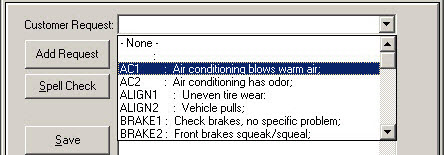
If you don't see the request you need in the dropdown list, type a description into the Customer Request field instead.
- Click the Add Request button. The description box displays the details of the selected request.
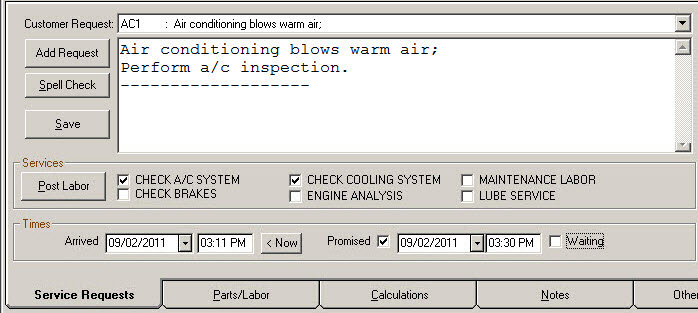
- Repeat Steps 1 & 2 until you've capture all the customer's requests.
To Add Services
Services are often complementary system checks your shop wants to provide.
To select a service, check the box next to the desired service.
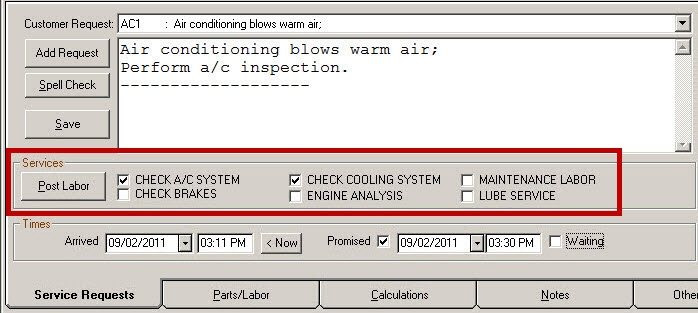
To Post Services as Labor Operations
If the selected service is associated with a labor operation, you can add that labor operation to the ticket by clicking the Post Labor button. The associated labor operation is added to the Parts/Labor tab automatically.
Times
There are a number of options for times.
Arrived
The Arrived time is the time the customer entered the shop. Having it helps you track how long certain jobs take to complete in your shop. The system enters the current date and time when an estimate or repair order is created. If you need to edit it, you can
- Type in the date and time.
- Click the Now button to update it to the current date and time.
Promised
The Promised date and time you are promising that the work will be completed. This time is disabled by default in case you do not want to promise a time or cannot promise a time. You can use this for internal tracking or let the customer know. It's up to you.
To enter a promised time, check the Promised box and enter the date and time. This information appears on the Work in Progress (WIP) Window or Estimates in Progress Window.
The Promised column:
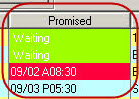
- Displays the date and time promised.
- Is highlighted in red when the promised time has past.
Waiting
Check the Waiting box if the customer is waiting in the shop. The Promised column is highlighted green and says "Waiting".