Converting Estimates to Repair Orders
On an open estimate, click the Convert button ![]() .
.
If you selected the option to use the conversion wizard (See R.O. Options - Miscellaneous), you’ll see the following windows. If the conversion wizard is not turned on, the following screens are skipped and all jobs are converted to a new repair order.
You can select which jobs you wish to convert in the first column and select whether or not to keep a copy on the repair order in the third column. You are able to use the Select All or Select None buttons when needed. Click the Cancel button to exit without converting. Click the Next button to continue converting.
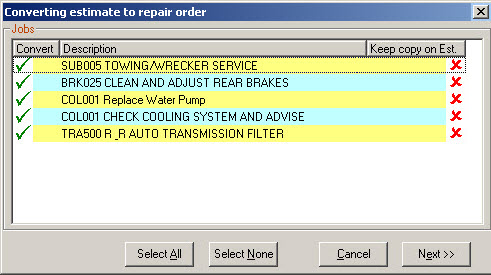
If the option, Keep declined items on RO/Est in convert wizard (See R.O. Options - Miscellaneous) is selected, the option Keep copy on R.O. or Keep copy on Est will automatically be checked for declined items. This will convert declined items but also keep a copy on the repair order or estimate. You can deselect this option if you need to.
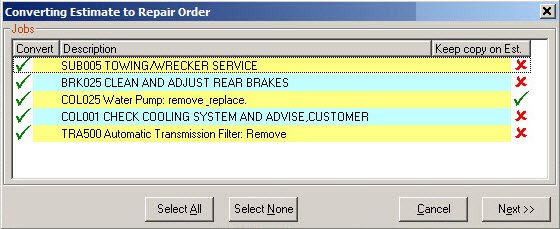
If there are no open repair orders for that vehicle, you will have the option to Create a new repair order with selected items or Transfer selected items to an open repair order and all open repair orders are listed.
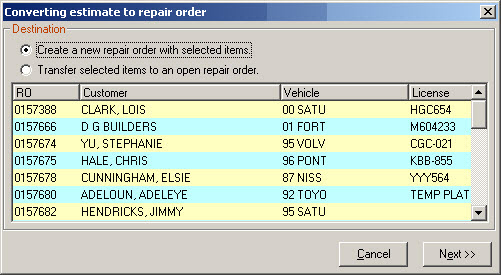
If there is an open repair order for that vehicle, you can create a new repair order with selected items or transfer selected items to an open repair order. Only the repair order that is open for that vehicle is available for selection.
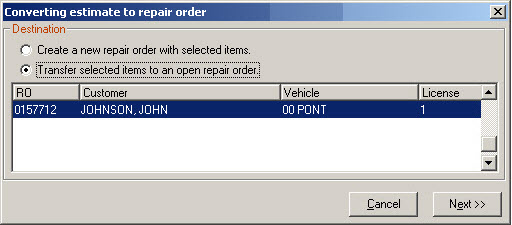
If job based view is not selected, the labor and parts need to be selected separately because they are listed separately.
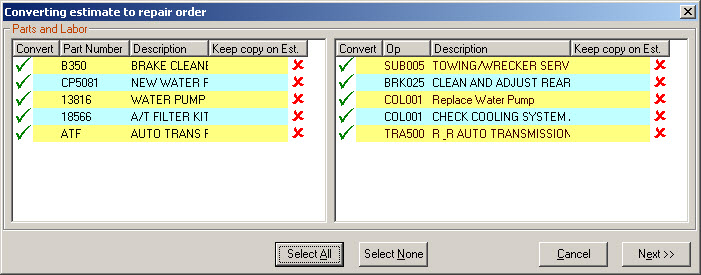
Items not selected for conversion to a repair order remain on the estimate.