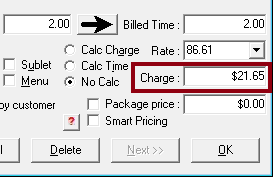Job-Based View
The job-based view is a specific way of formatting parts and labor on the Parts/Labor tab of estimate and repair orders.
In the job-based view, parts and labor are combined into one section named "Jobs":
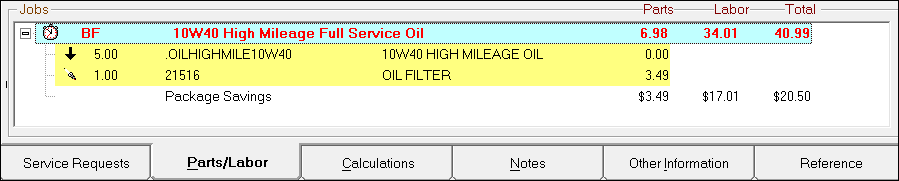
Job-based view is the default view and provides much more functionality than non-job-based view.
Switching to Job-Based View
You can switch to the job-based view by clicking the Windows menu > Job Based Repair Orders.

If an estimate or repair order is open when you do this, you need to close it and re-open it to see the change in the Jobs section of the Parts/Labor tab.
NOTE: This setting does NOT affect printing. See Printing the Job-Based Format.
Jobs Section Format
In the Jobs section, labor operations appear on a
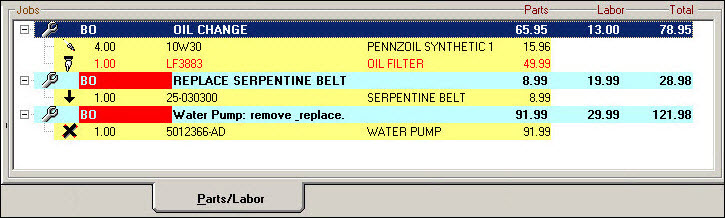
Labor Lines
Each labor operation appears on its own line.
Labor lines
- Are light blue.
- Display symbols and notations indicating important information about the job.

The following table describes the numbered items.
| # | Name | Description | ||||||
|---|---|---|---|---|---|---|---|---|

|
Buttons |
Indicates that this line is about labor and the status of the Labor Time Clock:
|
||||||

|
Technician |
Displays the technician code of the technician assigned. Technicians are assigned by double-clicking the labor line to open the job and selecting a technician at the top of the window. If no code appears, no technician is assigned. For more information, see Assigning Technicians. If you are using Scheduler, you can highlight the code based on whether or not the labor operation is scheduled. For more information, see Configuration menu > Scheduler Setup > Setup Options > Highlight Tech . |
||||||

|
Description |
The description of the labor operation or Smart eJob. |
||||||

|
Parts column |
The price of the parts in the labor operation or Smart eJob. This is the parts-only total; it does not include labor. |
||||||

|
Labor column |
The price for the labor alone. This column displays the number in the Charge field.
If the job calculates charges according to Billed Time, that amount displays on the line. |
||||||

|
Total column |
This is the total price of parts and labor only. This is NOT the total price of the repair order! To see the total price - including taxes, fees, and supply charges - check the Total on the Calculations Tab. |
Part Lines
Each part appears on its own line.
Part lines
- Are light yellow.
- Display symbols and notations indicating important information about the part.
- Appear on the printed estimate and repair order with letters corresponding to the symbols.

The following table describes the numbered items.
| # | Name | Description | ||||||||
|---|---|---|---|---|---|---|---|---|---|---|

|
Symbols |
Indicates that this line is about a part and its inventory status.
|
||||||||

|
Quantity |
The quantity requested for the job. If the part was added from a labor operation, the quantity is set in the labor operation. You can adjust the requested quantity by double-clicking the part to open it and typing in the new quantity. |
||||||||

|
Part Number |
The part number. |
||||||||

|
Description |
The part description. |
||||||||
|
|
Price |
The price to the customer for the quantity. |
Hiding Parts
The plus and minus signs at the beginning of each labor line lets you show or hide the parts associated with it.
- Click
 to show the parts (the default view).
to show the parts (the default view). - Click
 to hide the parts.
to hide the parts.
Hiding the parts can be helpful when a job has many, many parts and/or there are many jobs with many parts in the Jobs section.
This has no effect on the way the repair order prints.
Right-Click Options for Labor
Right clicking on a labor job brings up the following menu.
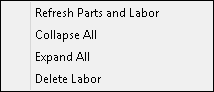
- Select Refresh Parts and Labor or use shortcut keys CTRL + R to refresh if needed.
- Select Collapse All to only show Labor.
- Select Expand All to show parts for all jobs.
Deleting Labor
To delete one job, right-click on it and select Delete Labor.
To delete multiple jobs,
- Press and hold the CTRL key while you click on each job.
- Press and hold the SHIFT key while you click on the first job and then the last job.
Right-click and select Delete Labor on the menu.
If there are parts associated with the job(s), R.O. Writer asks if you want to delete the associated parts.
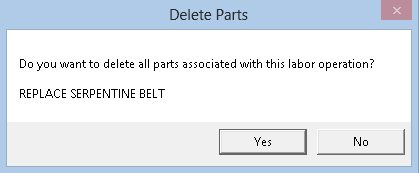
- Click Yes to delete the parts.
- Click No to keep the parts. They remain in the Jobs section under an undefined labor.
Right-Click Options for Parts
Right-clicking on a part brings up the following menu.
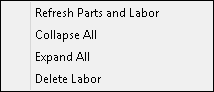
Moving Parts and Labor
By moving parts and labor, you can
- Change the sequence of jobs in the list.
- Change the sequence of the parts within a job.
- Move a part from one job to another job in the list.
There are two main methods to move parts and labor:
- Use the right-click menu to cut, copy, and paste.
- Drag-and-drop the job and parts.
Moving Parts Via Right-Click
To select on part, click on it.
To select multiple parts:
- Press and hold the CTRL key while you click on each.
- Press and hold the SHIFT key while you click on the first one and then the last one.
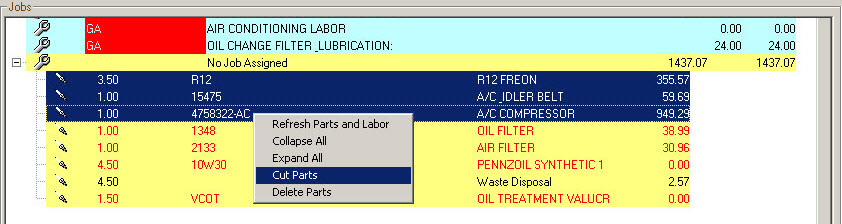
Right-click and select Cut Parts. Select the job you want to move the parts to, right-click and select Paste Parts.

The selected parts appear under the new job.
Smart Pricing Changes
If you are using a pricing method for parts that prices the parts based on their associated labor, the price can be affected when moving parts between labor.
If you are using Smart Pricing, how the price is impacted is determined by the When Cutting and Pasting Parts from One Job to Another option in Configuration. If set to prompt, the following prompt appears:
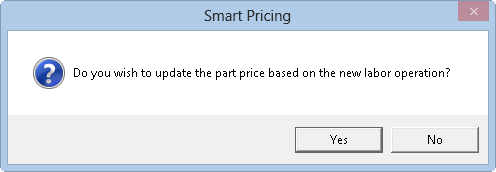
Click Yes to recalculate the price based on the new job.
Moving Parts and Labor Via Drag and Drop
To select an item, click on it.
To select multiple items:
- Press and hold the CTRL key while you click on each.
- Press and hold the SHIFT key while you click on the first one and then the last one.

- Click and hold on the job and drag it up or down to change the sequence of jobs in the list.
- Click and hold the part and drag it up or down to:
- Change the sequence of parts within a job.
- Move the part from one job to another in the list.
Printing the Job-Based Format
The format of printed estimates and repair orders is NOT affected by the Windows menu setting. The printed format depends entirely on the form type selected in Configuration.
- If the form type is formatted in the job-based view, then the repair order prints in the job-based format.
- If the form type is formatted in the non-job-based view, the repair order prints in the non-job-based format.
If the parts and labor on your printed repair order does not look like the screen, check the form type selected in Configuration.