Technicians
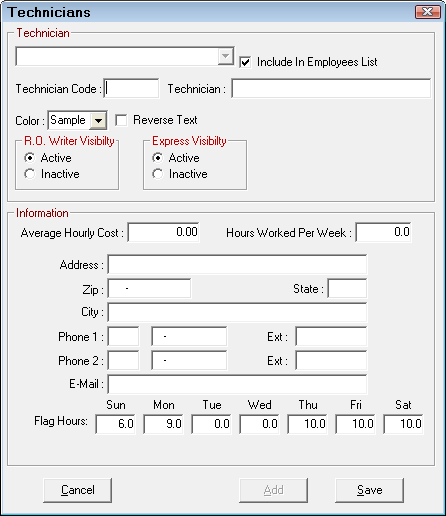
Adding a Technician
Complete these steps:
- Click the Add button.
- Enter the technician’s code and name, average hourly cost, and the hours worked per week.
- Select Include in Employees List.
- Click the Save button.
- When the information has been saved, click the Cancel button to exit.
Include in Employees List Option
This option appears only after you click the Add button when entering a new technician. Select it to make sure that the technician is also an employee. This ensures that the technician
- Appears and can be modified in the Employees Configuration setting
- Is included in the Employee Time Clock and Edit Time Cards
If you don't select this option,
- You have to enter the technician in R.O. Writer twice: once as a technician and once as an employee. And you have to make sure both entries match exactly or labor reporting will be inaccurate.
- You cannot edit the technician's record to select this option after saving. This option does not appear when you select a saved technician.
Technician Code
To track a technician’s flag time on repair orders, each technician must be identified. For every technician, there is an identification code up to six characters long. This code may contain numbers, or may be characters (such as the technician’s initials). The technician is identified on the printed repair order by this code.
Color
Select the color you want to identify the technician in the Schedulermodule. When you pick a color for a technician, all items assigned to or associated with that technician are color-coded. This helps you identify who is doing what on the schedule faster.
Reverse Text
This option changes the text to white. By default, the text is black, which will not be as easy to see if you select a dark background color. When you select a dark color, you may want to consider checking Reverse Text.
Information
You enter the technician details in this section.
Average Hourly Cost
This is not what is directly paid to a technician per hour worked. This rate should reflect what the technician costs per hour. Every employer must pay payroll taxes for each employee. Additionally, other benefits, such as insurance, pension benefits, bonuses, vacation and sickness paid leave, may be provided to employees. Because the average hourly cost is used to calculate gross profit margin, careful consideration should be given to determining this rate for each technician.
Hours Worked Per Week
You are able to enter the number of hours per week that each technician is scheduled to work.
Why is this information important to know?
Think of labor as a commodity like parts. Labor hours are purchased from the technicians (the suppliers), and these same labor hours are resold to customers. But unlike parts, labor hours can't be stored.
Labor hours have to be used immediately; otherwise they’re gone, and the shop paid for something it didn't use. And if more hours have been paid for than can be sold to customers, the business will suffer.
Personal Information
Enter the technician’s contact information in the area provided.
Flag Hours
Enter the hours per day that a technician is available for productive work. This information is used when scheduling vehicles for service in the Calendar tool and ignored in the Scheduler module.
Labor Time Clock
If the technician is to use the Employee Time Clock to track their actual time at work, they must be included in the Employees list. The name entered here and the employee list have to match for the technician to be included in the Labor Summary Report.
Inactivating a Technician
If a technician is no longer employed or performing another function, open the record, and select the Inactive option.

This retains all records, but removes that person from the list of available technicians on the Editing Labor Window.