If you are using the Employee Time Clock to track employee time, the Edit Time Cards function is very useful because it allows you to edit and correct the actual clock times of each employee.
NOTE: Editing time cards can be password-protected in Configuration so that only certain people can edit time cards.; see Security Levels and Passwords.
To Edit Time Cards
Edits are applied immediately. There is no way to cancel after something has been changed. Be cautious when editing these fields, and check the results by running a time report to verify any changes (see Employees Time Sheet).
Complete these steps:
- Click the Quick Functions menu > Time Clock (CTRL + J).
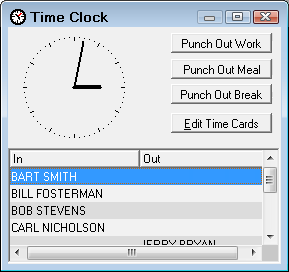
- Select any employee in the list and click the Edit Time Cards button.
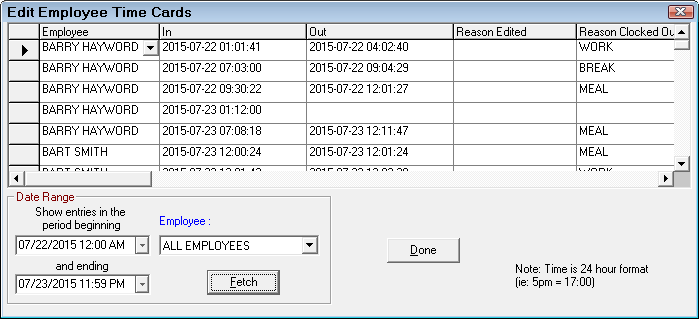
- Select the beginning and ending period, and the desired employee (or all employees) and click the Fetch button.
- Edit the times in the In and Out columns.
- Select the reason the card was edited in the Reason Edited column.
(See Edit Time Card Reasons for information on setting these up).
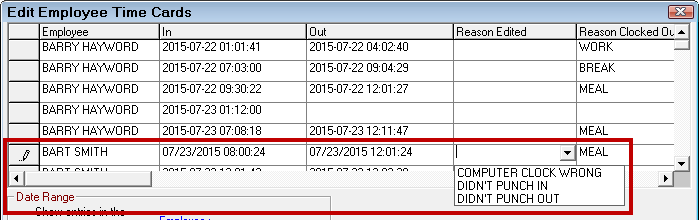
- Select a reason in the Reason Clocked Out column.
This column is editable only if the Require a Clock Out Reason When Using Time Clock option is checked in General Options in the Configuration module.
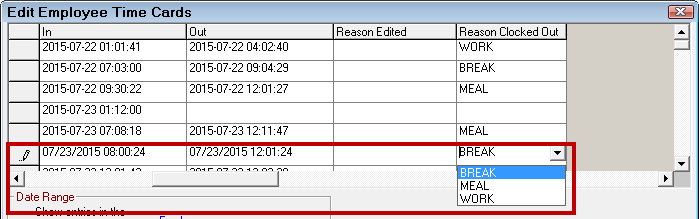
- When the editing is completed, press the Done button to exit.
NOTE: The Employees Time Sheet report in the Reporting module tracks employee time. The clock hours are also available on the Labor Summary Report and the Shop Performance report.