Edit Time Card Reasons
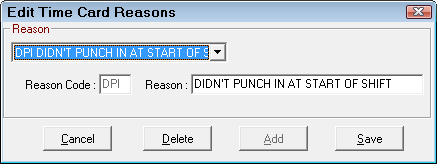
Employees can use the Employee Time Clock to punch in and punch out each shift in order to track time at work. The information is compiled into time sheets for each employee.
From time to time you need to edit these time sheets. Each edit requires a reason, which appear in a dropdown list on the Edit Time Cards window. You set up the reasons in that dropdown list here.
Adding a Reason
Complete these steps:
- Click the Add button.
- Enter the Reason Code (up to three characters) and a Reason description.
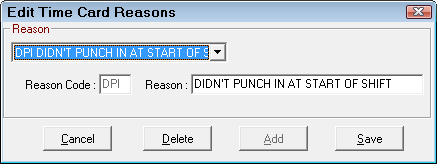
- Click Save to save the reason.
Editing a Reason
Select an item in the list and type your edits to the Reason description and click Save.
You cannot edit the Reason Code.
Cancel Button
The Cancel button functions as a clear button on this window. If an item is selected and displaying, the Add button is disabled. In this case, click Cancel and the selection is cleared and Add button enabled.
Deleting a Reason
To delete a reason, select the Reason from the dropdown list and click the Delete button.