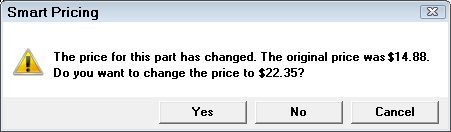Smart pricing gives you the ability to set pricing for parts using cost ranges by supplier, parts department or type of work. You can price inventory using these smart pricing matrices.
The linear pricing method uses a stair step method where the markup percentage is a gradual progression instead of adding more matrix levels which are very difficult to maintain. For more information, see
Watch the video below to see an overview of this functionality.
Smart Pricing Options
Smart Pricing is initially configured in Configuration menu > Parts > Set Pricing Method.
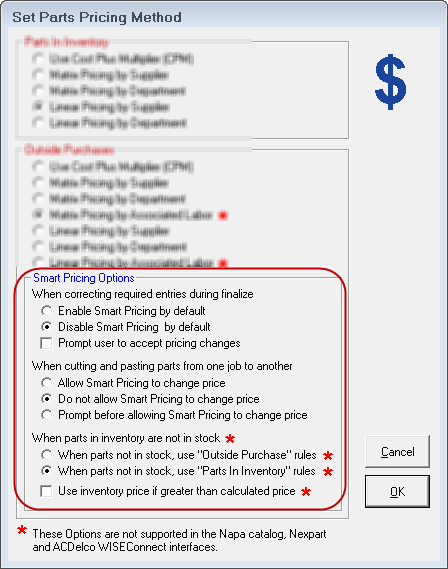
When Correcting Required Entries During Finalize
| Option | When selected… |
|---|---|
|
Disable Smart Pricing by Default |
The price is not recalculated regardless of any new entries that would affect pricing. |
|
Enable Smart Pricing by Default |
The price is recalculated automatically when any entry during finalize is changed that affects the price. |
|
Prompt User to Accept Pricing Changes |
A prompt appears during finalize notifying you of the price change.
When you are prompted during finalize that any of these entries are blank, some entries can change pricing, such as cost, supplier, department, etc. The options set up in Configuration for default pricing control how the system handles this. |
When Cutting and Pasting Parts from One Job to Another
These options control how part prices are affected when cutting and pasting parts between jobs.
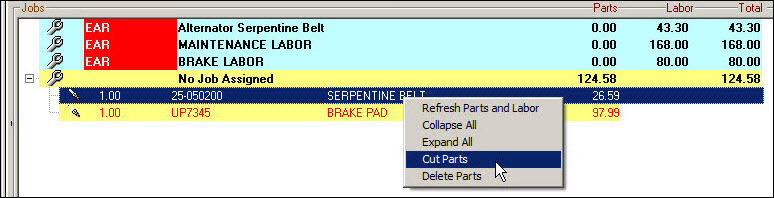
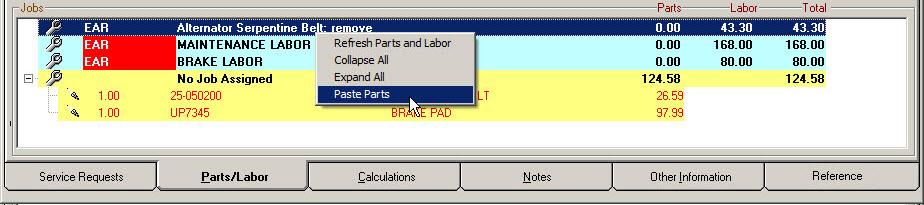
| Option | When selected… |
|---|---|
|
Allow Smart Pricing to Change Price |
Automatically recalculates the price if the labor operation that the part is moved to has a different matrix. |
|
Do not Allow Smart Pricing to Change Price |
The price is not recalculated regardless if the labor operation the part is moved to has a different matrix. |
|
Prompt Before Allowing Smart Pricing to Change Price |
Prompt you to recalculate prices. |
When Parts in Inventory are Not in Stock
When posting outside purchase parts, where you have an inventory record but zero on hand, you can select whether or not you want to use the outside purchase pricing method or the inventory pricing method. Of course, if the part has an on hand number greater than 0, it will use the retail price currently in inventory regardless of this option.
This section contains the following topics: