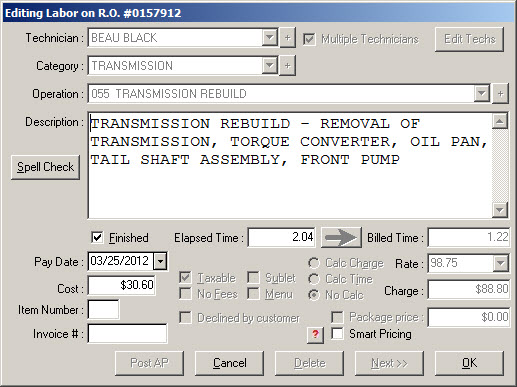Assigning Technicians
To track the work in your shop, you need to assign a technician to each labor operation on repair orders. When no technician is assigned, the labor operation appears red on the Parts/Labor tab.
To Assign a Technician
Complete these steps:
- Double-click it to open the Edit Labor window.
- The Technician field appears red.
- Select a technician from the dropdown list.
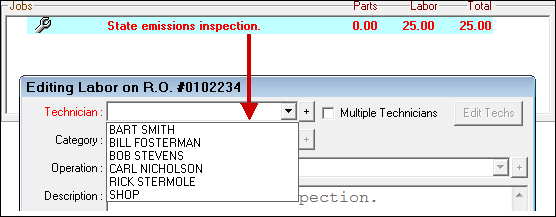
- Click OK.
NOTE: After a technician is assigned, he or she needs to start and stop the Labor Time Clock to track their time on the job. The Labor Time Clock is started and stopped by selecting the labor operation and pressing the letter "t" on the keyboard.
To Assign Multiple Technicians to One Job
You can add multiple technicians on labor operations and track their time separately. This feature works only in the Job-Based View.
Complete these steps:
- Open a labor operation on a repair order.
- Check the Multiple Technicians box to the right of the Technician dropdown list.

- In the Technician dropdown list, double-click on each technician you want to assign to the job. (Each technician will have a sub-labor row on the master labor operation).
- Choose how you want each technician billed:
- Check the Split Evenly box to split the existing Billed Time on the master labor job evenly between selected technicians. The Hours and % field display the time that will be billed for each technician. This is a one-time allocation. Going forward, time needs to be entered for each technician on each sub labor row - typed in or using the Labor Time Clock.
- Uncheck the Split Evenly box to leave the existing Billed Time on the master labor line. Each sub labor row will have no Billed Time until it is entered - typed in or using the Labor Time Clock.
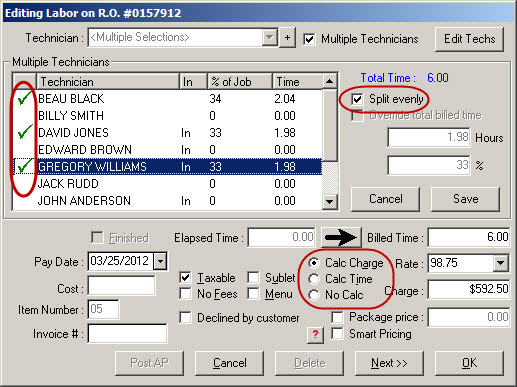
NOTE: If you do not want the charge or the time to be recalculated automatically when either is changed, select the No Calc option.
- Click the Save button. A sub labor job is created for each technician selected.

Sub Labor Rows
The following can be edited one each sub labor row:
- Elapsed Time - Type the time in this field or use the Labor Time Clock.
- Pay Date - This date determines when the labor is included in the Labor Summary and the Labor Detail by pay date reports.
- Cost - Type in the cost per technician.
The description on sub labor operations do not print on the repair order or the work order.
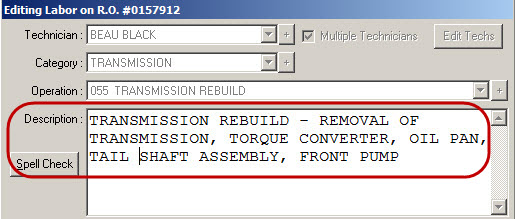
Tracking Time for Multiple Technicians on the Same Job
When multiple technicians are assigned to one job, the labor is split into the main row for the labor operation and a sub-row for each technician; the "sub labor" rows.
To start the labor time clock, select the sub labor row and press the letter "t" on the keyboard. A clock appears on the line to indicate that the clock is running for that labor line.

When the technician is finished with his part of the job, he or she should stop the labor time clock. To do so, select the sub labor line and press the letter "t" again.
To update the cost on the sub labor, each technician needs to open their own sub labor operation and check the Finished box.

To Calculate Cost
When all sub labor operations are marked as Finished, the cost is calculated on each sub labor operation based on Elapsed Time or Billed Time depending on the Calculate Labor Cost setting in Configuration.

When the master labor operation is finished, it shows the total Elapsed Time from all the sub labor operations and a total cost.
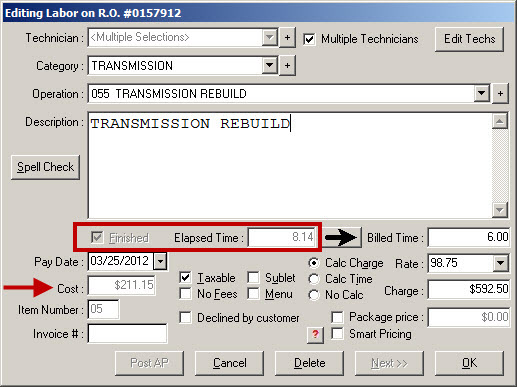
When Elapsed Time is Greater Than the Billed Time
If the Elapsed Time is greater than the Billed Time, the following prompt appears when you try to save the master labor operation.
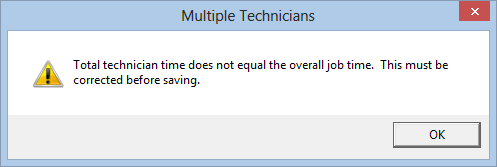
Click OK and then click the Edit Techs button.
Select Override Total Billed Time and click Save.
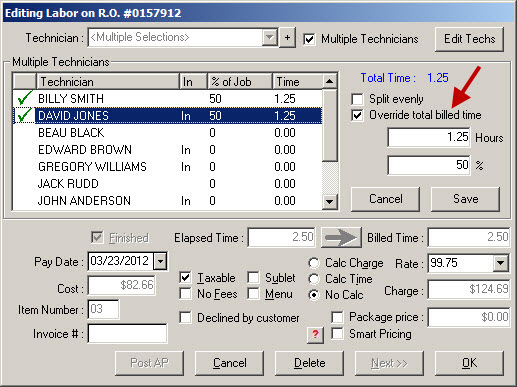
Click OK.
Printing Repair Orders with Multiple Technicians
When printing the repair order, only the main labor operation description is printed and each technician’s initials or numbers that worked on the job will appear.
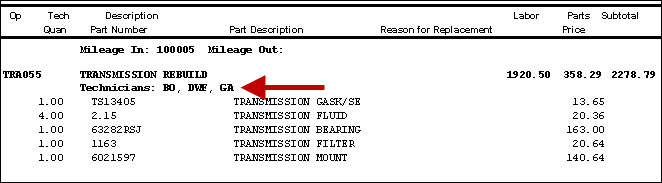
To Change the Assigned Technicians
Complete these steps:
- To edit, add, or delete technicians, open the main labor operation and click the Edit
Techs button. - Double-click on multiple technicians in the list to select them.
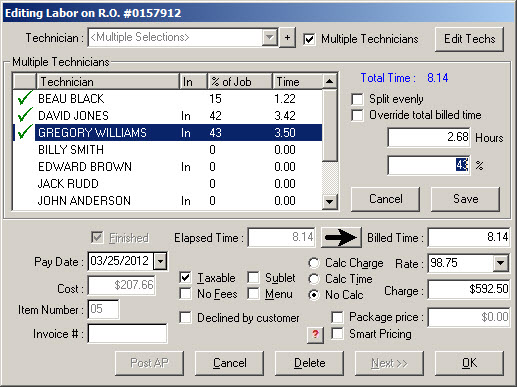
- Each technician checked will be assigned to the labor operation.
- Click the Save button.
- R.O. Writer creates a sub-labor operation for each technician selected.
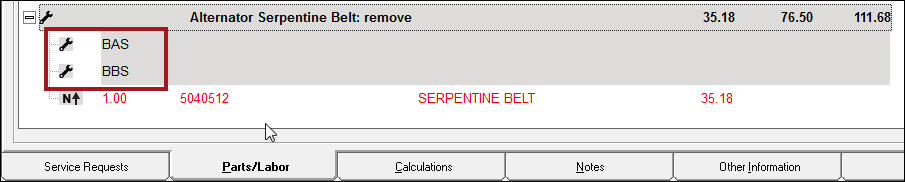
When you open each sub-labor operation, you see the time and charge for each technician in the time and charge areas.
Split Evenly
Check the Split Evenly to split the time evenly amongst all technicians assigned. For example, if you are assigning two technicians and check Split Evenly, the time is split 50/50 for each technician.
To assign a certain percentage or time to each technician manually, uncheck the Split evenly box and select each technician and enter the number of hours or the percentage of the job.
Override Total Billed Time
You need to check the Override total billed time box if
- You are assigning more hours than the total existing Billed Time,
- The percentage is greater than 100%, or
- You wish to bill the actual (elapsed) time and it totals more than the Billed Time.
When checked, the existing Billed Time automatically updates to match what you have selected for each technician.
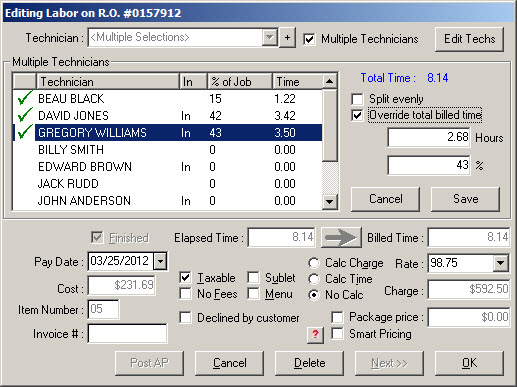
NOTE: If you are charging the customer a set amount and don’t want it recalculated when the billed time is automatically updated, select the No Calc option.
Sub Labor Operations
When a sub labor job is marked as finished and you want to bill the actual (elapsed) time, ensure that the Split Evenly option is not selected and the Override Total Billed Time option is selected under the main labor job. If this option is not selected, Billed Time is grayed out and you cannot edit it.
When each sub labor job is marked as finished, and the elapsed time is entered into the billed time, the main labor operation will update automatically.